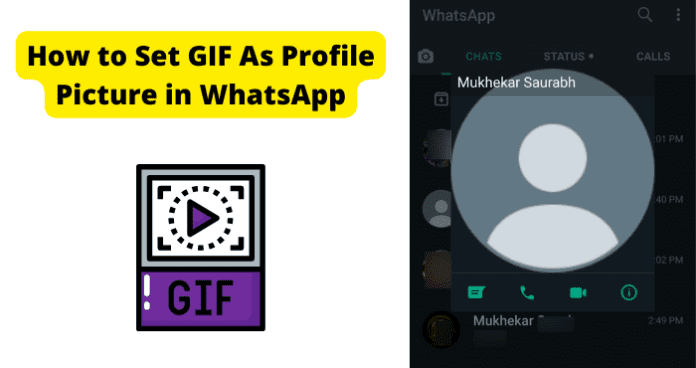
Can You Set GIF As Profile Picture in WhatsApp?
When making your WhatsApp profile, you can set your profile picture to anything you want according to the app. Except, you cannot. WhatsApp only allows you to set your profile picture to an image that is a PNG file. GIFs are not allowed because they are not in a PNG file.
This also limits you from various other pictures being set as your profile picture on WhatsApp. Images also come in the format of GIF, JEPG, JPG, TIFF, PSD, PDF, EPS, AI, IDD, RAW, and various others. Unless your GIF is in a PNG format, you cannot make it your profile picture on WhatsApp.
Thankfully, there are many ways to convert your GIF into a PNG file. However, once you convert it, you will lose the motion that occurs in the GIF. You can pick what part of the GIF you want featured in the PNG. Otherwise, there will be no motion left once you make the conversion.
How to Set GIF As Profile Picture in WhatsApp
1. Change File Extension From .gif to .png
One way to set a GIF as your profile picture on WhatsApp is to convert your GIF into PNG format. There are many ways you can go about changing your GIF from a .gif to a .png. The first way is to use Ezgif. To use Ezgif, follow these steps.
1. Download Ezgif onto your device.
2. Next, click on Choose File.
3. Now, import the GIF you want to convert. The GIF has to be less than 35 MB to work on this app.
4. Then, click Upload.
5. Now, pick which part you want to be your profile picture.
6. Click on Make a PNG. This will save the PNG to your device so you can make it your profile picture.
Another option is to use Soda PDF Online. Follow these steps to use this app.
1. Download Soda PDF Online onto your device.
2. Then, click on Tap To Add Files.
3. Now, import your GIF file.
4. Once it uploads, the app will automatically convert your GIF into a PNG. This will save the PNG to your device so you can make it your profile picture.
Another option is to use OnlineConvertFree. Follow these steps to use this app.
1. Download OnlineConvertFree onto your device.
2. Next, click Choose File.
3. Upload your GIF into the app.
4. Then, open the format list and select PNG from the options.
5. Now, click on Convert.
6. Once the download is complete, save your PNG. This will save the PNG to your device so you can make it your profile picture.
Another option is to use Zamzar. Follow these steps to use this app.
1. Download Zamzar onto your device.
2. Once you open the app, pick Add Files.
3. Then, upload your GIF.
4. Now, click on Image Formats.
5. Select PNG.
6. Click on Convert Now.
7. Once the download is complete, save your PNG. This will save the PNG to your device so you can make it your profile picture.
Another option is to use Online Converter. Follow these steps to use this app.
1. Download Online Converter onto your device.
2. Click on Choose File once you open up the app.
3. Then, upload your GIF. It can only be up to 200 MB on this app.
4. Now, click on Options to pick PNG for the conversion.
5. Finally, click Convert.
6. Once the download is complete, save your PNG. This will save the PNG to your device so you can make it your profile picture.
Another option is to use OnlinePNGTools. Follow these steps to use this app.
1. Download OnlinePNGTools onto your device.
2. Then, drag your GIF file into the app.
3. Now, click on Options.
4. Select PNG from the options.
5. Finally, click on Chain to edit your PNG.
6. Then, click Save and click Download.
7. Once the download is complete, save your PNG. This will save the PNG to your device so you can make it your profile picture.
Another option is to use Browserling. Follow these steps to use this app.
1. Download Browserling onto your device.
2. Click on Choose File.
3. Upload your GIF.
4. Once it is uploaded, click the Convert to PNG! option.
5. Then, click Download.
6. Once the download is complete, save your PNG. This will save the PNG to your device so you can make it your profile picture.
Another option is to use Convertio. Follow these steps to use this app.
1. Download Convertio onto your device.
2. Click on Choose File.
3. Upload your GIF.
4. Now, click on Image.
5. Select PNG.
6. Hit Convert.
7. Once the conversion is complete, save your PNG. This will save the PNG to your device so you can make it your profile picture.
Another Online-Convert is to use Browserling. Follow these steps to use this app.
1. Download Online-Convert onto your device.
2. Click on Choose Files.
3. Select Optional Settings.
4. While there, click PNG.
5. Now, click on Start Conversion.
6. Once the conversion is complete, save your PNG. This will save the PNG to your device so you can make it your profile picture.
While all of these options will change your GIF into PNG, the motion of the GIF is no longer. You can only pick one frame to have.
This singular frame can be set at your profile picture instead of the actual GIF. Now that you have converted GIF to a PNG follow these steps to change your profile picture.
1. Open WhatsApp.
2. Select More Options in the top right corner.
3. Then, go to Settings.
4. Now, click on your profile picture.
5. Click on Gallery to choose your PNG from your photos.
6. Finally, click Save.
2. Screenshot the GIF and Post the Still Image as Profile Picture
If you do not want to covert your GIF to a PNG, you can also screenshot the GIF instead. You will have to screenshot the exact frame you want to set your profile picture as on WhatsApp. If you have an iPhone or other IOS device, follow these steps.
1. Find the frame of the GIF you want to set at your profile picture on WhatsApp.
2. Next, click on the lock button and the volume up button simultaneously.
3. Your screenshot will be saved to your camera roll.
If you are using an Android device, follow these steps.
1. Find the frame of the GIF you want to set at your profile picture on WhatsApp.
2. Next, click on the lock button and the volume up button simultaneously.
3. Your screenshot will be saved to your photos.
If using another device to access your WhatsApp account, search “How to screenshot on [your device].” Then, follow the steps you find to take your screenshot. Once you have the screenshot, follow these steps to upload your profile picture on WhatsApp.
1. Open WhatsApp.
2. Select More Options in the top right corner.
3. Then, go to Settings.
4. Now, click on your profile picture.
5. Click on Gallery to choose your screenshot from your photos.
6. Finally, click Save.
How to Set Video as WhatsApp Profile Picture
You may want to change your profile picture to a video rather than a GIF. Sadly, just like with GIFs, you are unable to. Again, WhatsApp can only support PNGs in a profile picture. Videos are typically MP4, MOV, WMV, FLV, AVI, AVCHD, WebM, or MKV. WhatsApp does not support these files being used as a profile picture.
However, you can still send videos on WhatsApp. If you want people to see the video you wanted to set as your profile picture, you send them the video instead. You can also screenshot a
video frame to set it as your profile picture on WhatsApp. If you have an iPhone or other IOS device, follow these steps.
1. Find the frame of the video you want to set at your profile picture on WhatsApp.
2. Next, click on the lock button and the volume up button simultaneously.
3. Your screenshot will be saved to your camera roll.
If you are using an Android device, follow these steps.
1. Find the frame of the video you want to set at your profile picture on WhatsApp.
2. Next, click on the lock button and the volume up button simultaneously.
3. Your screenshot will be saved to your photos.
If using another device to access your WhatsApp account, search “How to screenshot on [your device].” Then, follow the steps you find to take your screenshot. Once you have the screenshot, follow these steps to upload your profile picture on WhatsApp.
1. Open WhatsApp.
2. Select More Options in the top right corner.
3. Then, go to Settings.
4. Now, click on your profile picture.
5. Click on Gallery to choose your screenshot from your photos.
6. Finally, click Save.
Why Doesn’t WhatsApp Allow GIFs As A Profile Picture
WhatsApp does not allow GIFs to be set as profile pictures because its system cannot support a GIF file. They are simply not allowed to have anything other than a PNG used as a profile picture.
While it may be annoying not to feature a GIF as your profile picture on WhatsApp, there are still some ways you can include parts of the GIF. You can also send the GIF to your contacts on WhatsApp if you want to share the GIF with them.
