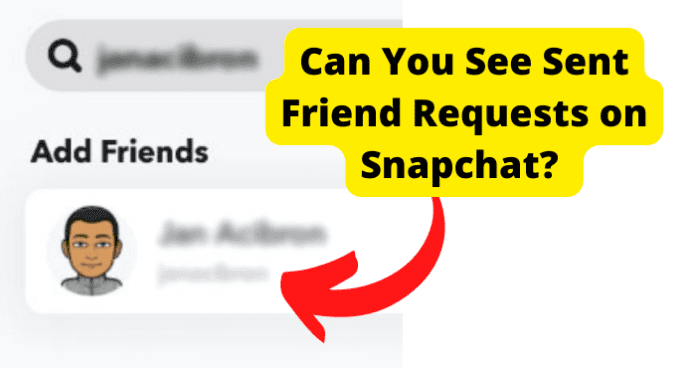
This guide will provide you with all the information you need to determine whether or not you will be able to see the friend requests you have sent on the Snapchat application.
This information will be valuable if you wish to keep up with the many friend requests that you have sent on the application.
Can You See Sent Friend Requests on Snapchat
Yes, there are ways that you can see the pending friend requests to others on Snapchat, but there is not a designated area on Snapchat for this information.
Your pending Snapchat friend requests, meaning the people you have requested to be friends with on Snapchat, can be viewed using more than one method.
This is a little different from other social media apps, so you can easily find your sent friend requests using various methods.
If you send someone a friend request on Snapchat, they will get a notification. A push notification will be sent to their phone if they have that feature enabled, and it will also appear whenever they open their Snapchat app.
Either way, your account will appear under the “Added Me” area, and they will have the option to either add you back on Snapchat, meaning you are now Snapchat friends, or they can ignore or reject your friend request.
Snapchat does not give you an obvious way to see your sent friend requests the same way they do whenever you want to see who has friend requested you. However, there are some ways you can find your sent friend requests on Snapchat.
How to See Sent Friend Requests on Snapchat
If you were scrolling through Snapchat’s friend recommendations for your account and found someone that you wanted to be friends with, you would see a grey “Add” button next to their name.
Selecting the grey button sends that person a friend request on Snapchat. After you have sent the friend request, the “Add” button changes to say “Added” and will have a blue checkmark next to their Bitmoji and name.
Snapchat, like some other social media outlets, does not consider your account and someone else’s account as “Friends” until a request has been sent and accepted.
Remember being a kid with the note that would say “Do you like me?” with the little boxes next to “Yes” and “No”? This is the 2022 version of that.
If you send a request and they do not accept, or you receive a request and do not accept, you guys are not friends on Snapchat.
If you are trying to remember who you have friend requested on Snapchat, try some of these methods below:
1. Go Through Your Friends List and See Who Hasn’t Added You Back
Whenever you send someone a friend request on Snapchat, the request will remain for 48 hours; after that, it will expire.
You will know that they did not accept your friend request or “add you back” if the indicator next to their name changes back to “Add” after those first 48 hours.
If they do not accept your first friend request, you can certainly send them another friend request; however, do not bombard them with friend requests because it might send a weird vibe.
Understand that there are two different designated areas on Snapchat where you see potential future Snapchat friends.
The first is the “Quick Add” Section, which will show you the Bitmojis and names of people you most likely know because you have mutual Snapchat friends. It is handy but limited and is dependent on who you are already friends with on Snapchat.
You will see the “Quick Add” friends in multiple places on Snapchat, including if you tap the little friend icon with a plus sign at the top of your screen from your Snapchat homepage or if you tap the icon that looks like two people at the bottom of your screen to access your friends’ Snapchat posts.
If you keep scrolling past the people that you are already friends with, you will see Bitmojis and usernames of people that you might want to add.
Quick add will not give you a list of the people that you have already sent friend requests, so the list is only of people that you could still add as a friend on Snapchat.
The other place to find potential Snapchat friends is through the “All Contacts” section. Your “All Contacts” section is synced with your phone’s contacts, so it will show you the Snapchat accounts for everyone you have saved in your phone.
Whenever you create your Snapchat account, you must input your phone number, as everyone else does.
Whenever you have a contact saved in your phone and Snapchat syncs to your phone’s contact information, that person will appear on the “All Contacts” list of your Snapchat.
As you go through the list, which will vary in size depending on how many contacts are on your phone and how many of your contacts use Snapchat, you will see that some of the names will have the “Added” indicator next to them.
Here are some step by instructions for this:
Step 1 – Open the Snapchat app on your iOS or Android device
Step 2 – Tap on your Bimoji in the top left corner to access your Snapchat profile page.
Step 3 – Scroll down and locate the “Add Friends” option and then tap on it.
Step 4 – You will be automatically taken to the “Quick Add” feature, which will show you potential friends, you can add. Next to it, you will see an “All Contacts” option on the right-hand side. Choose this one.
Step 5 – Your screen will now show a list entitled “Friends on Snapchat”. This does not mean that you are already friends with these accounts.
It means that you have their phone number saved in your phone, and they used that phone number when they created their Snapchat account.
Step 6 – Scroll through the list or use the search bar to locate the name or names of the person or people that you sent a friend request.
You will see the “Added” tag next to their name. As long as there is an “Added” tag, your friend request is still pending. If it says “Add”, they did not accept the friend request. You will know for sure that you sent a friend request if it says “Added”.
Keep in mind that they have not yet added you back if they are on the “All Contacts” list. The specific “Add” and “Added” tags will tell you whether or not they accepted or rejected the friend request or if they have not responded yet.
2. Look Through Accounts That You’re Subscribed to
Snapchat gives you the ability to subscribe to accounts so that you can easily access them, and these accounts are typically big companies that use Snapchat as a news outlet.
Remember that just because you are subscribed to an account does not mean that you are friends with them on Snapchat.
If you find friends in the subscribed section, there’s a shocking reason, and you’ll need to know this.
Whenever you go to their profile page, you will notice that it looks a little different than the average Snapchat profile page.
Instead of the option to “Add”, you will be given the option to “Subscribe”. You can choose this option, and you will now be able to see their content whenever they post.
If you look through the Snapchat accounts that you are subscribed to, you will notice that you cannot exactly send them a friend request. If the account wants to follow you, then they can send you a friend request, and you can accept.
If they only appear on your list of subscriptions and not on your “My Friends” list, then they have not added you.
3. Search For People You’ve Added, But You Know Haven’t Added You Back
If you are trying to see if your sent friend request is visible, you can search for the person and see what it says next to their name.
As long as you have sent them a friend request, you can search for them; it will not matter whether or not they have accepted the friend request. There are a few different ways to search for someone that your friend requested on Snapchat.
To know for sure that they have not added you back, check your “My Friends” page first. If they are not on the list, then they have not added you back. Pending friend requests do not appear on this list.
After you have confirmed that they have not yet added you back, go to their Snapchat profile page and look to see if there is an “Add” button visible.
If it is there, they did not accept your friend request, or it expired, depending on if it has been more than 48 hours. If they accept your friend request, there will not be an “Add” button option.
To search for someone using Snapchat’s search feature:
Step 1 – Go to your Snapchat app and log in to your account.
Step 2 – From Snapchat’s home screen, tap on the magnifying glass icon next to your Bitmoji icon in the top left corner to access the search feature.
Step 3 – Enter either the person’s name or their Snapchat handle and search. When the results appear, select the profile of the user you are looking for.
Step 4 – Look for the “Add” button on their profile page. If it is there, they either did not accept the friend request, or it expired. Depending on whether you want to send it again, you can choose to tap it again to submit another friend request.
Step 5 – If you are not given the option to add them as a friend, it means that they accepted your friend request.
To search for someone using Snapchat’s “Add Friends” section:
Step 1 – Go to your Snapchat app and log in to your account.
Step 2 – From Snapchat’s home screen, tap on your Bitmoji icon in the top left corner to access your Snapchat profile page.
Step 3 – Scroll down and select the “Add Friends” option. You will see your “Quick Add” list, and will need to select the “All Contacts” option next to it.
Step 4 – Either search for the Snapchat account in the search bar using their name or Snapchat handle or scroll down until you find them.
They will be in alphabetical order. If the friend request has expired, it will say “Add” next to their name. This appears whenever you send a request, and they do not accept, or the friend request expires due to the 48 rule.
Step 5 – If they accept your friend request, they will not show up as a possible friend under the “Add Friends” section.
4. Look Through Your Recents List and See Who You’ve Added But Hasn’t Added You Back
Your “Recents” list on Snapchat will show you the Snapchat accounts you have most recently interacted with, including the accounts you have sent a friend request.
To access your “Recents” list, open your Snapchat app and click on the magnifying glass icon in the top left corner. This will take you to Snapchat’s search feature, and you will see “Recents” with the most recently interacted accounts underneath it.
Swipe through the options to see who is there. Tap on the different profiles of the people to gain more insight. People you are friends with will show you the message option so you can send a message.
People who have not yet sent a friend request will have a small icon underneath with a plus sign and a person. If you only see the “Chat” option, select that profile. It will tell you right above the “Report or Block” button if you are not friends on Snapchat.
If you know that you sent them a friend request and you see the message when you try to Snap someone from your “Recents” that you are not friends, it means that they either have not yet added you back or they rejected your friend request.
If You Can’t Find a Certain Friend Request
If you are looking for a certain friend request that you sent but cannot locate it, there are a few reasons why this could happen:
1. They May Have Added You Back
If you sent a friend request to someone on Snapchat and you go to check the status but cannot find them, it could be because they accepted the friend request, effectively adding you back.
To verify, you can go to your “My Friends” section and see if the person appears on the list. If they do, they accept the request.
2. They Could’ve Cancelled The Request
If you are certain that you sent a friend request to someone, but now you cannot find it, it could be that they canceled, or rejected your friend request.
You can verify if you go to your “All Contacts” section, your “Quick Add” section, or if you just search for them and see the “Add” button available to you. The presence of the “Add” button means that they canceled the request.
How to Cancel All Sent Friend Requests on Snapchat
Hopefully, if you need to cancel a friend request that you sent on Snapchat, you do not have a large list of people that you need to go through.
I say this because Snapchat does not give you a fast option to take back all of the friend requests you have sent. You will have to manually go into each person’s Snapchat profile to take back the sent friend request.
If the person’s account is giving you the option to add them, then you do not have to do anything to cancel; it means that they already rejected the friend request.
The request is still pending if it still appears as “Added” when you go to their Snapchat profile. They either have not yet accepted the request, have not yet rejected the request, or the 48-hour window where the friend request is valid has not expired.
To cancel your sent friend requests on Snapchat, try the option below:
You will first have to access their Snapchat profile page to remove a friend request. Once on the page, you will see the “Add” button if the request was rejected or the “Added” button if the request is still pending.
Snapchat does not explicitly tell you how to make the friend request disappear, but in reality, you only need to tap on the “Add” button, which will end the friend request.
A faster way to rescind your sent friend requests is to click on the magnifying glass icon in the top left corner of your Snapchat home screen.
This will take you to your Snapchat search feature. You will see the list of “Recents”. These are the accounts that you have recently interacted with.
If a sent friend request is still pending, you can tap on the small icon under their name to take it back. You will know it worked when a small icon of a person and plus sign appear underneath their name, allowing you to send them another friend request.
Keep in mind that even if you take the friend request back, they will still get a notification on their phone or within the app telling them you sent a friend request.
They will know that you took it back if they go to their “Added Me” section and you no longer appear, if they see that they have the option to “Add” you, or if they think they accepted and go to the “My Friends” section and you are not there.
Can You Cancel All Sent Friend Requests on Snapchat?
No, you cannot cancel all sent friend requests on Snapchat at one time, but you can cancel your sent friend requests on Snapchat if you go through and manually do it; however, there is a small detail you need to remember.
The person you sent the friend request to will have to accept the friend request for you to be able to undo it. There is no way to cancel a friend request once it has been sent, only a way to change the status of the friendship after one has been established.
Remember that your friend request will cancel itself if more than 48 hours go by. If you were trying to look someone up and accidentally pressed “Add,” or if you intentionally tried to add someone as a friend on Snapchat and changed your mind, you might not want to wait those full 48 hours, but you are kind of stuck.
You cannot take it back. You will have to wait and hope they just do not notice or you will have to see if they accept the friend request, and then you can go back and unfriend them.
To manually remove people that you sent a friend request to and they accepted, follow these steps:
Step 1 – Go to your Snapchat app and log in to your account.
Step 2 – From Snapchat’s home screen, tap on your Bitmoji icon in the top left corner to access your Snapchat profile page.
Step 3 – Scroll down and select the “Add Friends” option. You will see your “Quick Add” list, and will need to select the “All Contacts” option next to it.
Step 4 – Either search for the Snapchat account in the search bar using their name or Snapchat handle or scroll down until you find them. They will be in alphabetical order. If the friend request has expired, you do not need to do anything.
You will know that this happened because it will say “Add” next to their name. It just means that you sent a request, and they did not accept it, so there is nothing to cancel. If they did choose to accept the friend request, they would not be on the list of options.
Step 5 – If they accept your friend request, they will not show up as a possible friend. You will need to go back to your Snapchat profile page, and instead of choosing “Add Friends”, you will need to choose “My Friends”.
This list is the list of Snapchat accounts that you are already friends with. Here, you can scroll or search for the person.
Once you have found them, hold down their name, and a screen will appear. Choose the “Manage Friendship” option and then the “Remove Friend” option.
