
Social media can seem very public. One of the best things about it is that you can control a lot of what social media shows you. Social media gives you the option to choose who you follow, choose who you’re friends with, and delete people from it when you no longer want them on it. Snapchat is a social media site where you can post videos and message your friends in a way that’s private and temporary, but if you don’t want someone seeing your post, it’s easy to remove them.
Because it’s easy to remove people, you might delete them by mistake. If you do, on Snapchat it’s not too hard to find them, especially if you know their name.
Can You See Who You’ve Unadded on Snapchat?
It’s possible to see who you’ve unadded on snapchat by using the friends list and searching by username. When you’ve removed someone, their profile hasn’t been deleted from your snapchat forever, you can still find them and add them back again. It’s only impossible to find someone if they’ve blocked you on Snapchat otherwise, it’s easy to find their profile again and add them as a friend. In some case, you don’t even have to search up their username or look for them using the contacts feature, they’ll already be there.
Finding Removed Friends On Snapchat
Finding removed friends on Snapchat can be done using a few methods. When you remove someone on Snapchat, they’re never really gone so you can still find them again easily using various methods.
1. Look in your Friends List
One of the best things about Snapchat is that recently delete friends will stay on your friends list for a short amount of time. If you can’t remember your friend’s new username after you deleted it, then you can check your friends list if it was a recent occurrence. Here’s how you check your friends list.
1. Open the Snapchat app. The Snapchat app icon is yellow with a small white ghost in the middle of it. When you first open the app, you’ll be on the Camera screen.
2. In the left upper corner of the Camera screen, you’ll see your user profile. If you have a Bitmoji, then you’ll see it, but if you don’t, then you’ll just see a grey outline of a person. Tap on that icon and you’ll be taken to another screen.
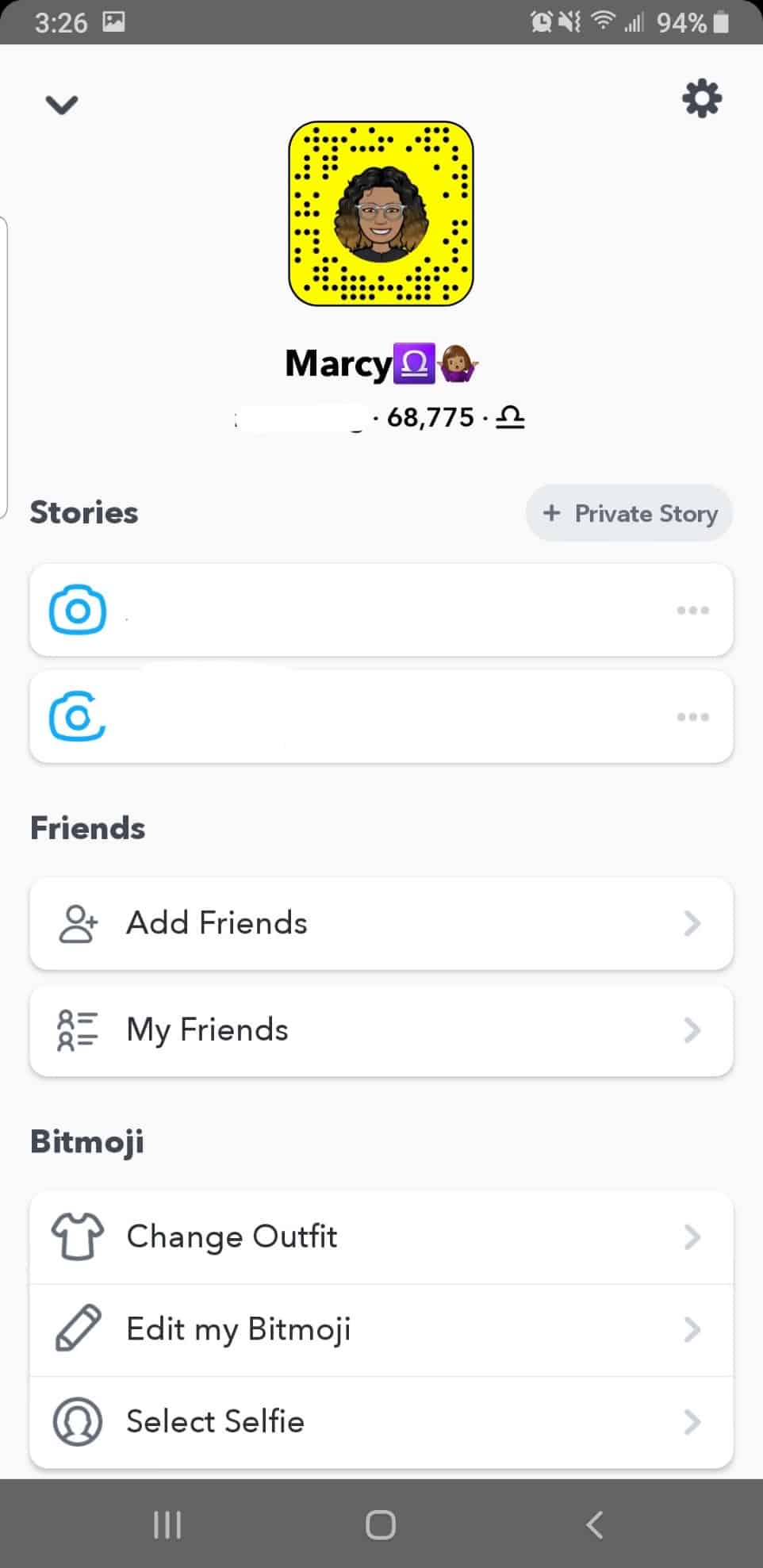
3. On the next screen, you’ll see a bitmoji at the top of the screen. Beneath that, you’ll see a few different headers. Look for the header that says “Friends.” Underneath the “friends” header, click on “My Friends” option and you’ll be taken to your friends list.
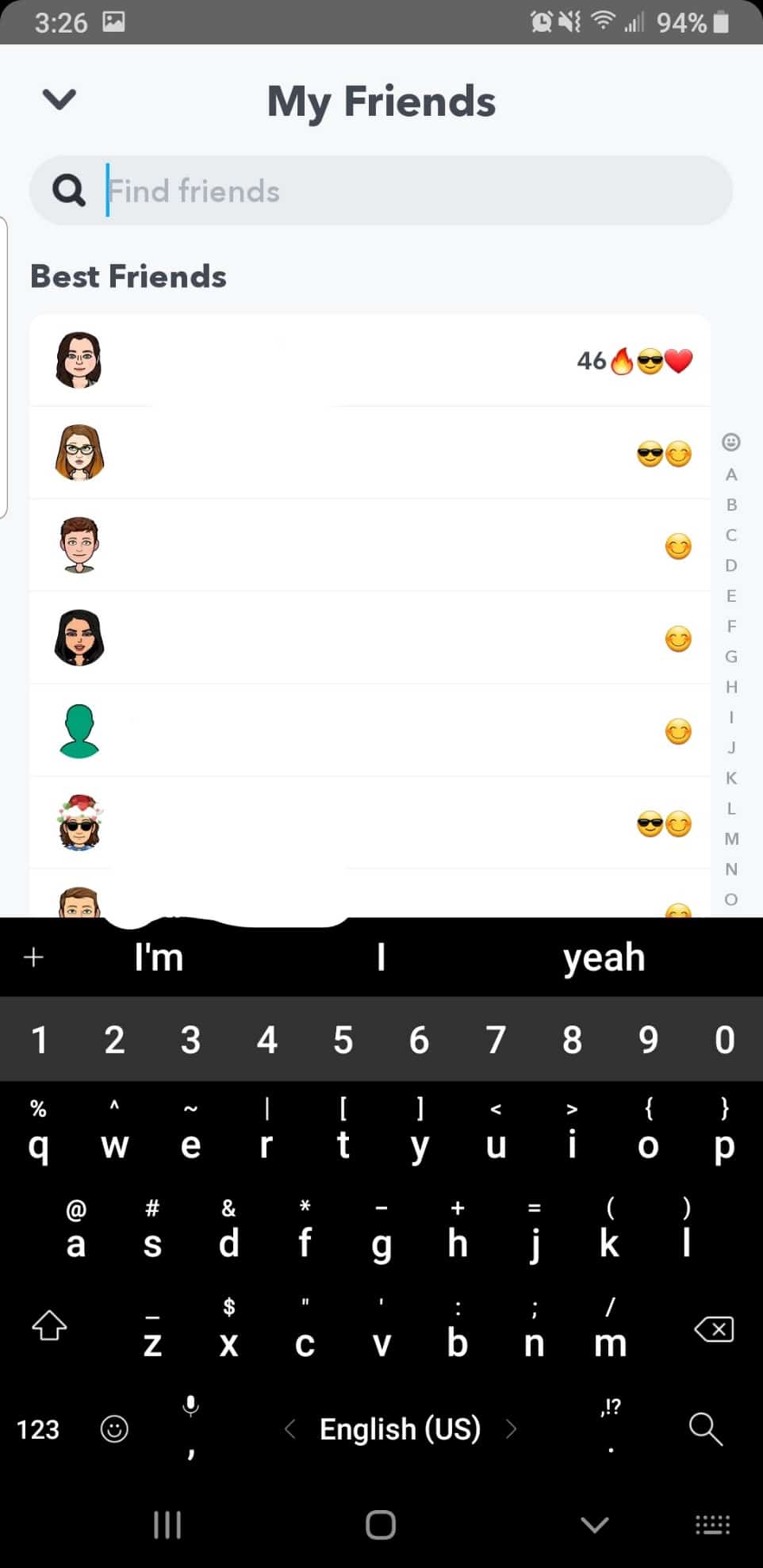
4. Now you’ll see everyone who you follow and if they follow you. If you recently deleted them, they’ll have a plus sign to the right of their name that you can tap. This will re-add them back to your friends list.
2. Using their username
Because there’s no menu of deleted friends on Snapchat, one thing you can do to see if you deleted your friend is search their username. At the top of the camera screen that you see when you open Snapchat, there’s a search option you can use to type in your friend’s username. If they come up and there’s a plus sign to the right of their name, that means that you can add them. If you can add them then you deleted them. Because of simple deduction, this is a great way to find out if you deleted them.
3. Use your Contacts
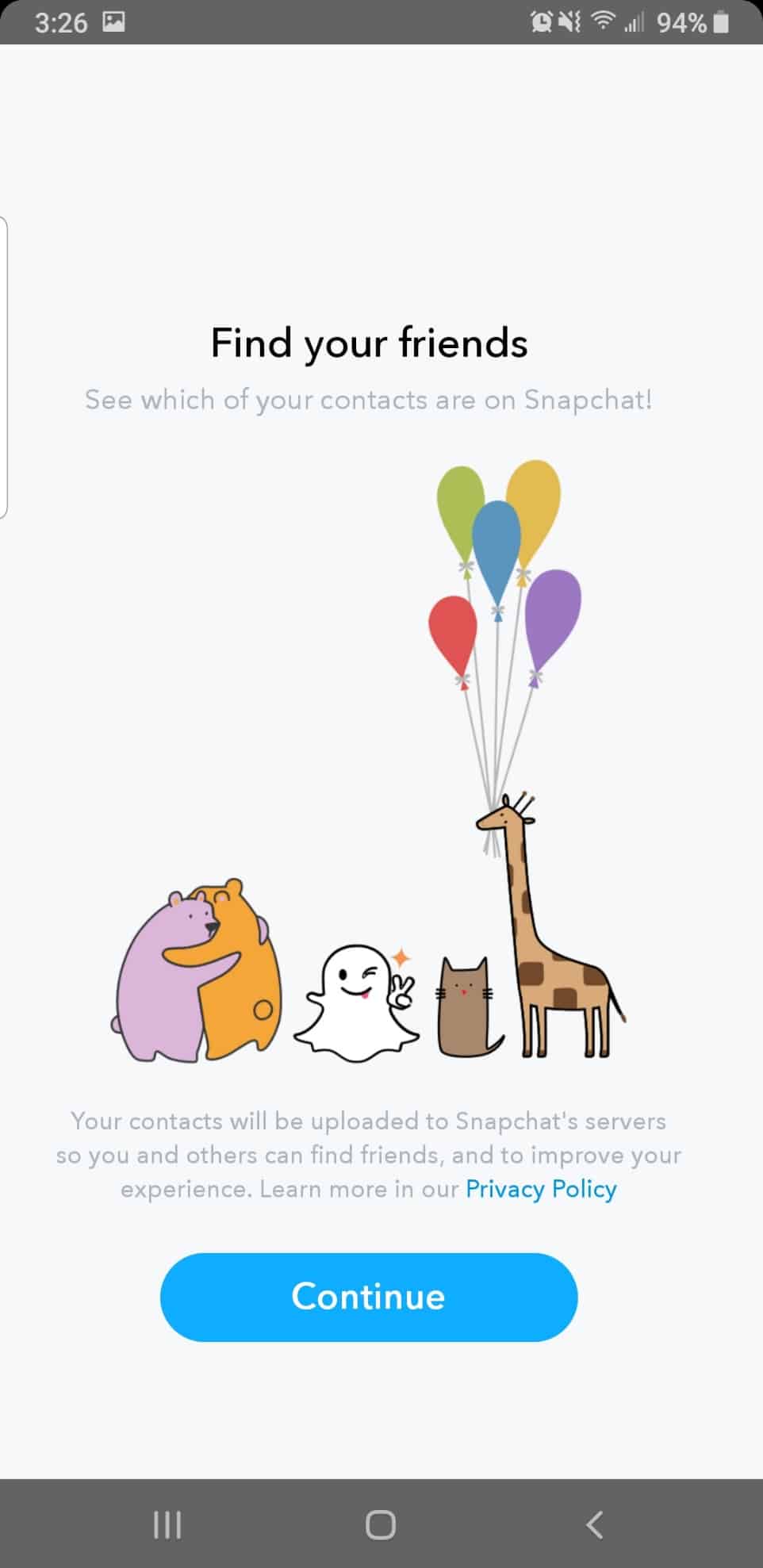
You can also use your contacts to see your deleted friends. If they come up in the “add friends” section when you use your contacts to see who you can add, then you know that you deleted them. Here’s how you use your contacts to see who you deleted.
1. Launch the Snapchat app. The Snapchat app icon resembles a yellow square with a small white ghost in the middle of it. When you open the app, you’ll be on the camera screen.
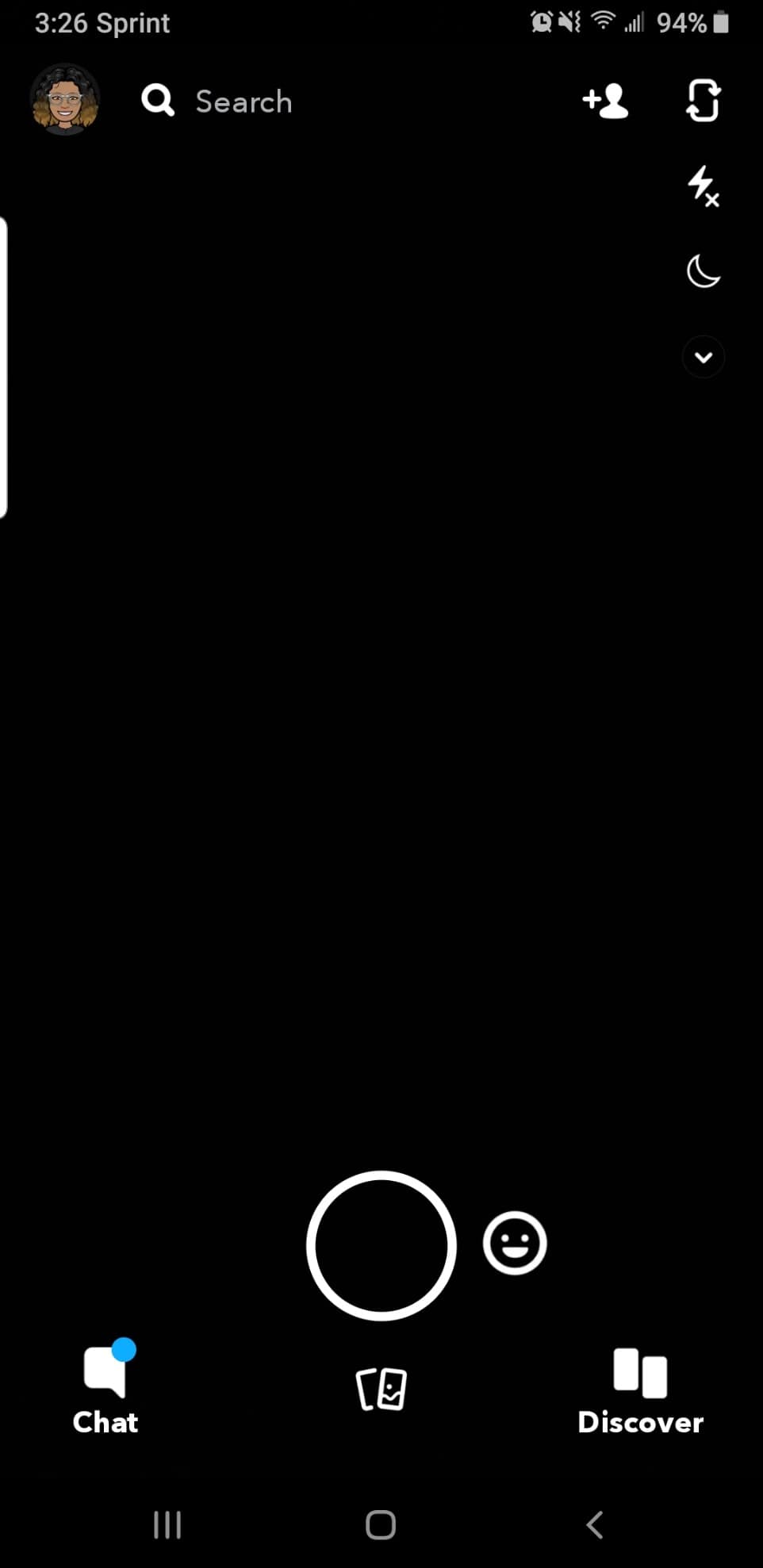
2. Then click on your profile icon in the upper left corner of the camera screen.
3. On the new menu, click on the “Add Friends” option.
4. When you choose the “Add Friends” option, you’ll be given a list of people that you can add from Quick Add, but in the top right corner of that list, see you’ll see the “All Contacts” option. Tap on that.
5. Once you tap on that, you can allow Snapchat to access your contacts, so you can view all your friends. You can add them from your contacts if they pop up. If you see your friend in that list, that means that you’ve deleted them.
Luckily, all these messages allow you to see who you deleted so you can add your friends back as soon as you notice.
4. Search For Their Name
If you remember this persons name, you can look for them again by searching for their user on Snapchat. You need to open Snapchat and click on the add friends button in the upper right corner. From here, search for their username and you should see people you have on Snapchat appear as you start to search for their name. Once you’ve typed enough, this person should show up even if you’ve removed them. If you don’t type enough of their username, then they’re not going to appear and you won’t be able to add them again. If you do type enough of it, then you’ll notice that you find their account again and you’re able to add them.
5. Using Snapcode
If you have their Snapchat code, then you can scan it again to find their Snapchat account. A Snapcode is a special kind of image that you can scan with Snapchat to do different things. You can send and scan Snapcodes that add new friends that you’ve unadded previously. If you have access to their snapcode, maybe via their other social accounts, then you can scan the code and add them again.
6. Look For Screenshots In Camera Roll/Gallery
Usually before you add someone, you either screenshot their snapcode so that you can scan it once it’s in your gallery or camera roll. Sometimes you might even meet someone while you’re out and because you have no internet, they type in their username and you screenshot it because you’re unable to add it there and then. In this case, you need to go into your camera roll and look for this screenshot. If you’ve removed them, go back to snapchat and scan the code so that you can add them back.
7. Look Through Your Contacts
On snapchat, there’s a feature that allows you to add people that you have in your contacts. This means that if you’re close to someone that you removed, then you can find them and add the back again via contacts. If you have someones number that you unadded, to add them back again if the account they used is the same number you have stored in your camera roll, then you can add them back by
- Tap the Profile icon at the top to go to your Profile.
- Tap ‘Add Friends’
- Tap ‘All Contacts’
- Tap ‘+ Add’ to add them as a friend
8. Check Quick Add
Sometimes, people that you’ve unadded on Snapchat might be in the quick add section. From here, you’ll be able to add them back. They’re only discoverable here if they have allowed themselves to be discovered on quick add. The Quick Add option is something like Snapchat’s version of Facebook’s ‘People You May Know’ feature, where they suggest to you some users based on your mutual friends, interests, or other metrics. Since you’ve had this person as a friend before, Snapchat knows that you may be interested in adding them back again. In this case, they’ll show them to you and you can add them. Quick Add may appear in your Chat screen, the Add Friends screen or when you use Search. Tap Add to add friends that you’ve unadded in the past.
9. Look Through Old Group Chats
Old group chats can contain people that you’ve removed from Snapchat. If you’ve been in a lot of big group chats, then you might find people in there that you’ve removed in the past that you can add back again. To find people that you’ve removed, go to your chats and open every group chat that you’re in. From here, you need to look for people that you’ve unadded as a friend. If you want to check if you’re no longer friends, then check if you can see their snapscore. If you can’t see their snapscore, and you think you may have unadded them in the past, add them again.
10. Post A Story
If you want to find someone that you removed on Snapchat, you can post a story to look for other snapchat. If your account is public and you see “Other Snapchatters” in your story viewers when you scroll right to the bottom, then that means there are people whom you haven’t added back, but they still view your stories. Most probably, its someone that you used to have as a friend but you removed them. From here, you can click on their name and add them back again.
11. Look Through Your Blocked List
Rather than removing someone, you may have blocked them. If you want to find removed friends on Snapchat, look through your blocked list. If you’ve used all of the methods above and you haven’t been able to find them, it’s probably because you’ve blocked them. To unblock them, go back to this list and click the x. From here, confirm your decision, go back to the add friends section and add their username by searching for it.
