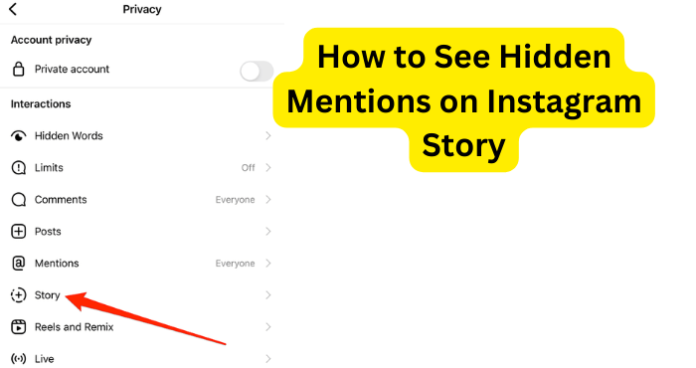
As you may already know, whether you hide the Mention or not, the account that you Mentioned will receive a direct message from you which includes a preview of the Story that you Mentioned them in.
But the thing about a hidden Mention on Instagram is that it becomes invisible both to the viewers and to yourself. So when you hide a Mention on your Instagram Story, you may wonder if there’s a way to reveal and see the Mention again. In this article, we have provided you with all the answers around seeing hidden Instagram Story Mentions, in a clear and concise way.
Can You See Hidden Mentions on Instagram Story?
Yes, you can see hidden Mentions on an Instagram Story. As long as the Story was posted by you, you can see all the Mentions on the Story whether they are hidden or not.
However, if the Story was posted by another Instagram user, you may not be able to view their hidden Mentions. There are third-party applications and web services that claim to reveal hidden Mentions on the Instagram Story of other users, but we cannot confirm their authenticity. Preliminary checks showed that these apps and services do not work as advertised.
For this article, we are only looking at seeing hidden Mentions on your own Instagram Story. It is very easy to do this as long as you still have access to the Instagram Story. You may remember that Instagram Stories disappear after 24 hours.
When this 24-hour period elapses, you will no longer be able to view the Story or the Mentions in the Story. You can only continue to reveal the Mentions in the Story if you move the Story to Highlights.
There are two ways to move an Instagram Story to highlights as detailed below.
- Move an active Instagram Story to highlights
By active Instagram Story, we mean a Story that you created within the past 24 hours:
- Tap on the active Story to view it
- Tap the bottom option which is Highlight
- Tap the plus icon to create new Highlight
- Enter the name of the new Highlight
- Tap on Add
B. Create an Instagram Highlight from archived Stories
- Go to your Instagram profile and tap Story Highlights below bio
- Tap the plus icon
- In the new window, tap and select the Stories you want to appear in the Highlight and tap Next.
- Tap ‘Edit Cover’ to choose which Story will appear as a Highlight icon or just upload an icon
- Enter a name for your Highlight
- Tap Add (iPhone) or Done (Android).
After adding the Story to highlights, the Story will remain visible to you forever and you can always go ahead to check for hidden Mentions in the Story
How to See Hidden Mentions on Instagram Story
Hiding a Mention only effectively hides that Mention from the viewers of your Story and not from yourself. If you want to see the hidden Mentions, you could still do that following the steps below:
- Open the Story whose hidden Mentions you want to see
- Tap on the 3 lines at the top left corner of the screen
- From the Options, tap on view Story settings
- When the Story settings page opens, go to the Mention section
- Here you see all the Mentions in the Story including the hidden ones
- If you want to unhide the Mention, you can tap on it and then select Unhide from the options
As we explained earlier, when you Mention someone in your Instagram Story, they will receive a direct message from you with a preview of the Instagram Story that you Mentioned them in. Even if the Mention was hidden, they would still receive the notification.
- If you Mention someone that follows you in your Instagram story, they will get a direct message from you that includes a preview of your Story.
- If you Mention someone that does not follow you in your Instagram Story, it’ll appear in their inbox as a message request.
Hiding Mentions
We have seen that there is a bit of confusion around how to hide Mentions in an Instagram Story. At this point, we would like to make it clear that there are no third-party apps that you can use to automatically hide Instagram Stories, nor is there a setting that you can use on Instagram to hide Mentions in your Stories.
You can only hide a Mention on an Instagram Story directly on the Story itself. There are two ways to achieve this, which include:
- Dragging the Mention off the screen
- The first and perhaps easiest way to hide a Mention on an Instagram Story is to drag the mention away from the screen of the Story when creating it. To do this, follow the steps below:
- Launch the Instagram app on your phone and swipe left to open the Stories page
- Take the picture that you want to make into a Story
- Click on the sticker icon, then tap @Mention to start typing the Mention
Or
- Launch the Instagram app on your phone and click on the camera icon at the bottom right of the screen
- Here you can take a photo or select a photo from your phone gallery
- When you have done this, click on the text icon to start typing the Mention
- Start typing the Mention and then select it from the suggestions
- When you are done, tap and hold the Mention and then drag it away from the screen of your phone until it disappears completely
- Then, tap on Done
By doing this you have successfully hidden the Mention from the view of anyone watching your Story
- Fade Mention into background or colour over it
- The first and perhaps easiest way to hide a Mention on an Instagram Story is to drag the mention away from the screen of the Story when creating it. To do this, follow the steps below:
- Launch the Instagram app on your phone and swipe left to open the Stories page
- Take the picture that you want to make into a Story
- Click on the sticker icon, then tap @Mention to start typing the Mention
Or
- Launch the Instagram app on your phone and click on the camera icon at the bottom right of the screen
- Here you can take a photo or select a photo from your phone gallery
- When you have done this, click on the text icon to start typing the Mention
- Start typing the Mention and then select it from the suggestions
- When you’re done, tap on the dropper icon at the bottom left of the screen to reveal the dropper
- Move around the dropper and choose the best shade so that the text will blend with the background of the shade
- Make sure that the shade completely hides the content of the Mention and then click Done
