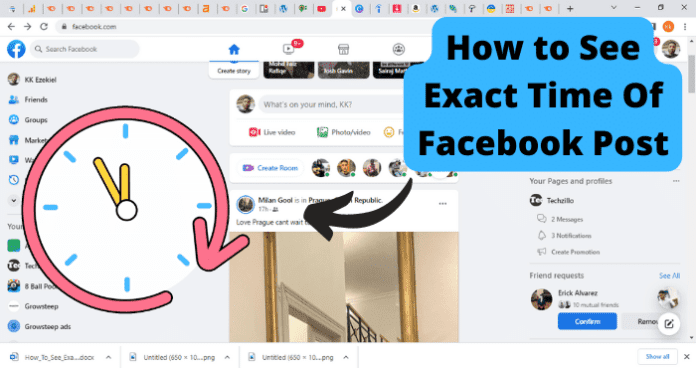
There are some methods that you can consider that can help you determine the exact time and date of a Facebook post. This guide will help walk you through some of the common methods that people use to reveal this data.
Using the information contained in this guide, you will be able to accurately determine the exact date and time of a Facebook post using the Inspect element of your PC’s web browser, along with some other methods.
No, You Can’t See The Timestamp Of Facebook Post or Comment on iPhone
Unfortunately, you can see the exact time of a facebook post or comment on your iPhone. You can only do it on desktop. You can find the exact time that a Facebook post, story or comment was added to the application by using the Inspect element on Desktop. By using the Inspect element, you can view parts of the code associated with the post where you can find information regarding the date and time.
The Inspect element is only available while accessing Facebook from a web browser on a PC or Mac. If you are attempting to view the exact time of a Facebook post or comment while using a mobile device, you will need to utilize some of the other methods contained in this guide.
How to See Exact Time of Facebook Post on App
The steps below detail how to view the time of a person’s Facebook post using the Inspect element of your desktop PC’s web browser. This guide will describe in detail the steps you need to take to use the Inspect element to view a Facebooks post’s date and time.
This process will involve converting a timestamp using a time converter to view the exact date and time of a Facebook video. You will only be able to utilize this method for viewing the exact time of a Facebook post on a desktop PC.
The Inspect element of a web browser gives the user access to code elements of the page that are otherwise hidden. Using the code elements you are given access to using the Inspect element, you can locate pertinent data relevant to the original time of a Facebook post.
The method to this is fairly simple. Use the step-by-step guide below to help you properly implement this method.
1. Go To Facebook.com On A Desktop PC
You will need to log into your Facebook account using a web browser on your desktop PC. You will not be able to use the inspect element to view timestamp data using the Facebook application on a mobile device.
The web browsers with the easiest-to-use Inspect element are Firefox, Google Chrome, and Microsoft Edge. Once you have selected the web browser that you wish to use, you will need to navigate to Facebook.com and log in to your account.
Once you have logged in, you will need to navigate to the post that you wish to view the exact time for. You can find this post by navigating to it in your timeline feed or going directly to the profile of the user who posted it.
Once you have found the post, click on it to open it up in a new tab in your web browser, then move on to the next step.
2. Highlight The Date
When you are viewing the Facebook post you wish to view the exact time for, you will see the date in the upper part of the screen. For posts that have existed for more than a week, a timestamp will instead be displayed.
The date is information that Facebook makes readily available to the user. Luckily, the date information can be useful for revealing the exact time that the post was made.
You will need to right-click the date, after which a pop-up menu will appear containing the settings menu for your browser. In this menu, you will find the Inspect option. Select this option and make a note of the date that you find there, then move on to the next step.
You need to be sure that the date is highlighted when you right-click on it and enter it into the Inspect element menu. The element that you are inspecting is the date, so it is important that only that item on the screen is highlighted.
3. Copy The Date-Time Element
Once you have made a note of the date of the post provided by Facebook using the Inspect element from the browser menu, you will need to access the browser’s developer tools menu. You can do this by locating it in the same menu that you found the Inspect element.
Once you have opened the Developer Tools menu, you will need to select the Elements tab. This will open up a menu containing HTML elements associated with the Facebook post. You will then need to locate the DateTime element.
The DateTime element will be found in the list of HTML elements that you find in the Elements menu. Copy the timestamp you find in the DateTime element to your computer’s virtual clipboard and move on to the next step.
4. Use A Time Converter
You will then need to take the timestamp that you located in the Elements menu and plug it into a time converter. Time converters take element information like what you have gathered using the Inspect element and turn it into something that is more easily understandable by humans.
You can find time converters on the internet. Most are free-to-use applications that will allow you to plug the timestamp information you have saved into their system and receive a readable time and date.
Once you have done this, you will have successfully extracted the exact time of a Facebook post using the Inspect element. Coder’s Toolbox is a popular free timer converter that you can use to convert your timestamp into a readable date and time.
Coder’s Toolbox uses a UNIX time converter and will print out the date and time in the format that is standard for your area. Once you have completed the conversion, the exact time of the post or photo will be at the end of the string of data.
Other Ways To See Exact Time Of Facebook Post
If the above method did not produce the intended results, or you have no interest in digging around in the Inspect element data, then you can consider using one of the methods below to reveal a Facebook post’s exact time of posting.
These methods can help you access the exact time of a Facebook post if you do not have a desktop PC to utilize the steps listed above.
1. Ask Them When They Posted
The easiest thing you can do to find out the exact date and time a Facebook post was made is to ask the original poster what time they posted it. If you know the user fairly well, they will usually have no issue divulging this information to you.
This is faster than using the method listed above but will depend on the cooperation of the user to be a viable method. This is not a viable method if you wish to remain anonymous when extracting the exact time of a Facebook post.
You could also consider asking someone close to the user whose post you want the exact time from if they have any information on the post. If they have commented on the post, you could ask them if they remember what time it was posted.
2. Look For Clues In Photo
Clues in the photos can also help you better estimate the timeframe that the video was posted. You can look for clues like birthdays for example to help better determine the exact date and time that a Facebook post or story was made.
Holiday decorations are another big clue for determining the exact time and date of a Facebook photo contained in a post. If you are lucky, there could even be a clock in the background that will show you the exact time that the photo was taken.
3. Look For Clues In The Comments
You could also find clues in the comments that could help you indicate exactly when a Facebook post was made. Comments made regarding the circumstances of the post can help you easily determine the timeframe that the post was made.
Holidays are an easy indication of when a post or story on Facebook was made. You can check the comments for ones regarding holiday plans to help you determine when the post was made.
4. If It Is Your Post, Check The Camera Roll
If the post you are looking for the exact date on is your own, then you will be able to view this information by accessing the picture added to the post in your camera roll. Your camera roll keeps up with detailed information regarding your pictures, including date and time, as well as the location of the photo.
As long as you have not deleted the photo, it will be located in your camera roll indefinitely. This can be a great way to keep up with the timeframe of your photos.
If you are running low on phone memory, you should consider uploading your photos to the cloud. Cloud storage will allow you to access all of your photos in one space without using up valuable storage space on your phone.
How To Find Out When A Picture Was Taken On Facebook
You can utilize the same methods in this guide to find the date and time data on pictures posted on Facebook. These methods include using the Inspect element and looking through comments or your camera roll.
As long as the picture has a date associated with it that is displayed on Facebook, you will be able to use the Inspect element to view code data that you can convert to a readable time and date.
Photos are typically easier to find the time and date of because you can use the picture for clues regarding the time of the post.
1. Use Third-Party Applications
You could use some form of a third-party application to automatically extract the time and date information from a photo or post on Facebook. These third-party applications can be found in the app stores of your respective mobile device.
Using a third-party application can simplify your search for the exact time of a Facebook post by automatically completing the process for you. Keep in mind that some third-party applications might be incompatible with your version of the application.
You should be sure to read all user reviews of any third-party applications that you are considering installing. This can help ensure that the applications are legitimate and compatible with your application.
Final Thoughts
This guide has provided you with all of the information you need to properly view a Facebook post or story’s exact time of posting. Some circumstances could call for you to need this information. Unfortunately, Facebook does not make this information readily available to users of the application.
Because of this, you will need to use one of the methods contained in this guide to facilitate your viewing of the exact date and time information associated with a Facebook post or story. This can be frustrating but several of the methods are simple and easy to implement.
Some of the methods covered in this guide are using the Inspect element to reveal code elements of the post to extract timestamp information and using the comments for clues or third-party applications to help you find what you are looking for.
