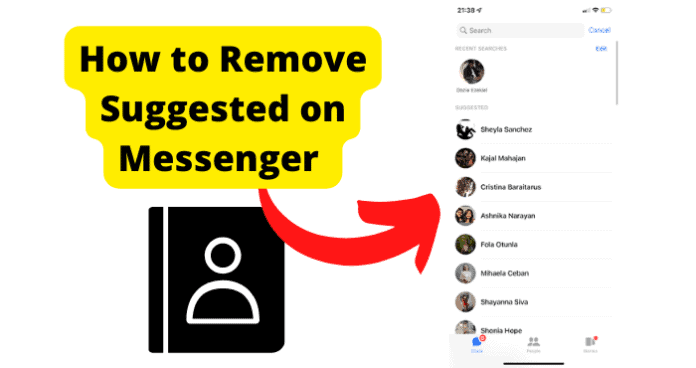
When using your messenger apps, you may occasionally try to search for something in the main search box and receive a list of suggested friends. You may wonder how Messenger displays these lists and whether they are real or spam.
Can You Remove Suggested on Messenger
Yes, the suggested contacts can indeed be deleted from your Messenger. If you frequently use Facebook Messenger, you may have noticed that people who aren’t your friends will appear as suggested contacts in your Messenger app.
Although this is supposed to be a means of connecting you and your future Facebook friends, some people consider it intrusive and a violation of their privacy. The Messenger recommendations depend on the contacts you add to your Messenger account.
You ought to have the fundamental right to know how they got there in the first place. Without you realizing it, you probably permitted Facebook Messenger to view your contacts’ phone numbers in your iPhone or Android contact book.
Facebook doesn’t say exactly how it determines which of your connections should be at the top of the friends’ list, but it depends on how you engage with them. These exchanges could take the form of private messages, wall posts, likes, and comments, as well as photographs or status updates in which you are both tagged.
Facebook will then start proposing contacts in your contact book with which you might know but are not currently friends. They appear on your Messenger sidebar and are suggested as friends. Facebook will be able to deliver better suggestions for you and other users with the help of the contacts you supplied, improving the platform’s overall quality of service.
Suppose you signed into Facebook using the Settings preferences window. In that case, you might have implicitly given Facebook access to your address book even if you did not provide it directly.
You can erase suggested messages in Messenger so that they won’t appear in the sidebar again. Below is a detailed tutorial on deleting told contacts on Messenger.
How to Remove Suggested on Messenger iPhone
It is possible to delete suggestions on the iPhone Messenger program.
These three suggestions could be of assistance:
1. Turn Off the Uploading of Contacts
You can disable contact uploading on the Messenger app so that no recommendations are shown to you. Instead, your supplied contacts serve as the basis for the suggested names shown. These are the suggested chat topics that Messenger displays to the user.
However, it can be deleted if you stop uploading your contacts to Messenger. Messenger won’t be able to show recommendations based on your contacts unless you permit it to access your contact information. Therefore, Messenger will immediately stop accessing your contact information if you disable the Upload contact button by setting it to Off.
It would be best if you implemented the straightforward option of turning off contact uploading to stop it. Below are the specific steps for an iPhone:
Step 1: First, open Messenger on your iPhone and select the symbol for your profile.
Step 2: Your Messenger account’s profile page will be displayed.
Step 3: Next, locate and select the Phone contacts option from that page.
Step 4: Locate the Upload contacts option there. The best thing to do is to tap it before you touch TURN OFF.
This would stop Messenger from importing contacts immediately.
Here are the quick steps in the process: Click on your profile > Phone contacts > Manage contacts > upload contact > make sure upload contact is turned off.
2. Manage Already Uploaded Contacts
In order to avoid receiving suggestions on Messenger, you must manage the contacts that have already been submitted by deleting them. You must remove the uploaded contacts since the proposed accounts are linked to them for Messenger to stop suggesting names from your contact list.
Make sure there are no contacts available on Messenger on your smartphone. You must do this by deleting every contact you submitted to Messenger.
The steps listed below must be followed:
Step 1: Launch the iPhone’s Messenger application.
Step 2: Tap the tiny profile button to access your profile page.
Step 3: The “Phone contacts” option will be available. You must click on that.
Step 4: You must tap on the Manage contacts option on the following page.
Step 5: Next, select “Delete All Contacts” from the menu.
Short measures are used in the procedure: Click on your profile > phone contact > manage contacts > delete all contacts.
The suggested list is compressed of an algorithm, and there are a few things you need to know about to full stop them from appearing.
3. Delete People in Your Contacts to Stop Them From Appearing As Suggested
This is the final approach to getting rid of suggestions from your Messenger. You may be sure that using these methods will totally delete suggestions from your Messenger.
How To Remove Suggestions On Messenger Android
By using the two techniques listed below, you can eliminate suggestions from Android device Messenger:
1. Disable Uploaded Contacts Option
Giving your contacts access to Messenger on Android will prevent suggestions from appearing. So that Messenger doesn’t receive any contacts to propose, you must turn off the option for Uploaded Contacts.
If you don’t upload the contacts in the first place and turn off the choice, you’ll be able to get rid of suggestions because they are primarily displayed as a result of the uploaded contacts.
It would be best if you didn’t tap on the Upload All Contact option even when Messenger prompts you to do so by presenting it.
If you do, it will begin to offer suggestions and sync the contacts on your device with Facebook. So avoid hitting the Upload All Contact option, as you wouldn’t want that. The actions you must take to remove the Upload contacts option are as follows:
Step 1: Launch the Messenger program.
Step 2: Next, navigate to your profile by clicking the symbol for your profile image in the screen’s left upper corner.
Step 3: To find the option Phone contacts, scroll down the page.
Step 4: Two alternatives will be shown to you on the following page. You must first click Upload contacts before selecting TURN OFF.
It will stop Messenger from accessing your contacts so that you won’t get any suggestions.
The short steps are: Click on your profile > phone contacts > manage contacts > upload contacts > make sure upload contact is off.
2. Delete Already Uploaded Contact
Removing previously imported contacts from Messenger is another technique to block Messenger on Android from presenting you with suggestions.
You can remove contacts from Messenger, so no contacts are visible, as Messenger displays suggestions based on the contacts you’ve uploaded. The Manage Contacts page needs to be cleared of all previously uploaded communications if you want to eliminate the suggestions.
Here are the procedures to remove contacts that have been uploaded on Android Messenger:
Step 1: Launch the Messenger app on your phone or tablet.
Step 2: Click the profile image icon in the top left corner to go to the profile page.
Step 3: After finding the Phone contacts option, scroll down and hit Manage contacts.
Step 4: You can choose to delete all contacts there. To remove the previously uploaded contacts, click on it.
Step 5: Messenger will no longer display any suggestions after doing this.
The short-step procedure is: Click on your profile > phone contact > manage contacts > delete all contacts.
After the procedure is finished, sign out of Messenger and then re-login.
Sign out of Facebook and Messenger on all your devices, then sign back in to see if the suggested persons are still displayed.
The Facebook and Messenger caches are cleared when you log out. If you hadn’t done that, the individuals might have remained in your suggested list for a few days before the cache automatically cleared.
You shouldn’t see any suggested contacts in your Messenger sidebar after logging back in who aren’t your friends. Due to the de-linking of your account from the phone numbers in your contacts book that you had previously submitted to Facebook.
Basis of Messenger Suggested List
- Communication
Your friends are more likely to be at the top of Messanger’s suggested lists when you use the app to communicate (audio/video/chat) with them on an individual or group basis. In addition, the likelihood that they will appear in the suggested list increases with the frequency of your connection.
- Profile Views
A more significant chance of appearing in the top list of the suggested Messenger on “X” friend messenger exists if you look at the Facebook profiles of “X” friends.
- Profile Interaction
Your Facebook friends are more likely to put your responses and comments on their suggested list if you do so.
- Friends near you
They might appear on your suggested list if you have nearby mutual connections.
- Online Friends
Green dots and their usernames are used to indicate online friends in the suggested list.
- Both have things in common, like their jobs, educational backgrounds, attendance at similar events, group memberships, etc.
- Your recent friends.
- Friends who tag you.
Conclusion
When you open Facebook Messenger, it first recommends a list of friends based on your past interactions with those friends on Facebook.
This may include liking their profiles, commenting on their posts, engaging with Facebook videos they’ve uploaded, being close by, online, having a lot of people see your profile, communicating, liking similar posts, and so forth.
As suggested by its name, Messenger Suggestions does precisely what it says on the tin: it uses artificial intelligence to decipher what is being said in any Messenger discussion and then makes suggestions that materialize mid-conversation.
Although the precise Facebook algorithm is unknown to us, there is a greater likelihood that your friends will appear on your suggested list in Messenger if you communicate with them via chat, video calls, audio calls, or any other form of media on Facebook and Messenger.
Because Messenger automatically creates your friend list and doesn’t reveal its underlying logic, there is no way to alter who shows up at the top of your friend list.
