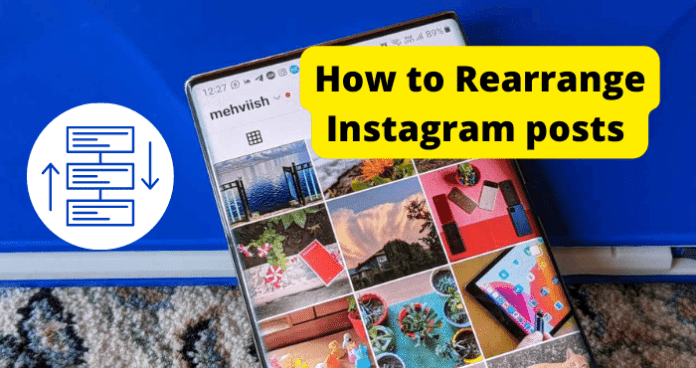
One of the most common questions that users of the Instagram application have is whether or not they can rearrange the way that their posts look on their profile. When you make a post on your Instagram, it is added to your profile grid in the order that you posted it.
This means that old posts will appear near the bottom and newer posts will appear at the top. Many users of the Instagram application wish to rearrange their posts to display in a certain order. Over time, users of the Instagram application may wish to move these posts around so they display more recently or in a more aesthetically pleasing way.
This guide will help you determine whether or not that is possible and the different alternative methods that you can consider for rearranging your Instagram posts.
Can You Rearrange Instagram Posts
Unfortunately, there is currently no way to rearrange your Instagram posts on your profile page. All of the posts you make to your Instagram profile will only appear in the order that they are uploaded. It is not likely that Instagram will release a feature in the future that allows users to do this.
There are some alternative methods that you can consider for uploading the posts on your Instagram profile in the order that you wish. Since Instagram does not offer any native solution to this problem, you will need to consider one of these methods for rearranging the order of your Instagram posts.
How to Rearrange Instagram posts
The next part of this guide will focus on the different ways that you can rearrange your Instagram posts on your profile page. As previously mentioned, Instagram does not allow the posts you make to be rearranged natively.
This can be frustrating, but these alternative methods can be useful when trying to rearrange your Instagram posts. You should use this list to find the method that works best for you.
1. Pin Your Top 3 Posts
Instagram does offer a relatively new feature that will allow you to pin up to three posts from anywhere on your Instagram profile to the top of your page. This will cause the three posts that you pin to appear at the top of your feed regardless of when they were posted.
While this does not allow you to completely rearrange your Instagram feed, it offers a way to pin up to three important posts to the top of your page. This will ensure the visibility of these posts until they are removed and replaced with new pinned posts.
To pin a post to the top of your Instagram page, you must first find the post you wish to pin. Once you have located the post you wish to pin, simply tap the post and then tap the three dots in the right-hand corner of the post.
This will bring up a menu where you will see the option to Pin To Your Profile. Select the Pin To Your Profile option and the post will automatically be included at the top of your Instagram profile. You can add up to three pinned posts this way.
Pinned posts will remain at the top of your Instagram profile until you remove or replace them. You can follow the same process to unpin any posts that you have previously pinned. This is a relatively new feature on Instagram and may not yet be available in your region.
You should check your Instagram update data for information regarding the release of this feature in your region. If you do not have the feature in your region, you will have to wait until it is released to use the pin feature on Instagram.
2. Archive Posts and Reupload Them In the Order You Want
You can also consider archiving a post so that you can re-upload them in the order that you wish for them to appear on your Instagram profile. To do this, you will first need to open the Instagram application and tap your profile picture in the bottom-right of the screen to go to your profile page.
Once you are on your profile page, you must choose the post you wish to archive. After you have chosen the post you wish to archive, tap the post and then the three-dot icon located in the top right of the screen.
This will bring up a menu of different post options, including the Archive option. Select the Archive option and your post will automatically be archived. When you archive a post, it is hidden from your profile but will still exist in your Archived Posts folder in the application.
This is a good option if you do not wish to entirely delete a post from your Instagram profile. Archiving the post will reserve the original comments and like counts but will hide it from your timeline on your profile.
This will allow you to recreate the post and have it appear at the top of your Instagram profile. You can do this for several of your posts to be able to completely rearrange the posting order to your liking. You can archive multiple posts you have made at once by viewing your Instagram profile and tapping the three-line icon located in the top-right of your screen.
This will bring up a menu where you will see the Your Activity tab. Tap the Your Activity tap to bring up a menu where you will see the Photos And Videos menu. Tap into the Photos And Videos menu and then enter into the Posts submenu.
Tap the select option located in the top-right of your screen and tap on the posts you would like to archive. You will have a full list of all your current posts to choose from in this menu. Once you have selected the posts that you wish to archive, tap the Archive button at the bottom of the screen.
Once you have confirmed your changes, all the selected posts will be automatically archived. This will allow you to reupload a large number of posts in any order that you want. This is one of the best ways to rearrange your Instagram profile posts.
3. Delete Post And Reupload It
You can also consider completely deleting the post from your Instagram profile and reuploading it to appear at the top of your profile.
If you only wish to change a few posts and do not mind losing the comments and likes, you could easily delete them and upload them in the order you wish.
Unlike archiving your posts, you will not be able to recover posts that you have completely deleted from your Instagram profile. This means that any comments and likes that you have received will be gone and unavailable for viewing in the future.
Once the post is deleted, you will be able to recreate it and have it appear at the top of your Instagram profile. You can do this for all of the posts you decide to delete. This will allow you to carefully plan their placement on the Instagram grid so they appear the way that you want them to.
You can delete an Instagram post by navigating to your profile page and selecting the post that you wish to delete.
Once you have selected the post you wish to delete, you need to tap on the post. After you have tapped on the post, select the three-dot icon in the screen’s top-right corner.
This will bring up a menu where you will find the option to Delete. Select the delete option and the post will be automatically removed from your Instagram profile. You will not be able to recover the post once you have deleted it so be sure that you wish to do so before committing to it.
4. Create A New Instagram Account And Upload Them In The Order You Want
If you wish to completely overhaul the order of your Instagram posts, one thing that you can consider is creating a new Instagram account and reuploading your posts in the proper order.
This is a less viable option and should only be considered if you do not mind losing your followers and user settings for your old account. That being said, if you wish to arrange your Instagram posts in a certain way from the beginning, you should consider creating a new account so that you can start with a fresh slate.
This will allow you to carefully plan out your Instagram grid and have it appear the way that you want it to. Instagram does not place any restrictions on the number of profiles you can signup for. This means that you can freely start a new Instagram account without any issues.
As previously mentioned, if you have a large follower count or several saved messages and comments, it is advised that you consider one of the other methods in this list. Many people on the Instagram application have alternative accounts that they use. You should notify your current followers of your new account and try and get them to follow you there as well.
This can help you regain your follower count quickly after creating a new account. Many of the followers from your old account are likely to follow you quickly on your new account, especially if you have a high-traffic profile.
Final Thoughts
This guide has provided you with all of the information that you need to better understand the limitations that Instagram has in place regarding rearranging your posts on the application.
Since Instagram does not offer any sort of native way to rearrange your posts on your profile, you will need to consider one of the alternative methods on this list to help you resolve this issue.
Using the methods in this guide, you can easily rearrange the posts on your Instagram profile in spite of the limitations put in place by Instagram. Using the Instagram pin feature or archiving your posts are two of the best methods for rearranging your Instagram profile.
