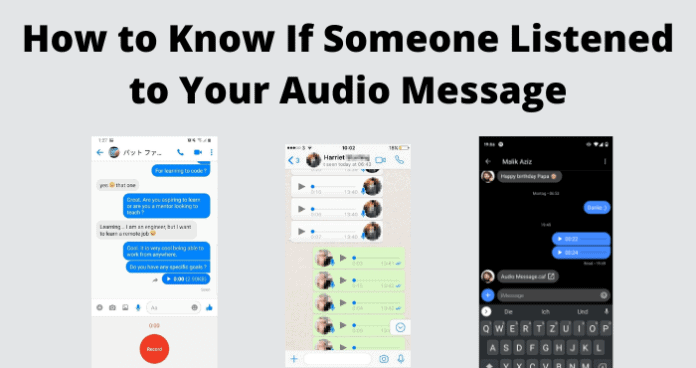
Many users are often confused as to how to tell when an audio message on the above platforms has been played or listened to. And this article is all about explaining all the ways to tell when the audio message you sent on iMessage, Messenger, and WhatsApp has been played or listened.
Will Someone Be Notified If You Listen to Their Audio
Yes, when you listen to a voice or audio message on any of iMessage, Messenger, or WhatsApp, the person who sent the audio message will be notified. It is not that they will receive a message notification. Rather, there will be a form of indication on the audio message telling the person that you have listened to their audio message.
The method of notification for opened voice messages differs among the different instant messaging platforms, and we are going to explore each of them in detail.
How to Know If Someone Listened to Your Audio Message on iMessage
As we explained earlier, how to know if someone listens to your audio message depends on the instant messaging platform you are using, just like it’s different for text messages on the platforms.
1. There is A Read Receipt On the Audio Message
The most basic way to tell that someone has listened to your voice message is when there is an indicator or read receipt on or under the message.
On iMessage:
On iMessage, you will see Played on the voice message. This tells you that the person not only opened your chat window with them but also listened to the voice message you sent.
On Messenger:
On Messenger, there is no way to tell that the person has played the audio message you sent. You only get to know that the person has opened the chat window and seen the message: this is indicated by the small version of the person’s profile picture next to the voice message on Android, app, PC app, and browser. On iPhone, you get the Seen indicator.
But this only means that the person has seen the message, not that they have played the audio. If you send other messages after sending the audio message, the profile head or Seen leaves the audio message and appears at the last message they read.
On WhatsApp:
For WhatsApp, when the person listens to your voice message, the color of the voice message bar will change from grey to blue. This will tell you that the person not only opened your chat window with them but also played your voice message.
This applies to WhatsApp on Android, iPhone, Desktop, and browsers.
Note: There is no way to tell on iMessage, Messenger, or WhatsApp whether the person listened to all or just some of the message. The moment the voice message starts playing, you will see the indicator even if they stopped it immediately afterward.
Also, you do not receive any notification message stating that your voice message has been played or listened to. You only get to know if you open your chat window with the person and look out for the indicator on the message.
2. They Respond to What You Said In It
Some users on iMessage, Messenger, and WhatsApp turn off their read receipts which makes it impossible for you to know when they open your text message or listen to your voice message. When this happens, it may seem that there is no way to tell when they have listened to your voice message.
But there is. When they respond to what you said in the voice message, make any reference to it, or provide information that is related to what you said in the voice message, then you know that they have listened to your voice message.
You may also want to turn off read receipts on your phone or PC for any of these apps so people don’t know when you open their messages. This covers both text and media messages. To do so, please follow the steps below:
On iMessage
1. Open the Settings app on your iPhone or iPad
2. Scroll down and select Messages
3. On the Messages menu, scroll down to Send Read Receipts. Toggle to turn it off.
The great thing about iMessage is that you can turn off Read Receipts for specific people. This allows you to choose the people you do not want to know that you have read their message or listened to their audio message. To do this:
1. Open Messages on your iPhone or iPad
2. Select the conversation you want to turn off read receipts for
3. Tap on the person’s profile icon at the top of the screen and then select Info from the profile page
4. Then toggle to turn off Send Read Receipts for the person
On WhatsApp
There is no way to turn off read receipts for a specific contact on WhatsApp. You would have to turn it off for all.
To do this:
1. Tap the Menu icon at the top of the screen
2. Select Settings from the menu
3. Select Account, then select Privacy from the Account menu
4. At Read Receipts, toggle to turn it off.
The process is pretty much the same on the desktop app and browser
On Messenger:
You cannot turn off read receipts on Messenger. As long as the person is your contact, or you have replied to the person’s message before, they will know when you read subsequent messages.
5. They Reply Specifically to That Audio Message
Another easy way to know that they have listened to your audio message is if they reply specifically to the audio message. When they reply, you will see the audio message directly on top of their own response.
This is a handy feature for going back to a specific message after other messages have been sent after it. The reply feature gives context to the response the person is giving.
On your end, you can also reply to a particular message using the methods below:
IMessage
1. Tap and hold the message until a menu pops up
2. Select Reply from the options and then reply to the voice message
3. This will usually open a sub-chat window for you to continue the specific conversation you are replying to. You can just click back to the main chat with the person
On WhatsApp
1. Tap and hold the audio message you want to respond to until a menu pops up
2. Select Reply from the options and then reply to the voice message. You could also send an audio message in response
OR
1. Quickly swipe from left to right on the audio message you want to respond to
2. Then type in your response or send an audio message in response
On Messenger
1. Tap and hold the audio message you want to respond to until a menu pops up
2. Select Reply from the options and then reply to the voice message. You could also send an audio message in response
OR
1. Quickly swipe from left to right on the audio message you want to respond to
2. Then type in your response or send an audio message in response
Do Audio Messages Disappear When Someone Listens to Them?
The answer to this question is, it depends on the platform.
iMessage
If you use iMessage on an iPhone or iPad, you may have noticed that the voice messages you sent or received get deleted after a short while. So, on iMessage, the answer is yes, audio messages disappear after they have been listened to. But it also depends on the settings on the person’s phone.
You see, by default, audio messages on iMessage are set to delete automatically after about 2 minutes. Some users think that this is a privacy feature. However, this is just a storage management setting to make sure your phone storage is not filled up with audio messages that you have already listened to.
Anyway, the audio messages will disappear on iPhone 2 minutes after the person listens to them. But there are scenarios where the message will not disappear:
Manual Keep:
When you send an audio message to someone, they will see a Keep option under the audio message. If they tap on Keep, the message will be saved and so will not disappear. On your end, you will see Kept under the audio message
Automatic Keep:
Another scenario where audio messages you send to someone do not disappear after they have listened to them is if they have set their audio messages to Never Expire.
That way, all the audio messages you send to them will be saved automatically and you will always see Kept under the message even though they did not manually tap on Keep to save the message.
To set Automatic Keep:
1. Open the Settings app
2. Scroll down and select Messages
3. Scroll down to the Audio Messages section
4. At Expire, tap on it and change it to Never. (It is set at 2 minutes by default)
Messenger
On Messenger, audio messages do not disappear after the person has listened to them. This is probably because the audio message is not saved on the phone or PC. Rather, it is saved on Messenger servers.
If the audio message disappears after they have listened to it, it is likely due to an error on Messenger servers. This is because someone cannot delete an audio or text message that you sent to them, for both ends. They can only delete it for themselves.
So, if you send an audio message and it disappears, then you are certain that it is an issue on Messenger servers or a bug on the Messenger app.
If this happens, you may try the fixes below:
1. Restart the Messenger app
The first thing to do when you experience the error of disappearing audio messages is to restart the app. This is because the Messenger app may have run into a glitch that made it to not display some parts of a conversation.
To restart the Messenger app:
1. Close the Messenger app
2. Swipe it away from recent items
3. Wait one minute and then launch the app again. Then check to see if the audio message you sent is restored
2. Clear the Cache
The next thing to do when an audio message you sent on Messenger disappears is to clear the Messenger app cache memory.
Whenever you launch the Messenger app, it loads your usage data from the cache memory in order to help you access features on the app faster, and also so you don’t have to log in every time you open the app. That is to say, the cache stores your data.
If the cache memory gets corrupt or develops a bug, it will cause the Messenger app to malfunction and cause issues like disappearing messages, freezing, crashing, and so on.
To fix this, clear the cache using the steps below:
To clear the Messenger cache on Android
1. Long-press the Messenger app
2. Select App Info
3. Select Clear Data
4. Select Clear Cache
5. Confirm to clear cache
On iOS
1. Navigate to Settings on your device
2. Select General
3. Select iPhone Storage
4. Select Messenger
5. Select Offload app
6. Confirm the action
7. Select Reinstall app
Messenger App on Windows PC
1. Click the Windows key on your PC
2. Type Settings and select it from the options
3. Select Apps from the menu on the left
4. Then select Apps and Features
5. Find the Messenger app and click the menu button next to it (3 dots)
6. Select Advanced Options
7. Then scroll down in the advanced options menu and click on Reset
8. This will reset the Messenger app on your Windows PC and get it working well again
Messenger App on Mac
1. Open Finder and select Go
2. Then Go to Folder
3. Type in ~/Library/Caches and hit Enter
4. Go into the Messenger folder and delete the files inside
3. Check Facebook Servers
The final thing to do when you find that an audio message you just sent disappeared is to check if there are issues with Facebook servers.
There have been times in the past where Facebook servers were down, and messages sent didn’t get saved on Facebook servers. Such issues could cause your audio message to disappear when the servers are back up.
You could reach out to Facebook on Twitter to report the issue on #facebooksupport. You could also follow the Facebook Twitter page
Or, you could check Down Inspector and Down Detector for the status of Facebook Messenger services.
Just like with Messenger, audio messages do not disappear on WhatsApp when the person listens to them. They can only disappear if you delete them for both sides. The other person cannot delete an audio message you sent, to both sides.
If you send an audio message and it disappears on WhatsApp, then it is also due to a bug on the app or issues on WhatsApp servers. You can also address it using the steps provided for Messenger above.
Can You Tell If Someone Replays a Voice Message?
As at the time of writing this article, there is no way to tell if someone replays a voice message on iMessage, WhatsApp, Messenger.
Once the voice or audio message is played, even if it is not played to the end, you will see an indicator that it has been played. And that’s all you get.
Interestingly, Snapchat recently introduced a feature to tell the number of friends that rewatched a story. This feature is available on Snapchat Plus (+). So, the ability to tell the number of times a media file has been accessed is not farfetched. It is just not available on any instant messaging platform yet.
Can Someone See How Many Times You Listen to an Audio Message
Just as there is no way to tell when someone replays a voice message, there is also no way to tell the number of times the message was replayed. That is, as at the time of writing this article.
As we have already explained with the Snapchat+ feature, such features may be available in the future. But it’s hard to see any developer going to the lengths of enabling such a feature seeing that it is not an important part of the communication experience on their platforms.
