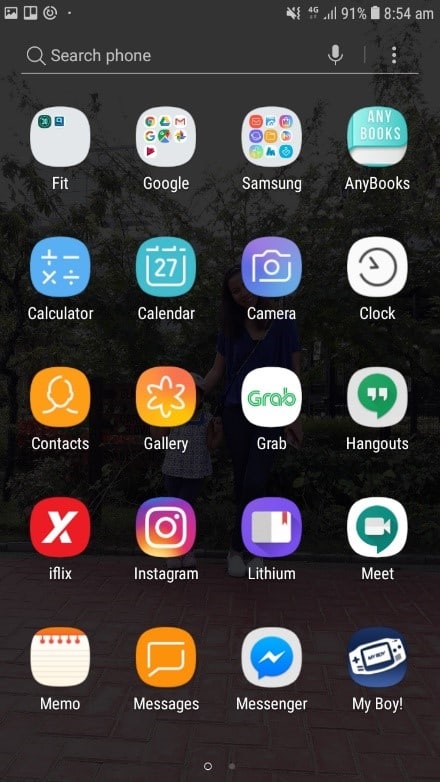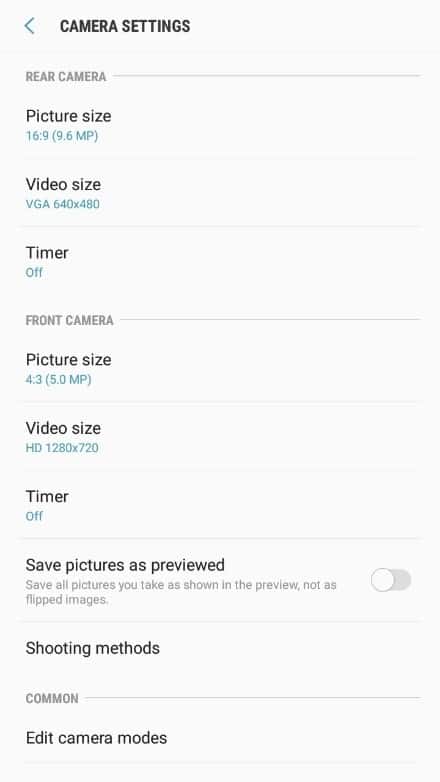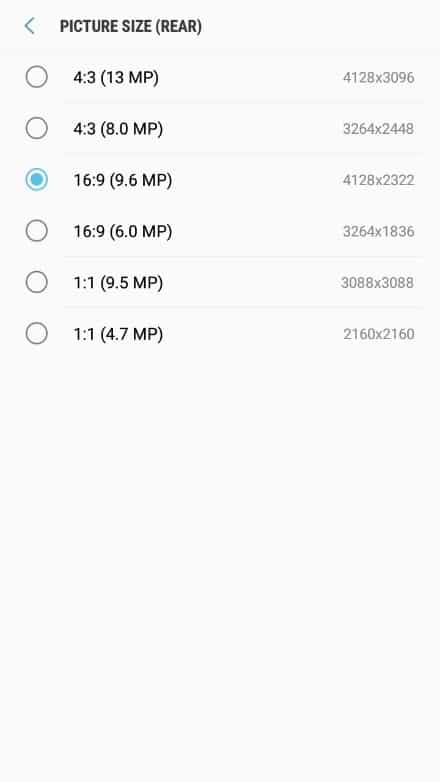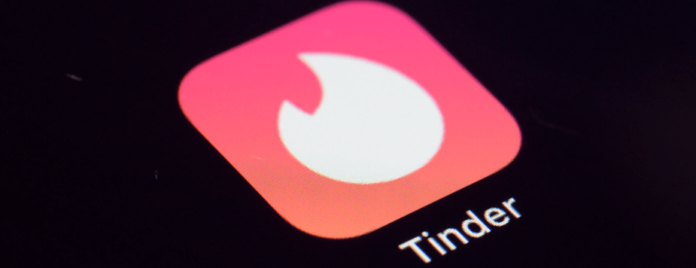
Some people have noticed that when they upload a picture on Tinder for their profile, the photo quality isn’t as good as the original photo you took.
The photos or videos you upload may look burry once they’re uploaded and they don’t retain the original high quality. There are a few ways to upload high-quality photos to Tinder without quality diminishing.
Why Are My Tinder Pictures Blurry?
The reason your photos are blurry and lose quality after uploading is either the aspect ratio is incorrect so Tinder will compress your pictures. Or your file is over 5MB which means that it will be compressed.
To avoid Tinder ruining the quality of your photos, you need to have the correct aspect ratio or you need to be uploading a picture that’s below 5MB.
All photos are constrained within 600 x 848 so this results in compression especially when your original photo size is 4000 x 3000px for example. Tinder makes your photos blurry for the best user experience in photo loading, optimizing network connectivity, and taking up minimal space in the phone’s memory and drive.
If Tinder didn’t pixelate or make your photos low quality, your Tinder pictures and feed would look amazing, however, the user experience would be horrible. You’ll have a very slow, bloated app that you would start to hate so to prevent this, your photos need to lose quality in order to give people the best user experience.
There’s no way to change the upload quality of your photos on Tinder, it all depends on the quality of your camera. If your Tinder story is blurry, this is because of Tinder’s compression feature.
All pictures uploaded to Tinder also experience compression and loss in quality so the best way to fix this is to upload high-quality pictures so you don’t notice the compression as much.
Poor Internet Connection
If you have a poor internet connection, either you’re on mobile data or a slightly slow WiFi network, your Tinder pictures may appear blurry. If you do have a poor internet connection, then Tinder will lower the quality of your pictures if the Internet speed is slow while uploading.
If this has happened to you, you’ll notice that your pictures seem normal to you while uploading, but once the upload is done, the quality goes down. It’s always important to remember to upload on a strong WIFI connection rather than data.
Before you do so, make sure to check your internet speed and if it’s not good enough, either chance to data or wait for the pictures to stop being low quality.
Your Pictures Aren’t Optimized
Blurry pictures are the result of poor optimization, a side effect of Tinder most likely stretching the original photos you uploaded. If you upload a photo that’s too small, or low resolution, Tinder will then stretch the picture to fit your profile window.
To fix this problem, upload an image that’s of higher quality. You should certainly aim for Tinder’s limit of 5 MB for an image. The reason being is that a higher quality images doesn’t suffer from stretching, and shrinking a higher resolution photo isn’t going to cause blurry pixelation. And don’t go any lower than 600 x 848 pixels.
Your Network Connection Timed Out
Not an uncommon problem, per say, but certainly a unique issue. You see, when you upload a picture, it doesn’t upload all of the data at one time–it does so a little at a time. The strength of your connection helps chern the data faster.
If your network times out while you’re still uploading, well, you could end up with a blurry picture.
The best solution for this is to check your network status. You may have to reboot your equipment, like your modem and router, and simply try again, like so:
- Locate your modem and router (if you have a router). In the back, find the power cable for both your modem and router. Follow the cords until you reach the power outlet they are both plugged into.
- Pull the power cords from the power outlet and give the modem and router at least 2 minutes.
- After 2 minutes has passed, plug your modem and router back in. Give your modem and router time to reboot and start broadcasting your network. Double-check it’s working by using another device like a mobile device or a computer.
Reducing Compression in JPEG Files
Since Tinder will always have to do some sort of compression on your pictures, you’ll have to live with the fact that there’s nothing you can do about that. However, there are ways to reduce the amount of compression they do so you don’t have to experience the full effects of the quality loss.
When it comes to minimizing the amount of compression that’s occurring, one key thing to take into consideration is the dimension of the photo. The dimension is crucial to how your picture comes out when you upload it to Tinder. If you’re able to do this, make sure the photo you want to upload is 848x on its longest side.
This will minimize the amount of compression that’ll take place. This is because Tinder won’t change the dimensions of your photo therefore it remains as sharp as possible.
If you’re using editing software, make sure that the picture is sharp enough when looking at it with 100% view. Doing this will ensure that it stays sharp before you upload it. If things aren’t looking too sharp, then you can sharpen it up using Adobe Photoshop.
Your Photo isn’t Supported
Tinder doesn’t support a lot of different formats. As of the writing of this article, Tinder only supports JPEG, GIF and PNG file formats. If you’re trying to upload anything but this, then switch over to a different file format.
How to Make Tinder Pictures Not Blurry
Keeping the Right Aspect Ratio so Tinder Doesn’t Blur Your Photo
You need to keep an aspect ratio of 7:10 so that Tinder doesn’t lower the quality of your photo. This will make the ideal photo size 600 x 848px. This means that your photo will fill up the screen so it will keep the quality of the picture high. This means that the photo size will be 600 x 848px.
To do this with any photo you have, it’s best you use Adobe Lightroom because this already has a setting that will keep your picture at an aspect ratio of 7:10.
- Go to Adobe Lightroom on desktop.
2. When choosing the aspect ratio, keep it at 7:10.
3. When exporting the photo, check Resize to Fit.
4. 1080px with a resolution of 72ppi.
5. Select Sharpen for Screen.
6. Select Export.
Maximize Your Phones Camera Settings to Improve Loss of Quality
The best way to prevent a huge loss of quality in your Tinder photos is to maximize your phone’s camera quality. Doing this means that you’ll have better quality photos so when you upload them to Tinder and they do lose their quality, the difference wouldn’t be as bad if you didn’t make the quality better initially.
- Open the default Camera app.

- Tap on the Gear icon. This will pull up the settings menu of the Camera app. You’ll immediately see the picture size on the top portion of the settings.

- Click on Picture size.
- Set it to the biggest size resolution. You can also tap on the video size and make sure it’s at the maximum resolution size. For the example below, its FHD 1920 x 1080. If you’re using the front camera for selfies and videos, make sure to adjust the settings for that as well.
When you adjust the settings and max it out, Tinder will reduce the size of a picture to fit its maximum rules. The maximum size of Tinder pictures are 1080px so if you take images from the default camera, utilizing the best resolution will let you keep within the maximum size of pictures.
Use a High Quality to Keep Quality High and Prevent Blur
Another thing you can do to keep the quality of your pictures high is to use a high-quality camera. This could either be a DSL camera that you’re using and this will allow you to keep the quality high straight away.
Another great alternative is a new iPhone or Android. These devices have very advanced cameras and this will allow you to keep your picture quality high. When you do upload the picture, rather than Tinder making it blurry, the picture will lose quality but it will still be of great quality compared to other people’s pictures that don’t use high-quality cameras.
Use Tinder’s Camera to Prevent Loss of Quality
If you’re using another Camera app, maybe you can consider using Tinder’s default camera app. Although there isn’t much you can do with the default camera of Tinder, it takes pretty decent photos that are high-res.
This follows the previous method’s technique in taking a high-resolution photo and the photo will just be adjusted upon upload to the platform. Your photos aren’t going to be any less pixelated but you’ll see how they’re going to turn on as soon as you take the photo as opposed to when you upload them and feel the huge drop in quality.
Don’t Share the Photo Before Uploading to Prevent Initial Blurring
If you’re exchanging photos through Tinder Messenger or WhatsApp, there’s a hundred percent chance that the media content gets compressed. Tinder and WhatsApp do this in order to keep the experience smooth and sacrifice some of the content quality of the photos and videos.
I know I’m guilty of this because I always send photos through WhatsApp so I didn’t realize that the media gets compressed until I dug into the file directory.
Sharing on apps before you upload them on Tinder will cause initial compression so when you do go to Tinder and upload the already compressed photo, then it could come out pixelated due to Tinder’s further compression.
Alternatives to this can be sharing the file through Bluetooth, or uploading it via Google Drive or iCloud.
Update your Tinder App If Your Photos Are Blurring More Than Usual
One way you may be experiencing some poor image quality is if the app version you’re using is outdated.
Consider going to Google Play or iTunes App Store and download the latest version of Tinder. The app updates from time to time so you can check back to the app page of Tinder for the latest version.
You can also consider updating your device if you’re using an older unit. Older units have an older version of Android or iOS which may not have the capabilities needed to run a more recent version of the Tinder app.
Use Other Photo editing Apps With Pre-Sets to Keep Quality High
There are many other third-party apps and programs that you can use for your perfect Tinder photo. If you’ve seen the vivid and beautiful photos by many of today’s Tinder influencers, then you can bet a few of them would have used a third party app or program.
If you’re on your phone or a desktop, you can use Canva. They already considered Tinder’s pre-set structures and framework so their templates are very good in quality.
I use this whenever I need a quick edit because the templates are ready to go. Canva really compliments Tinder and other apps that allow you to photos and content. Canva has a mobile app that lets you do the editing on your phone so you don’t need to change screens or access your laptop or desktop.
Uninstall and Re-install Tinder
If there’s an error within Tinder that’s causing your profile pictures to blur, you’ll need to download it and reinstall it. There may be something wrong with Tinder itself so redownloading it again may clear up the issue.
If you want to uninstall Tinder:
- Hold Tinder and wait for the settings to show up.
- Tap on Delete then tap delete again to confirm.
- Go back to the Play Store or App Store and download Tinder again
When you download it again, go back to the app and see if your profile pictures are blurry.