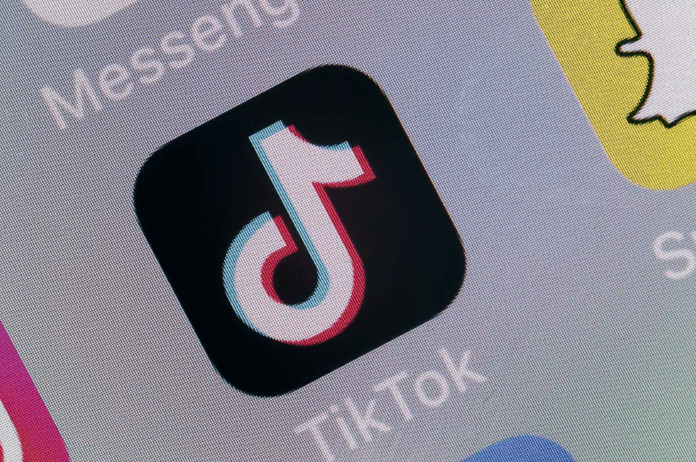
TikTok is all about posting short-hand videos for the world, or your fanbase, to see and like, laugh at or join in on. But what happens if you make a video error? Perhaps you edited the video wrong or something was out of place. Is it possible to edit TikTok videos after you’ve posted them?
Can You Edit TikTok Cover After Posting?
No. It is not possible to edit your TikTok cover after posting.
A TikTok cover is more important than many Tiktokers think. A great thumbnail will definitely draw many people into clicking and opening your post. So, taking enough time in creating the perfect TikTok cover will bring you some really good gains. However, sometimes, you may make an error when creating a TikTok cover. This is where editing comes in.
Why would you need to edit your TikTok cover?
1. You have accidentally put the wrong cover and need to change it.
2. You have come up with new ideas for the cover to use. Sometimes you may get more creative ideas on the cover after posting.
3. A friend suggests a good idea and you need to do it.
4. If you notice the cover is not encouraging as many people as you expected to open the video.
5. Reworking on your past TikTok videos. Sometimes as your TikTok following grows, you may want to work on the identity and this includes changing some of the things you had done in the past.
How to Edit TikTok Cover After Posting?
The hard reality is that you have no way of editing your TikTok cover once you have posted your content. The only option you have is to delete your TikTok video and re-upload it with a new cover. This is a long process that may frustrate many people since you will even lose the likes and views you received on that particular post.
However, there is something you can do to avoid that.
How to make a good Tiktok Cover?
When you make a good TikTok cover, you prevent the hustle of having to edit it or delete and re-upload your videos. A good TikTok cover requires you to take time and plan for it. Do not think of it when posting your video, instead, think and plan for it beforehand by considering the type of content you are posting and the message you would like to make.
Here are some tips to follow.
1. Minimalist Fonts. Do not allow your fonts to be what pushes away viewers and follows. Let the font be clean and aesthetic for people to feel welcomed.
2. Use color on your fonts. Color is a good way to attract people. Do not create boring covers with the same color font. Depending on the theme, add the right color.
3. Best shots.
4. Your face can also work magic.
5. Make the wording short and interesting.
1. Delete the Post and Reupload A New One with the Cover You Want
Follow the steps below to delete your post and reupload it again with a fresh and better cover.
1. Go to your TikTok and tap “Me”. You will go to your TikTok profile.
2. On your TikTok profile, click the video you would like to edit.
3. On the right side, click this icon “…”.
4. You will get several options. Tap on “Save Video”. This function will save the video into the camera roll.
5. Now go to upload, and reupload the video.
6. Use the right cover and caption.
7. Remember to delete the old post.
Can You Edit TikTok After Posting?
Unfortunately, TikTok doesn’t allow for a lot of editing room after a video has been uploaded. You can certainly delete your video and reupload it, remove things you didn’t like beforehand.
And if you really like the video, but don’t like the caption you left, there’s a quick method you can use that doesn’t involve recreating the video. It’s not possible to edit a TikTok video after you post it and the reason this can’t be done is that TikTok has launched shown and engaged your content with a specific audience.
If you then go and do things like editing the video, you could edit it to the point that it’s no longer relevant to people engaged with first.
If you want to edit your TikTok caption after posting it, then you’ll need to delete the video and reupload it again to change your caption. TikTok hasn’t yet made it possible for people to edit captions once they post a video which is something a lot of the users want.
Sometimes the caption might not be good after once you’ve published a video which might lead you to want to change it.
How to Edit TikTok Video After Posting
There are a few caveats to understand before you get right into the meat of editing. First and foremost, most editing tools aren’t available to you after the video has been uploaded, especially most of the visual effects used during the initial editing of the video.
1. Creating a New Video
The best way to fix your video is to simply recreate the video. This option will allow you to edit a clean version of the video, provided you have the original video to work with.
If you’ve been making good habits and saving the original video, like you should be doing, then editing your TikTok video isn’t any different than posting. However, this time around you’ll want to make sure what you’re doing is what you want by the time it’s finished.
1. Locate and open the TikTok app.
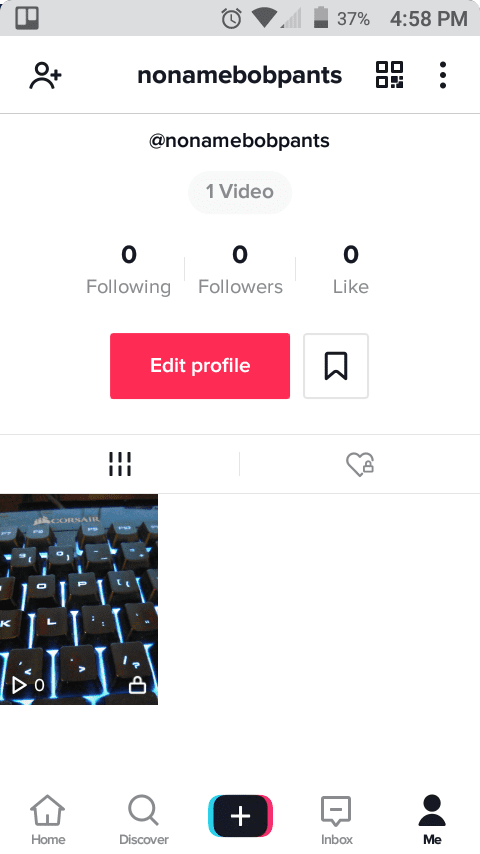
2. Head over to your profile page by tapping Me, located in the bottom right corner of the screen.
3. Select the video you want to delete at near the bottom half of your profile page. That section is a library of the videos you’ve uploaded to TikTok, whether private or public.
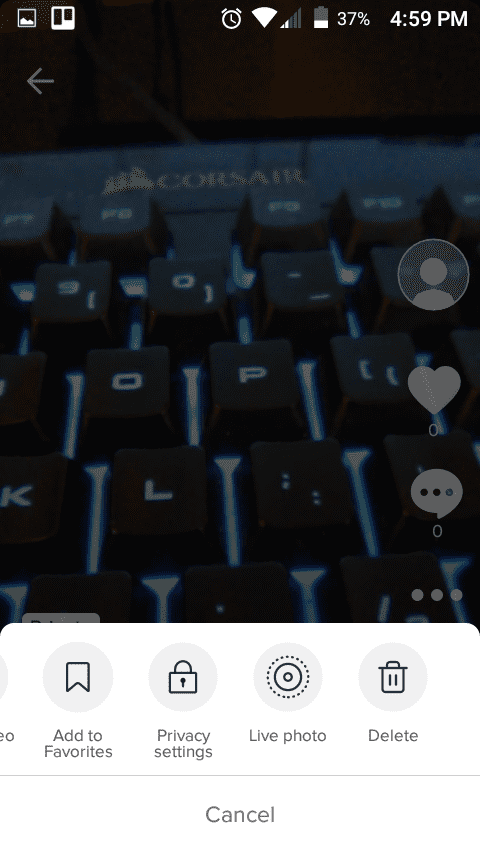
4. Go ahead and select the menu. In the menu that follows, you’ll see several different icons. You want to tap Delete, but first you have to scroll to the right by swiping to the left.
5. Confirm the deletion by tapping Delete.
6. Reupload the original video and make any changes that you didn’t like. Only this time around make sure you’ve edited the video to your liking.
How to Change TikTok Cover After Posting
Unfortunately, there’s no way to change the cover of a TikTok video after you’ve posted it. If you’ve posted a video and you want to change the cover, the best way to do this would be to delete the video and reupload it again to choose a better caption. TikTok hasn’t made it possible for users to make changes to their cover after posting a the video.
How To Edit TikTok Caption After Posting
When you’ve spent a lot of time editing one video and realized the caption wasn’t an ideal decision, then you can try a little workaround that can save you the trouble of creating a new video. The last thing you want to be doing is trying to recreate every minor editing detail you made in hopes of capturing the same magic as before.
Instead, you can re-upload the same video, with edits and special effects intact, and bypass all the trouble of recreating your wonderful lip-syncing video.
1. Find and open the TikTok app.
2. Open your profile page by tapping Me located in the bottom right corner of your screen.
3. Near the bottom half of your screen you’ll see all of your videos, but more importantly, you’ll see the most recent video posted in the top left corner of your history. Select it.
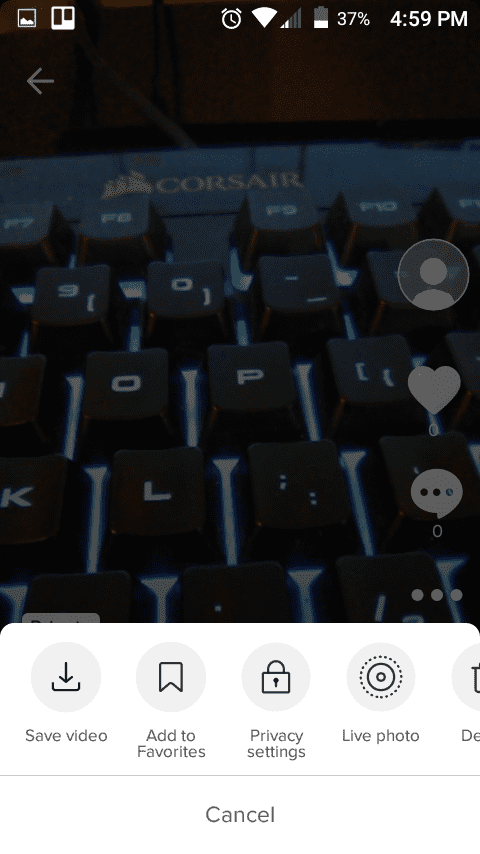
4. Tap the menu. From the menu that follows, choose Save Video, then head back to your profile page by selecting the arrow in the top left corner of the screen.
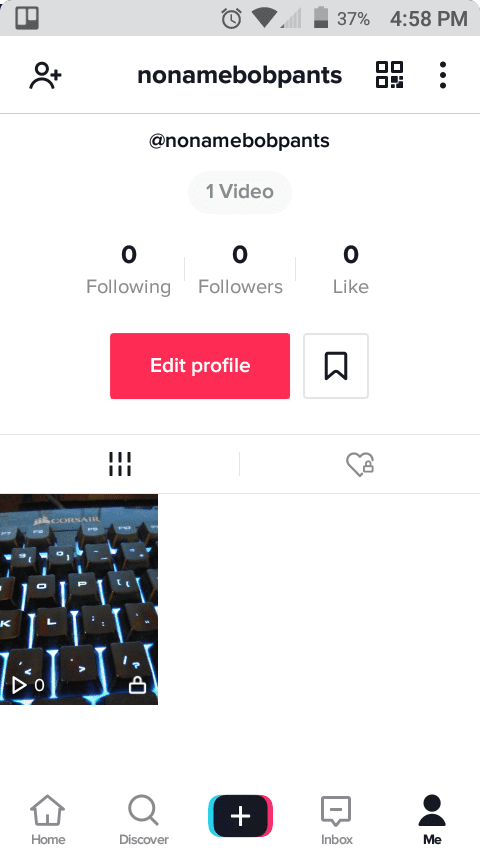
5. Choose Add New Video, the black and white addition sign at the bottom of your screen.
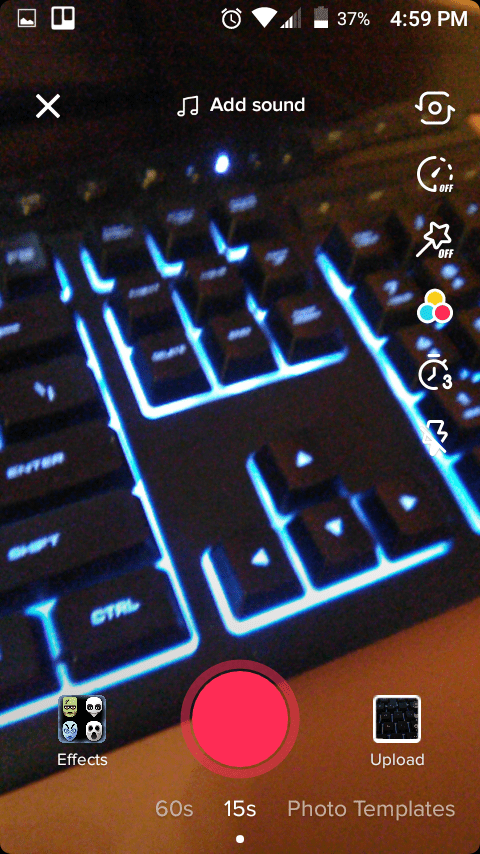
6. In the bottom right corner of the screen, tap Upload and select the video you just downloaded.
7. Add a new caption and upload your TikTok video.
How to Add Hashtag on TikTok After Posting
When you’ve spent time posting and editing one TikTok and realize that you had no relevant hashtags and realized the caption wasn’t an ideal decision, then you can save the first video and reupload it again whilst putting in the relevant hashtag.
Rather than starting the whole TikTok again, it’s a better idea to just save the video that you recently uploaded and make changes to that.
TikTok hasn’t yet made it possible for users to add hashtags after posting. Since hashtags have a part to play in how well your video does, it’s best to get those hashtags in before the video gets launched to the new audience.
Usually, it takes a few hours for a video to be launched to a specific audience so if you can delete and re-upload your video to add the hashtags within a few hours of uploading it, then you should be good.
Bottom Line
As you can see, it only took a few moments of your time (or perhaps a lot if they were big mistakes) to get your video edited and ready to be enjoyed by your adoring fans.
And it wasn’t all that hard either, a few taps of your finger here and a bit of editing altered there. Now your videos look far more professional than before. Enjoy your fame, Tiktok user!
