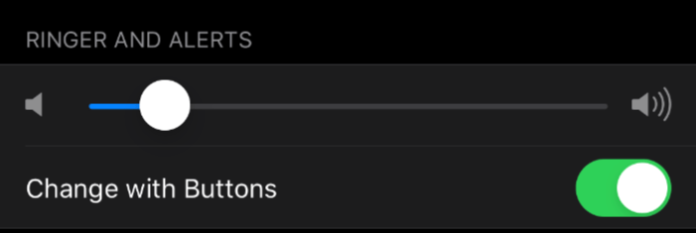
Your iPhone comes built in with many different sounds and effects, each signaling a different task. There are certain sounds that you’re probably very familiar with, by now, such as the iPhone’s default Opening ringtone, or the sound your device makes when you lock the screen.
You also have the capability to adjust the sounds you hear on your device through the Sounds & Haptics section in the Settings application. However, a sound that seems impossible to adjust is that darned charging sound your device makes when you plug it into charge.
While this sound is very helpful in knowing your device is properly charging, since iPhone chargers are prone to breaking, it can be a bit troublesome when you’re trying to keep your phone from making any noise.
If you have small children or a partner who values his or her sleep, this can be troubling. The charging sound isn’t very loud, but it can sound thunderous when played in a completely quiet room.
Luckily, there’s a trick you can carry out in order to stop your iPhone from making the charging sound when you plug it in. This trick will work with not only the iPhone but also your iPad. Follow the instructions below to get started.
1. Put Your iPhone on Silent
If you don’t want to hear the charging chime when you plug the lightning cable into your iPhone, then the easiest way to stop this is to put your iPhone on Silent mode. Silent mode prevents any noise from being made when your phone alerts you about anything. In this situation, it’s the charging sound.
To turn off the charging sound, put your iPhone in Silent Mode. This can be done with the switch on the left side of your iPhone. If the switch is orange, it means your iPhone is in Silent Mode and will only vibrate when it is plugged in – that’s if you have vibrate turn on. Now when you charge your iPhone, it’ll vibrate instead of making a sound.
If you don’t want anything to happen when you charge your iPhone, not even for it to vibrate, then you’ll have to fully turn this feature off in settings.
To turn off the buzzing sound you hear when your iPhone is on silent, then you need to go to Settings > Sounds & Haptics. Once you’re here, scroll to the bottom and turn off System Haptics. That’s it. From here, there will be no chime or buzz when you plug your iPhone to charge it.
2. Open the Camera To Stop The Noise
1. Plug in your charger as you normally would but don’t connect it to your iPhone or iPad right away.
2. On your iPhone or iPad, swipe left in order to open the Camera application on your device. You can also open your Camera application from the Home screen.
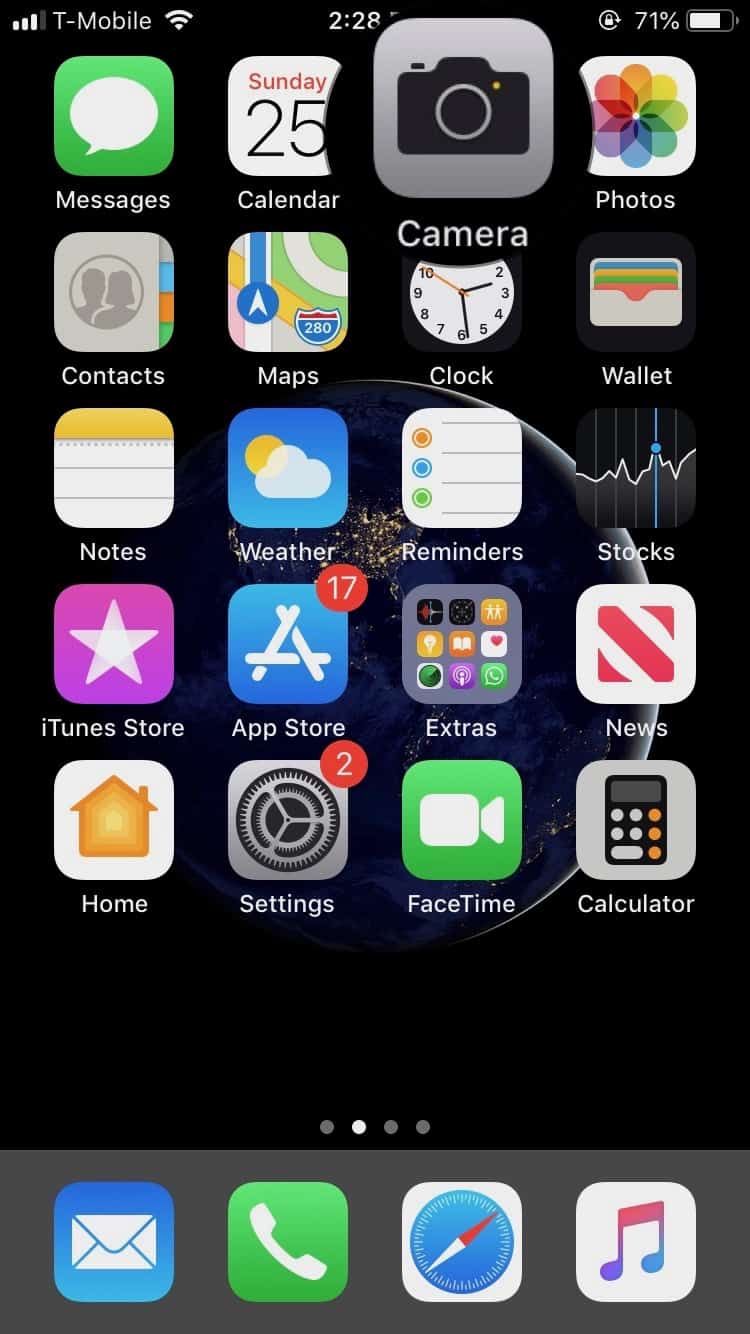
3. After the camera has opened, plug in the charger into your iPhone or iPad.
4. Ensure that your device is charging by looking in the status bar and noting the charging icon towards the top right. You’ll notice you didn’t hear the usual buzz sound when you plugged in your charger.
5. After you’ve confirmed that your device is indeed charging, close the Camera application and leave your device to continue charging as usual.
You’ve now easily enabled your device to charge without having to deal with the annoying buzz sound that’s usually made when you plug in your charger. Rest assured, your children and partner can now sleep in peace. However, whenever you carry out this method, please be sure to confirm whether or not your device is charging.
The buzzing sound, though troublesome, was created to let you know that your phone and charging cable are working properly. Without the sound, take note of the small lightning bolt icon that appears on the corner of the screen, towards the right. After confirming that your iPhone or iPad are properly charging, be sure to turn off your display through the usual Sleep/Wake button.
You may have been able to keep those children soundly asleep, but you don’t want to wake up and find they’ve taken tons of pictures since you left the camera application opened.
3. Play Music on Spotify or Apple Music While Plugging in Cable
If you want something to stop the plug-in tune from playing, you can play music on your spotify or apple music to keep it from playing the plug-in noise. Here’s how you do it;
1. Go to your home screen.
2. Open either Spotify or Apple Music.
3. Scroll until you find a song or playlist of your choosing.
4. Play it and let it keep playing while you exit the app.
5. Feel free to plug in your phone and the sound shouldn’t overlap or play over the music you’ve chosen.
By using a music or audio app like Spotify or Apple music, you can play over the sound and if done successfully, you should not be able to hear it at all.
4. Use Videos on Apps Like Instagram, YouTube, and Facebook Whilst Plugging In
You can also use video apps such as Instagram, Youtube, Facebook and TikTok to keep audio playing in the background while you plug in your phone to an outlet. Here is how you can do it;
1. Go to your Home Screen.
2. Open up Instagram, YouTube, Facebook or any other video playing app.
3. Click on a video from your feed.
4. Let it play.
5. Plug in your phone and let the video keep playing over the sound.
This should effectively keep you from hearing that sound while you’re charging or plugging in your iPhone.
5. Turn Off Your iPhone Then Plug It In
One surefire method to keep your phone from playing the sound is to turn it off before you plug it in. Just tap and hold onto the right side of your phone where the power off button is and slide the slider that says power off once it shows up and you should be golden. Now it shouldn’t play a sound at all.
6. Connect Bluetooth Speaker While Plugging in So Sound Comes Out of Headphones and Not iPhone Speaker
You can connect it to a bluetooth speaker so it plays out of your headphones instead of through the iPhone speaker. Here’s how you can connect your iPhone to a bluetooth headset;
1. Go to settings through your home screen.
2. Scroll until you see Bluetooth. Click on this.
3. Press the slide button until it turns green, now Bluetooth should be on.
4. Devices that can connect to your phone will be listed below. Choose any of these.
5. Now the plug-in sound will play over the Bluetooth speaker instead of through your iPhone speaker.
7. Put Fingers Over Speaker When Plugging In to Muffle Sound
You can put your fingers over the speaker to muffle the sound while you’re plugging it in. This will make the sound less loud and muffle it so you don’t have to hear it.
The speaker is located at the bottom of the phone, where you can see a range of a few dots embedded into the phone. Covering these with your phone will be the most effective way to muffle the sound.
Conclusion
To silence, muffle or simply play over the sound while your phone is plugged in can be done several ways.
The iPhone comes with features that can help you silence the sound or you can find ways to override it, although none of them can be found in settings, which is why you often have to find strange loopholes such as playing music or muffling the speakers to keep it quieted in a situation where a loud alert is unneeded. At least a solution is possible, right?
Hopefully, Apple will eventually come out with a setting which can fix this issue where the iPhone, no matter what, alerts the user that it’s plugged in and charging. Sometimes it’s just a bit too loud, and unnecessary.
If you’re still stuck trying to find a solution for this, you may want to try contacting Apple support at 1-800-275-2273 or checking their online technical help articles at apple.com/contact
We also have other articles regarding technical issues with Apple products on our website. If you have any other questions, you can contact us by commenting below and we will answer with a response or an article.

None of these work for my (un-unique?!) situation. I’ll finish reading an email before going to sleep while my wife is (barely) asleep. The lights in the room are OFF and I’d like to first close the iPhone screen (make it black), then lay my reading glasses on the bedside counter, then roll over in bed and place my iPhone on the charger QUIETLY.
The charging plate and wire to the wall is not long enough to pick up the iPhone and do additional tasks after it is charging … like turning of Camera or YouTube mode, etc. plus I’d need to put my glasses on to do certain operations. I can’t reach over and muffle the speaker while laying the iPhone on the charging plate. Hooking Bluetooth devices like a headset can’t be done because the headset is charging elsewhere. Turning the iPhone OFF won’t allow someone to call us in an emergency and I don’t want to spend the time to turn the iPhone ON after plugging into the charger. Putting iPhone in Silent mode is hard because it usually takes 2 hands to flip the switch back ON after it is charging and up on the bedside counter … an impossibility.
I just want these Settings:
– Turn off sound notification when plugging in to charger
– Keep display OFF when plugging in to charger (if display is already OFF)
me too