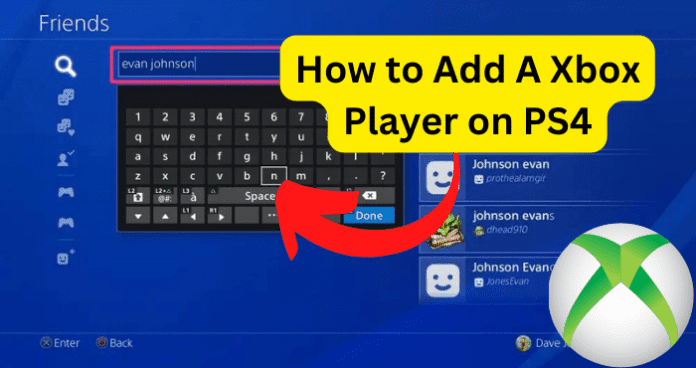
Because of the pressure from gamers who want to be able to stick to their preferred gaming console while playing with their friends on other consoles, Sony (PS4) and Microsoft(Xbox) made changes that allowed gamers on one console to play with gamers on the other console.
In this article, we are going to answer all the questions that you may have about adding an Xbox player on PS4, be it solely for the purpose of cross-play or having them as friends on your PlayStation account.
Can You Add A Xbox Player on PS4?
Yes, you can add an Xbox player on PS4. Even though the process is not as straightforward as adding another PS4 player to your console, it is pretty easy, and we are going to show you how to do that in this article.
You can add an Xbox player on PS4 whether you want to play with them in cross-play or just have them as a friend on your PlayStation Network account.
The process of adding an Xbox player for crossplay is slightly different from that of adding an Xbox player as a friend.
If you just want to cross-play with someone on Xbox, you do not necessarily have to add them as a friend: you would simply need to know their Gamertag and make sure that the game you want to play supports cross-play.
If you want them as a friend on your PS4 account, then the process is a bit different and requires some actions to be performed by both you on the person that you want to add from Xbox.
In the next section below, we are going to detail all the steps required to add an Xbox player on PS4, whether you just want to cross-play with them or have them as a friend on your PlayStation Network account.
How to Add An Xbox Player on PS4
As we explained earlier, there are two scenarios for adding an Xbox player on PS4. They include:
Adding them simply for cross-play
Adding them as a friend on your PlayStation Network account for a particular game
Adding An Xbox Player On PS4 Simply For Cross Platform Play
In order to add an Xbox player on PS4 for crossplay, you have to be sure that the game that you want to play does indeed support crossplay.
As we explained earlier, Microsoft and Sony, who are the manufacturers of Xbox and PS4, respectively, are in competition with each other and are reluctant to allow seamless cross-play for all games on their consoles.
Because of this, only select games allow cross-play on Xbox and PS4. Therefore, in order to add an Xbox player on PS4, a game must support cross-play as there is no workaround for this.
Below is a list of all the games that support cross-play between Xbox and PS4 as at the time of writing this article. We have also included cross-play support for other gaming consoles other than Xbox for your general information.
Apex Legends: PS4, Xbox One, PC, Nintendo Switch
Battlefield 2042: PS4, PS5, Xbox One, Xbox Series S/X, PC
Blightbound: PS4, Xbox One, PC
Borderlands 3: PS4, PS5, Xbox One, Xbox Series S/X, PC
Brawlhalla: PS4, Xbox One, PC, Nintendo Switch
Call of Duty: Black Ops Cold War: PS4, PS5, Xbox One, Xbox Series S, Xbox Series X, PC
Call of Duty: Warzone: PS4, Xbox One, PC
Century: Age of Ashes: PS4, PS5, Xbox One, Xbox Series X/S, PC
Chivalry II: PS4, PS5, Xbox One, Xbox Series X, PC
Dauntless: PS4, PS5, Xbox One, PC
Destiny 2: PS4, PS5, Xbox One, Xbox Series S/X, PC
Dirt 5: PS4, PS5, Xbox One, Xbox Series S/X, PC
Fall Guys: Ultimate Knockout – PS4, PS5, Xbox One, Nintendo Switch (Soon)
F1 22 – PS4, PS5, Xbox One, Xbox Series S/X, PC
Fortnite: PS4, Xbox One, Switch, PC, iOS, Android
Hunt: Showdown: PS4, Xbox, PC
Hyper Scape: PS4, Xbox One, PC
Knockout City: PS4, PS5, Xbox One, Xbox Series S/X, PC, Nintendo Switch
Minecraft: PS4, Xbox One, Switch, PC, Android, iOS
MLB The Show 21: PS4, PS5, Xbox Series X, Xbox Series S, Xbox One
Need for Speed: Heat: PS4, Xbox One, PC
No Man’s Sky: PS4, Xbox One, PC
Operation: Tango: PS4, PS5, Xbox One, Xbox Series X, Xbox Series S, PC
Paladins: PS4, PS5, Xbox One, Xbox Series X/S, Switch, PC
Quake: PS4, PS5, PC, Xbox One, Nintendo Switch
Realm Royale: PS4, PC, Xbox One, Nintendo Switch
Rocket Arena: PS4, PC, Xbox One
Rocket League: PS4, Xbox One, Switch, PC
Rogue Company: PS4, PS5, Xbox One, PC, Nintendo Switch
Rubber Bandits: PS4, PS5, Xbox One, Xbox Series S/X, PC
Smite: PS4, Xbox One, Switch, PC
Spacelords: PS4, Xbox One, PC
Spellbreak: PS4, Xbox One, PC, Nintendo Switch
Spelunky 2: PS4, Xbox One, PC
Tannenberg: PS4, PS5, Xbox One, Xbox Series X, Xbox Series S, PC
Tiny Tina’s Wonderlands: PS4, PS5, PC, Xbox One, Xbox Series S/X
Verdun: PS4, PS5, Xbox One, Xbox Series X, Xbox Series S, PC
Warhammer Age of Sigmar: Storm Ground: PS4, PC, Xbox One
Wargroove: PS4, Xbox One, PC, Nintendo Switch
Watch Dogs Legion: PS5, PS4, Xbox Series X, Xbox Series S, Xbox One, PC
World War Z: PS4, Xbox One, PC
WWE 2K Battlegrounds: PS4, Xbox One, PC, Nintendo Switch
XDefiant: PS4, PS5, Xbox One, Xbox Series S/X, PC
If you are playing any of the games listed above, then you are sure that it supports cross-play between PS4 and Xbox.
Next, you need to enable cross-play on your PS4 according to the options available for the particular game you are playing. In our examples, we are going to enable cross-play for Apex Legends and Fortnite.
To enable cross-play on Apex Legends:
1. Launch the apex legends game
2. On the Play tab, press Pause
3. Then, select the settings or options button at the bottom right of the screen. It is the gear icon
4. Next, click on the settings
5. When the settings page opens, make sure that you are in the Gameplay tab
6. Use the right analog button to scroll down the screen until you find Cross Platform Play
7. Make sure that this setting is set to enabled
To enable cross-play on Fortnite:
1. Launch Fortnite on your PS4
2. Scroll down and select settings
3. On the settings page, scroll to the right at the top of the screen until you get to the account and privacy tab. It is represented by the human silhouette at the top right of the screen
4. Scroll down until you find cross-platform play. Make sure to turn it on
5. Once this is done, you can play with any Xbox player on PS4 by simply entering their Gamertag.
Adding An Xbox Player As A Friend
In the section above, we only added an Xbox player in order to cross-play with them: we did not want them as a friend on PS4. However, you may want to add the Xbox player as a friend on your PS4 in other to chat with them, invite them to your parties, and so on.
The method to add an Xbox player as a friend on PS4 also depends on the interface of the game that you are playing. In our example, we are going to add a player as a friend using Fortnite and Minecraft.
On Fortnite:
1. Launch the Fortnite game on your PS4
2. Press the Options button and then go to your friend list.
3. On the friend’s list page, go down one selection and then use the D-pad to go to the left
4. Then, go one step down and click on the icon of a human silhouette with the plus sign next to it. This will enable you to add a friend
5. On the next window, click in the bar that says Find player by display name, and then enter the Gamertag of the Xbox player
6. Select the Gamertag of the Xbox player from the results and then click on Add friend on the next page
7. A friend request will be sent to the person.
8. As soon as the person accepts your friend request, they will be displayed in your list of friends on PS4
9. Alternatively, you could find an Xbox player on the list of players that you recently cross-played with. Remember that in the previous section above, we explained that you could cross-play with an Xbox player without having them as a friend.
But, if you have cross played with an Xbox player and now want to add them as a friend on PS4, you can use the Recently Played option as described in the steps below:
1. Launch the Fortnite game on your PS4
2. Press the options button and then go to your friends’ list.
3. On the friends’ list page, go down one selection and then use the D-pad to go to the left
4. Then, go one step down and click on the icon of a human silhouette with the plus sign next to it. This will enable you to add a friend
5. On the page that opens, click on Recent Players and then select the name of the Xbox player that you recently played with to add them as a friend
Once the Xbox player accepts your friend request, their Gamertag will be displayed in a section of your friend list called Epic friends.
This is because, even though they are not PS4 players, they do have an Epic account in order to play fortnight. Therefore, Fortnite designates them simply as Epic Friends.
To add an Xbox friend on PS4 Minecraft:
1. Launch the Minecraft game and make sure that you are signed into your Microsoft account
2. Click on play to start the game and then select any of your realms
3. Press the options button on your controller, then scroll to the right and click on Invite to game
4. At the bottom, click on Find cross-platform friends. You will need to press the triangle button to do this
5. Next, enter the Gamertag of the Xbox player and press Done
6. Then, click on Add friend when the Xbox player’s profile appears
7. As soon as the Xbox player accepts your friend request, they will appear at the bottom of your friends’ list.
In conclusion, it is very easy to add an Xbox play on PS4, whether you only want to cross-play with them or add them as an actual friend on your PS4. The method to do this depends on the game that you are playing and whether the game supports cross-platform play.
