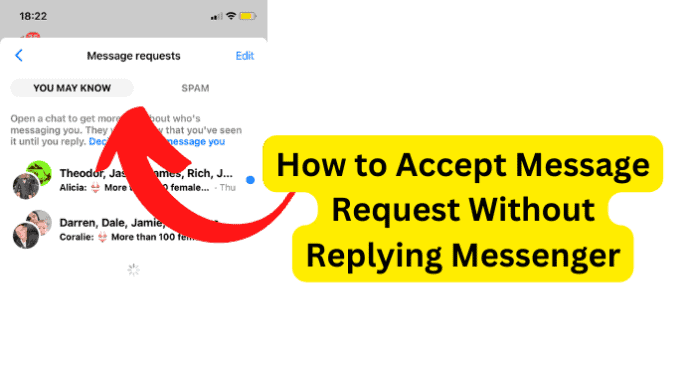
There are times when someone that you are not connected with, that is, someone you are not Facebook friends with, may send you a message on Facebook. This message goes to a section in your messages called Message Requests.
Before going into the question of how to accept message requests on Facebook without replying, we need first to explain how a message request works and explore the different settings you can make in order to control how and from whom you receive message requests on Facebook.
You can control who you get message requests from. When you take advantage of this setting, you go a long way toward eliminating the need to want to accept message requests without replying.
It also helps you to decide where messages from people you are not connected with go in the first place.
Here’s how:
1. On the Facebook webpage, log into your Facebook account
2. Tap on your profile picture and then click on settings and privacy
3. On the Settings and Privacy menu, click on Settings
4. When the Settings page opens, click on Privacy on the left side of the screen
5. Scroll down the page until you see How you get message requests
Here you will see four options, namely:
People with your phone number.
Friends of friends on Facebook.
Others on Facebook.
Accounts on Instagram.
Next to each of these options, you will see Edit. If you click on Edit, you will see the following options:
Chat – this means that messages from people who you are not connected with on Facebook will go straight to your chats
Message requests – this means that messages from people who you’re not connected with on Facebook will go to message requests
Don’t receive requests – this means that you will not receive messages from people who you are not connected with on Facebook
Now that you understand how this works, let’s go ahead and answer all your questions about accepting message requests without replying or moving message requests to inbox without replying.
Can You Accept Message Requests on Messenger WIthout Replying?
No, you cannot accept a message request on Messenger without replying. But the answer is not as straightforward as it appears.
You see, on Messenger, there is no longer the feature to accept or reject a message request. Facebook is constantly making changes to its platform, removing and introducing features from time to time.
Initially, when you received a message request, you could either accept it, which would have it moved to your inbox, or you could reject it, which would have it deleted completely. Now, however, there is no option to either accept or reject a message request.
When you receive a message request, it goes to your message request section. Here, you can open the message and read it without the person knowing that you have read their message. When you open the message, you have the option to either reply, block, or delete.
The moment you reply to the message, the message or conversation is immediately moved to your main inbox.
If you delete the message, the message is deleted from your message request section and anywhere else on your Facebook account.
If you choose to block, you have blocked the person from ever contacting you on Facebook again.
So, there is no longer a feature to accept or reject a message request. And there is no way to move a message from the message request section to main inbox without replying to the person.
How to Accept Message Requests Without Replying Messenger
As we explained in the section above, there is no way to accept a message request without replying to the person on Messenger. As a matter of fact, there is no feature to accept or reject message requests anymore.
Depending on your setting, if you receive a message from a person you are not connected with, the message goes straight to your message request section. Here, you can either reply, block, or delete the message or person.
Once you reply to the message, it is moved to your inbox. If you only read the message and do nothing, the message stays in your message request. Note that the person will not know that you have read their message.
The only way to have messages from people that you are not connected with moved straight to your main inbox without having to reply to them is to adjust your privacy settings by following the steps below:
1. On the Facebook web, log into your Facebook account
2. Tap on your profile picture and then click on Settings and Privacy
3. On the Settings and Privacy menu, click on Settings
4. When the settings page opens, click on Privacy on the left side of the screen
5. Scroll down the page until you see How you get message requests
Select any of the following:
People with your phone number.
Friends of friends on Facebook.
Authors on Facebook.
Accounts on Instagram.
Click Edit next to the one that you want to make changes to and select Chats instead of Message Request.
By doing this, messages from unknown people or people that you are not connected with on Facebook will move straight to your main inbox without your having to reply to them first, instead of to Message Requests.
Replying to a message request connects you with the person who sent the request. Even if you are not Facebook friends, you can now freely exchange messages with them and see each other’s online statuses.
Also, it is only when you reply to a message request that you are able to see any media that they sent you.
To see your message or connection request, follow the steps below:
1. Open Messenger for Windows or macOS.
2. Click on your profile photo in the top left-hand corner.
3. Click Message requests.
Desktop (Messenger.com)
1. Open Messenger for Windows or macOS.
2. Click the gear icon.
3. Click Message requests.
If you are using Facebook.com, follow the steps below:
1. Log into your account at facebook.com
2. Click on the Messenger icon at the top right corner of the screen
3. Click on See All in Messenger at the bottom of the chat window
4. When the Messenger page opens, click on the three horizontal dots at the top of the screen
Select message requests from the menu to reveal your message requests
If you are using Messenger mobile app:
1. Launch the Messenger app on your phone and click on your profile icon at the top left corner of the screen
2. Tap on message request to reveal all your message requests
From Message requests, you can:
1. Reply to open the conversation and connect with the person.
2. Click Delete to remove the request
3. Click Block to block the person.
4. For a group message request, you can select Delete or Leave group.
What’s the bottom line?
The feature to accept or reject message requests on Facebook Messenger has been removed. When you receive a message request, you can either reply to it, which will move the message to your inbox, delete the message, which will remove it from your account, or block the person.
There is no way to move the message request to your inbox without first replying to the person.
If you want messages from people that you are not connected with to be moved straight to your main inbox without your replying to them first, then you need to adjust the settings in Facebook privacy settings.
However, note that this setting will affect all such messages and not specific message requests from specific users.
