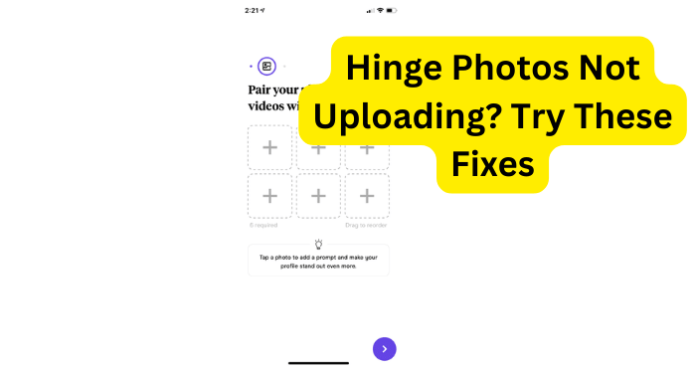
Many Hinge users have been having trouble uploading their pictures. You want to be able to upload as many fire profile pictures that shows your best self to your potential matches. The last thing you want is for them to think you’re ugly.
In today’s article, we will be providing you with reasons why this occurs and what you can do to get that perfect picture uploaded successfully.
Why Won’t Photos Upload Hinge?
There could be several reasons why pictures will not upload to Hinge:
- Internet connectivity issue: If you have a slow or unstable internet connection, pictures may not upload. Make sure that you have a stable internet connection before attempting to upload pictures.
- File size: If the size of the picture is too large, it may not upload. Hinge has a file size limit of 10 MB.
- Format: Hinge only supports JPEG and PNG image formats. If you try to upload a picture in a different format, it will not upload.
- Device compatibility: Hinge is compatible with the most recent versions of Android and iOS. If you are using an older device or operating system, you may not be able to upload pictures.
- App update: If you have not updated your Hinge app, there may be a bug or compatibility issue causing pictures not to upload.
- Storage: If your device is running low on storage, you may not be able to upload pictures to Hinge.
- Technical issues: There may be a temporary technical issue with the Hinge app or server. Try uploading pictures again later.
If you’re still unable to upload pictures, try restarting the app or your device, or contact Hinge support for further assistance. We will go more in-depth on these possible reasons and provide fixes as we continue along. Read on to find these fixes.
1. Internet Connectivity Issue
When you are attempting to upload a picture to your Hinge profile, you should make sure that you have a good internet connection to ensure that your picture not only uploads as quickly as possible but also to make sure that the picture does upload successfully.
If your internet connection is weak or unstable, it could almost certainly be the reason why your picture will not upload to Hinge.
This especially applies to photos since it requires a more reliable internet connection rather than if you were simply sending an SMS text message.
You can even compare this to uploading a video, if you have ever uploaded a video, it will certainly take much longer to upload a five-minute video than it would take to upload a photo.
Fix – Check/Switch Internet Connection
If you are attempting to upload your photos to Hinge and are having problems, you should make sure that you have a decent internet connection. If you are using your mobile service data, you would likely be better off switching over to a WiFi network (if possible).
This is because a WiFi internet connection is typically more reliable than mobile service internet data.
With that said, if you are using a WiFi network, you should also consider switching over to your mobile service internet data, as this could also offer a better internet connection.
There could be an issue with the WiFi internet connection, which could mean that your mobile service internet data could be the wiser decision.
2. File Size Limit
When you are trying to upload photos to your Hinge account and are experiencing problems, you should check the file of the image to make sure it is the appropriate file size for the Hinge app.
The Hinge app has an image file size limit of 10 MB, which is quite reasonable. However, there is the possibility that your photos exceed the file size limit on the Hinge application. If your photos exceed the file size limit on the Hinge app, your photos will not upload successfully to the Hinge application.
This is quite inconvenient and problematic but luckily, you can resolve this situation by checking the image file size.
Fix – Check Image File Size
Whether you are using an iPhone or Android to upload your photos on the Hinge app, you can check the file size for the images.
This way you can tell if your photos exceed the image file size limit and if the photos do not surpass the limit, you can count it out as a possible problem. It is important to figure out what is the main cause of the photo uploading issue so that you can fix the problem.
Typically on both iPhone and Android, you can check the image file size by going to the Photos app, then select the image that you would like to upload to the Hinge app and swiping up on the photo.
Here, you should see an image size for the photo as it will say something like 2.3 MB, which is only an example but any image file size under 10 MB should upload successfully to the Hinge app.
3. Image Format
Now, we covered image size but it could also be a problem with the format of the image(s) you are attempting to upload to the Hinge app. The Hinge application will only accept JPEG and PNG image formats.
JPEG is most likely the most common image size used since it compresses images to a usable size. PNG (Portable Network Graphic) is a form of a raster image file. This file format is particularly popular for web designers since it can handle graphics.
Fix – Check/Change Image Format
You will want to check the format of the photos you are attempting to upload to the Hinge app and make sure that they are either JPEG or PNG, as these are the only formats accepted by the Hinge application.
You will find this information by going to your phone’s respective photos app, then select the image and swipe up to view the photo details. You will find the format near the image size, as it should say something like “IMG_(series of numbers).jpg or .png.”
There are also many image-converting apps on either the Apple App Store or the Google Play Store, that will allow you to convert the photo to either JPEG or PNG. This is particularly useful when you have the perfect photo but it is not the correct image format.
4. App Permission Not Given
As you may know, many apps require that you give the application permission to access certain files on your device. This is for security purposes and they must ask you for permission before accessing such data on your phone or PC.
You also must give the Hinge application permission to access your camera/photos so that it can successfully retrieve the pictures you want to upload.
This is not too different from Instagram such as when you post a story for the first time, the app will ask for your permission to access your camera/photos and possibly your smartphone’s microphone.
Applications must ask for your permission before accessing these files of data since it is not only a security risk but also a potential privacy concern.
Fix – Give Hinge App Permission
If this is your first time uploading pictures to your Hinge account, then you will have to give the Hinge app permission to access your camera/photos.
It is also feasible that you have uploaded photos to your Hinge account before and did not give the Hinge app permission but it is also quite unlikely. You may have given the Hinge application permission on another device, which can also cause the Hinge app to not upload your photos when you use a different device.
This is because the app received permission from that single device and not from the one you are currently using. You will have to give the Hinge app permission to access your camera/photos in order to successfully upload photos.
You can access app permissions in the Settings app on your device, as it will be under the “Apps and Notifications” settings menu option.
Simply select the Apps & Notifications option and then select the app in question, in this case, the Hinge app. Here, you will find the “Permissions” option, which when tapped on, will drop down a list of permissions that you can enable or disable for the Hinge app.
Make sure that the Hinge application has permission to access your phone’s camera/photos. If this privacy/permission is not enabled, you will not be able to upload your photos to your Hinge account.
This issue is probably one of the common causes of not being able to upload pictures to the Hinge app. With this in mind, this should be one of the first things you check when the Hinge app will not upload your photos.
Profile pictures are one of if not the most important parts of setting up and keeping your Hinge dating profile up to date. While dating profiles are not only based on looks, it is very important to have a striking but elegant profile picture.
However, you must be able to upload the said pictures in order to use them on the Hinge application or any other dating app for that matter.
