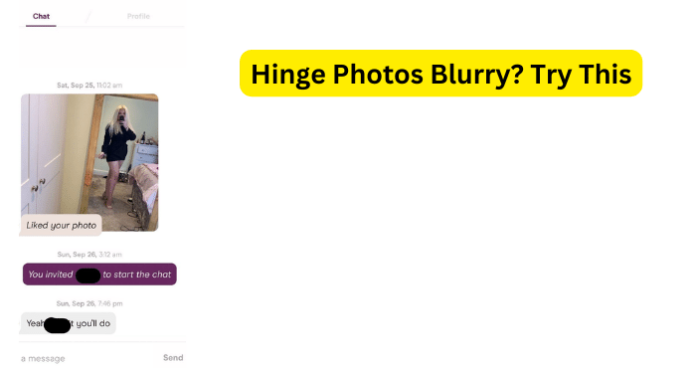
If your pictures are blurry, it can certainly affect how people might perceive you on Hinge. Blurry pictures on your Hinge can even make people think you’re ugly and it can stop you from getting likes and limit the number of roses you get. Luckily, there are ways to avoid it.
Why Are My Hinge Pictures Blurry?
As you may know, on Hinge, users are shown pictures of people in what is known as a card stack with a maximum of 6 photos. This not only means that the user can swipe left or right on the photo but also that the photos will be slightly zoomed in to fit the card stack display.
While the card look may not be ideal for all photos, you still will want to make sure that your pictures will work properly in Hinge’s user interface. Be sure that your pictures adhere to Hinge’s photo recommendations, which means that your Hinge pictures must be 640×640.
If your Hinge photos are any other size than the recommended size, then you run the risk of the pictures being stretched and becoming blurry.
The most common and likely reason why your Hinge photos are coming out blurry is that they do not match up with the compression rate on Hinge.
This is why Hinge recommends that your pictures are 640×640. This is the ideal size for the compression rate that Hinge will apply to your photo to show your profile picture in a card stack fashion.
If you upload a photo that does match the ideal Hinge card size, then the picture will likely be stretched and blurred when Hinge cuts the edges of the photo to fit the profile card.
Keep in mind that Hinge recommends these pixel dimensions for a reason, which is so your pictures do not come out blurry or stretched.
With all of this in mind, let me get to the most likely reasons why your Hinge photos are showing up blurry.
1. Your Pictures Are Compressed By Hinge
As previously depicted, the most common and likely reason why your Hinge pictures keep on showing up blurry or stretched out is due to the fact that your photos do not adhere to Hinge’s photo-recommended pixel dimensions.
This is why Hinge recommends that your pictures must be 640×640. Hinge recommends these pixel dimensions because they will not only compress your photos but will also cut the edges of the pictures to fit the card format. Hinge also prefers that you upload photos that are in a square format.
Keep in mind that the first photo will be cropped into a 600×848 pixel resolution. This is so that the picture will fit nicely with the card stack format, as it will be the first photo that others will see.
While the 600×848 pixel resolution photo will be the first photo used for the card stack user interface to properly fit the dimensions, after a user clicks on your profile card, the square resolution of your profile will also expand the profile picture so that they will see the full photo.
It is important to follow the photo size that Hinge recommends, as it will ensure that your pictures show up clearly and fit properly.
It is also good to keep in mind that the first photo you upload will be cropped into 600×848 pixel resolution; however, so long as you make sure that your photo is 640×640, then your picture should show up defined and clear.
2. You’re Using the Wrong Aspect Ratio
Similarly to what we discussed about Hinge compressing your photos, you must also consider the aspect ratio of the photos that you upload to the Hinge app.
Now, it sounds more complicated than it truly is, as the aspect ratio only stands for the size of the photo for the height and width.
As previously mentioned, Hinge recommends that your pictures be 640×640 and so long as you adhere to these size specifications, you should have no problem with your photos appearing blurry or stretched out.
Hinge specifies the photo aspect ratio most appropriate for not only your profile format but also for the first picture, which is the one that will be cropped to fit the 600×848 card stack user interface format.
Fix – Keep the Right Aspect Ratio so Hinge Doesn’t Blur Your Photo
You will want to make sure that the pictures you upload to the Hinge app are in the correct aspect ratio. This way you can be almost certain that your photos should not turn out blurry on Hinge.
Hinge does recommend that your photos be no larger than 640×640. So, if your pictures are somewhat smaller than the appropriate aspect ratio, then your photos should still turn out clear and defined.
This especially applies to the first picture you upload to the Hinge app since it will be the first profile picture that is shown when other users see you in their card stack.
Keep in mind that Hinge will crop the first photo you upload to fit the card-style format that it will be displayed on.
3. The Picture Itself is Low Quality
There is always the unfortunate possibility that the photo(s) that you are trying to upload and use on the Hinge app might be of low quality.
Many people will open the camera app on their smartphone and assume that the camera is already set to take high-quality photos. Sure, sometimes this is the case but unfortunately, not always.
To ensure that you are taking high-quality pictures on your smartphone you should always check the camera settings to make sure that you are taking photos at the highest quality possible on your device.
If you are using low-quality pictures on the Hinge app, then yolow-qualitylow quality results such as image stretching or even blurring.
Fix – Maximize Your Phone’s Camera Settings to Improve Loss of Quality Use a High Quality to Keep Quality High and Prevent Blur
If you are using your smartphone camera to take your photos for the Hinge app, then you will want to make sure that you maximize your phone’s camera settings to improve the quality of your pictures.
On most smartphones, you can even select the size of your photos, which certainly comes in handy when you need the picture to be a certain size such as in this situation.
If you are using an Android phone, then you can easily adjust the camera settings by opening the camera app and then selecting the settings option (typically indicated by a gear symbol).
Under the settings options menu, you can change the size of your picture before you even take it and you should also make sure that the ‘HDR‘ option is active.
You can also toggle similar camera app settings on your iPhone, which is usually symbolized by a gear or tool icon. The extent of your camera quality settings are s different for each model of iPhone.
However, a good method to follow is to turn the “Grid” feature to ensure that you are taking level pictures, which can also somewhat help you to determine the size of the photo.
On that note, you should be able to adjust the photo size in your iPhone’s camera settings. How the camera settings measure the photo size will likely vary; however, you can go with the smallest size setting, then check the size of the photo after taking one.
Fix 2 – Use Hinge’s Camera to Prevent Loss of Quality
You may have noticed that when you go to upload a photo to the Hinge app, there is a camera option. You might want to consider using Hinge’s camera feature since it will automatically set the camera/photo to the correct size (640×640).
Now, you will of course, have to give the Hinge app permission to access your phone’s camera and possibly microphone; however, you can easily change this permission for the Hinge app after you have taken and uploaded the photo.
This is a quick and easy way to ensure that your photo does not come out blurry or stretched since the Hinge app will automatically adjust and size the picture.
Fix 3 – Don’t Share the Photo Before Uploading to Prevent Initial Blurring
Another viable method to prevent loss of quality for your photos is to not share them before uploading them to the Hinge app.
This is because every time you share a photo, you are essentially sharing a copy of the picture, which means that the quality of the photo will slowly degrade. When you share your pictures too many times, the image can begin to blur as it loses its quality.
4. Your Photo isn’t Supported
When you upload your photo to the Hinge app and it keeps on coming out blurry or stretched out, it could be that the format of your picture is not supported on Hinge. If this is the case, you likely had issues when you were uploading the photo.
Fix – Use Supported Files
The solution to blurring photos on Hinge due to uploading not supported pictures is to simply upload photos that are supported on the Hinge app.
This way you are ensuring that your picture not only uploads successfully but also that your photo will not turn out stretched or blurry.
It can sometimes be complicated to figure out what photo size and pixel dimensions to use for a profile picture. However, when you are using a dating app such as Hinge, you will want to be certain that your pictures are of the best quality possible.
This way you are showing your potential matches all of your attributes in high quality and high quality will produce high results. Someone is much more likely to pursue you as a match if you have an excellent profile picture.
