If you use your phone mainly for its function which is to call and receive calls, then you’ll know that this is usually a smooth experiencing. However, after using your phone for a while, you may notice that you’re unable to hear people on the other end. If you can’t hear people on the other end, then you’ve probably tried putting your phone on speaker, and you notice that you’re now able to hear people.
If this is the case, then there’s probably something wrong with your Androids ear speaker. This speaker allows you to hear people by putting the phone next to your ear. If you’re unable to hear people this way, and only when you turn on speaker, then there’s probably something wrong with your ear speaker.
The main reason why ear speakers have an issue is because there’s dirt stuck inside them. This means that audio can’t come out of your receiver, so you’ll need to clean it out.
Once you’ve done this, the sound will be able to come out of your ear speaker and you’ll be able to hear people again without having to enable speaker.
Before you try any of the fixes, you need to check if your volume is turned all the way up. If not, then this is why people aren’t able to hear you.
Why Can’t I Hear Phone Calls Unless on Speaker
It’s possible your phone speakers aren’t working properly, and the sound coming from your phone is only audible through your Speaker phone.
It’s also possible your phone speakers are just malfunctioning, due to a software or hardware issue.
There could be a lot of causes for this issue; some fixes being as easy as a simple software update, to some being kind of tedious like bringing your device to a repair shop, if your speakers have physical damage. Today, we’ll be going over possible reasons your speakers aren’t working properly as well as fixes.
1. Your Volume is Low
It’s possible your volume is just set low, causing your speakers to sound quiet. You may have accidentally turned it down while it was in your pocket, or an app that was opened in the background turned it down automatically.
Whatever the case, here’s how you may go about fixing this issue on both iPhone and Android devices.
Fix – Turn Up Your Volume
If your volume is low on your device, try turning the sound up using the volume slider on the side of your phone. If that doesn’t work, on android;
Step 1. Open up your control panel and press the bell icon to turn off silent mode.
Step 2. Go into Settings > Sounds > Ringer & Alerts and drag the slider all the way to the right. Your volume should now be set to the maximum.
If your volume slider on iPhone isn’t working, the setting may have somehow been turned off. To check this setting;
Step 1. Open ‘Settings’ from your iPhone Home Screen.
Step 2. Locate and tap ‘Sounds & Haptics’
Step 3. Scroll down check that the ‘Change with Buttons’ setting is turned on. If it was turned off, then you know that what the problem was. Your volume slider should now work as intended, and if it doesn’t it may be a physical issue with your device.
2. Your Ear Speaker is Dirty
It’s possible your speakers are dirty. Depending on how dirty they are, you may be able to clean it yourself, however if there’s something like sand or dirt deep in the speaker, you may have to take it to a repair shop. Otherwise, here’s how to do a basic cleaning of your phone speakers.
Fix – Clean Your Ear Speaker
There are multiple ways of cleaning your phone speakers. For a deeper speaker clean you’ll need tools to get deeper into the speaker, however you’ll be able to do a basic cleaning easily; all you’ll need is a Q-Tip or cotton swap, as well as some rubbing alcohol.
First, find what speaker on your phone is having issues. To do this, play a song or video, preferably with talking and music in the background.
This way, you’ll be able to figure out which frequencies are interfering with your speakers, as well as which speakers the issue is happening to. So, for example – if the lower pitched noises, like a man’s voice or bass in music is what doesn’t sound good, figure out which speaker this is.
Depending on the condition of the speaker, it will affect what sounds good through the speaker as well as what sounds quiet or muffled. While playing your music of video, cover one speaker at a time until you find the culprit of the low volume.
Once you find the muffled or quiet speaker, you’ll know which one you’ll need to clean. Now, put a small amount of rubbing alcohol onto your cotton swab or Q-Tip.
Gently move it in circular motions over the speaker holes while applying a small amount of pressure. You should see dirt appearing on the cotton; repeat the process until no more dirt comes out.
If the cotton gets too dirty, feel free to replace it and repeat until no more dirt shows up on your cotton. Just make sure you don’t apply too much pressure, as you could damage the speaker if you press too hard.
There are multiple methods you could try using to clean your speaker out, such as using a tooth brush, sticky tac, or using compressed air, blowing into the speaker holes at an angle.
If you want to clean the speakers from the inside of your device, you’ll need a suction cup and spudger to get inside the phone. If you want to try this method, we recommend following a video tutorial, as it can get quite complicated.
3. Your Headphones Are Damaged
If you’re experiencing the problem only while wearing headphones, then it may just be a problem with the headphones or earbuds themselves. To see if this is the problem, we recommend trying your pair of headphones or earbuds on multiple devices.
For example, try testing the headphones or earbuds in question on your computer, friends phone or tablet. If it sounds the same as it did on your phone, it’s a problem with the headphones themselves.
Fix 1 – Clean Them
When your headphones sound quiet or muffled, try the same cleaning methods we suggested above. Cleaning out your earbuds or headphones, if possible, could fix the issue and your earbuds will be as good as new.
With earbuds, especially Apple earbuds or AirPods, ear wax can easily coat over the speaker holes, causing the sound coming through them to be really muffled or quiet.
So, taking a Q-Tip and gently wiping off the earbud speakers may be all you need to do for your earbuds to be back to normal!
Fix 2 – Replace Them or Use Another Pair
If your headphones or earbuds sound quiet or muffled even after cleaning them, it may be time for a replacement. If it’d be cheaper to take them to a repair shop, we’d recommend trying that, especially if you have expensive AirPods or headphones.
Otherwise, if you’ve had them for a long time, it may just be nearing the end of its life – nothing lasts forever.
4. There’s A Bug
It’s always possible your device is running into software issues and not hardware. Don’t worry as this is probably not your fault – most software issues just happen randomly from many different possible causes, some being corrupted files, an out-of-date software version, or it could stem from a hardware issue causing software issues.
Whatever the case, if the speakers themselves aren’t damaged, there are a few things you can try before you take it to a repair shop or just replace your device.
Fix – Force Restart Your Device
If the muffled or quiet sound stems from a software bug, it’s possible that restarting your device will fix the issue. By restarting your device, we mean simply turning it off and on again.
This may get rid of any possible kinks in your phone’s software, and if it’s an issue resulting from an app open in the background, then a simple restart should definitely fix the issue. If not, we still have a couple more recommendations!
Fix 2 – Update your device version
If you already tried restarting your device, try checking for software updates. If your devices version is out of date, it may be causing the issue, or it may be a bug that’s fixed with the latest version.
Either way, even if it doesn’t fix the issue, as long as the latest available version is stable and users aren’t having critical issues after downloading the update, you should go ahead and get the latest version for your OS installed.
Fix 3 – Reset Device
If you’re sure the issue stems from a software bug and nothing else fixes the issue, as a last resort, you could try doing a factory reset of your device. This means all your data will be wiped – your photos, videos, apps, contacts, everything. If you want to try a factory reset, here’s how;
How to factory reset on Android;
Step 1. Go to ‘Settings’ from your device’s homepage.
Step 2. Locate and press ‘Backup and reset’. This should be down towards the bottom of the settings page.
Step 3. The last option on the bottom of your screen should be Factory data reset. Scroll all the way down and press ‘Reset phone’. Remember, all your data will be wiped off the phone. Type in your PIN or password. It may take a while, but when it’s complete the device will restart with everything wiped back to how it was when you first got the device.
How to factory reset an iPhone;
Step 1. Go to the Settings app from your home page.
Step 2. Tap ‘General’, then ‘Transfer or Reset iPhone’ This should be located towards the bottom of the screen.
Step 3. Press ‘Erase All Content and Settings’.
You’ll be asked to enter your passcode, and when you do, your device will turn off. When it turns back on, everything that was on the device will be wiped – including apps, photos / videos, contacts, conversations – everything. However, whatever is connected to your iCloud account will be available again on your device after logging into your Apple ID.
5. Your Speakers are Physically Damaged
If all else fails, your speakers may just be physically damaged. However, if you know exactly what caused the issue, it could still be fixed.
For example, did you recently get a little water on or inside of your phone? Did you recently go to the beach and ever since then the speakers haven’t been the same? Did you recently drop or even crack your phone?
These are important questions that can help you decide how your speakers may have been damaged, and if you can figure out what caused the physical damage, you might be able to fix it yourself.
Fix 1 – Water Damage in Phone Speaker Fix
To find a possible fix for your speaker damage, you’ll have to figure out what could’ve damaged the speaker. If you think the damage stems from water going into the speaker, you’ve probably thought about or at least heard of putting your phone in rice.
However, this actually doesn’t do anything; it won’t dry out your phone and can actually do more harm than good, as it can cause starch and dust to get inside or your phone, as well as lodge small grains of rice inside as well.
Instead of rice, use silica gel packets. You can find them at most hardware / craft stores, or buy them off Amazon for fairly cheap. With your silica gel packets, turn off your phone and put it in a zip lock plastic bag full of the silica gel.
By doing this, the silica gel will absorb all the moisture in your phone, and if you did this quickly enough after the water came in contact with your phone, it should fix any issues resulting from water damage.
Leave the phone in the bag for 2-3 days to get the maximum benefits from this method.
If you just now got a little bit of water in your speakers, you could try downloading an app that plays loud sounds at high frequencies. This will cause your speakers to vibrate, forcing water or dirt out of your speakers.
This isn’t always guaranteed to fix the problem completely, but it is possible and it’s likely to help at least somewhat. Some apps we recommend are Sonic V or Clear Wave on the App Store, as well as Speaker Cleaner on the Google Play store.
Fix 2 – Dust / Dirt in Speaker Holes Fix
There are many methods you can use to properly clean out your phone speakers. For example, you can use a can of air or air blower, a tooth brush, toothpick, or more. Whatever you use, just be careful when applying pressure to your speakers, as too much pressure could further damage your speakers.
When using compressed air, make sure you blow into the speakers at an angle; blowing straight into the speaker may just push the dirt or dust further into the speaker, making it harder to get out
6. Your Cover is Blocking Your Speaker
Fix – Remove Cover
If you recently bought your Android new, then there’s likely to be a bit of film covering your ear speaker. If this is the case, then you’ll have to remove this film so sound can come out of the speaker.
If you have a case that could be covering the top of your screen, then you’ll need to remove this case. Once you’ve done this, you can try calling a contact and checking if you’re able to hear them.
7. Your Ear Speaker is Dirty
Fix – Clean the Ear Speaker
If you have no covers or film covering your speaker, then you can try cleaning the speaker itself because there may be some hidden dirt that could be within your speaker.
1. Grab a q-tip or a brush.
2. Get some rubbing alcohol.
Note: Don’t worry about rubbing alcohol getting into the grill because it evaporates at a much faster rate compared to water.
3. Put some alcohol on the q-tip or brush.
4. Start rubbing or brushing your ear speaker to remove any dust particles.
8. There’s A Bug
Fix – Reset Network Settings
If you’ve cleaned your ear speaker and you’re still unable to hear people without turning on speaker, then you can try resetting your network settings. Doing this will wipe your cellular settings which is related to the phone app. This can fix the problem you’re experiencing now.
To reset your network settings:
1. Go to Settings.
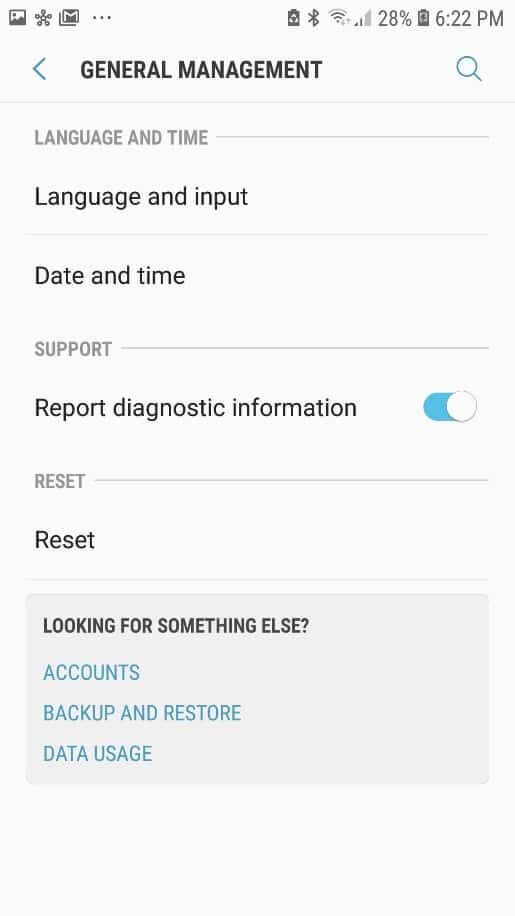
2. Tap on General Management.
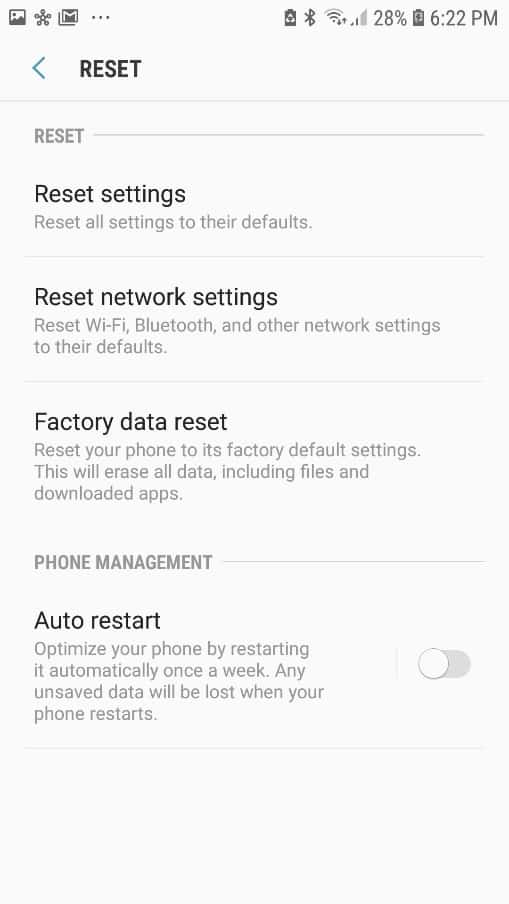
3. Tap on Reset.
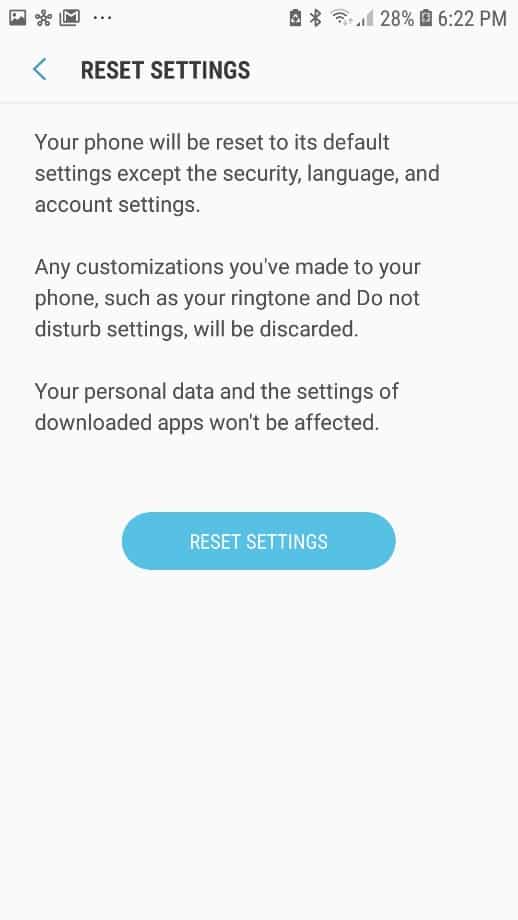
4. Select Reset Settings.
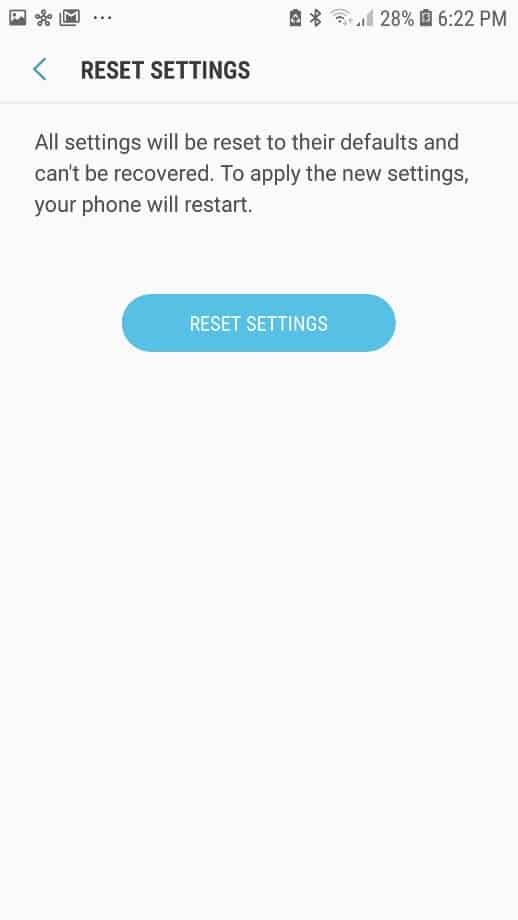
5. Tap Reset Settings. Once your phone has restarted after being wiped, then you can call one of your contacts and check if you’re able to hear them without enable speakerphone.
9. Ear Speaker Damaged
Fix – Replace your Ear Speaker
If you can’t hear anything out of your ear speaker, then it may be completely damage. Your only options are either to replace it or get a new device. Or you can use headphones when you answer your phone which will give you some privacy.
