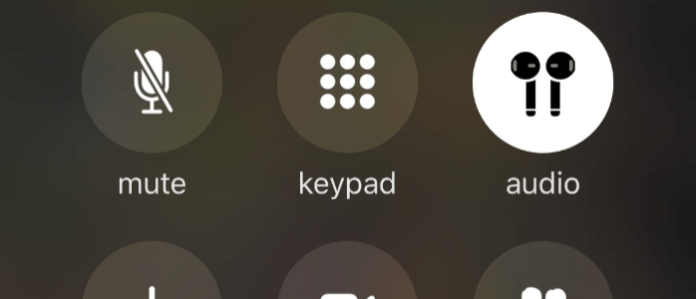
Sometimes when listening to music, your Airpods can disconnect causing your music to come out of your iPhone’s speakers. Airpods can also disconnect during a call which may leave you thinking that the person on the other end isn’t speaking.
It’s not very clear why AirPods disconnect during a call or while listening to music but it’s highly likely due to a software problem on your iPhone. The software problem would need to be addressed if you want to listen to calls through your Airpods.
Down below are several methods you can use in order to stop your Airpods from disconnecting during calls or stop working while you’re listening to music.
Why Do My Airpods Disconnect When I Answer a Call?
AirPods are the official Apple technology that has taken the world, and the Bluetooth headphone market, by storm. They’re handy for daily use, and they’re convenient in public or inconspicuous places.
And yet, they are often finicky when it comes to seamless operation. AirPods can malfunction for a multitude of reasons, but what do you do when they malfunction during or before a call?
Sometimes, AirPods will disconnect or glitch whenever you answer a call! Additionally, they may often disconnect even during a call several times on and off.
There are many reasons why these issues may be occurring! Your AirPods could be disconnecting from your phone when you answer a call due to one or more of the following reasons:
1. Audio Hasn’t Been Set to Router Through Headphones, It’s Been Set to Router Through iPhone
Sometimes, your AirPods can disconnect because the Bluetooth connection has connected the router through the iPhone speakers, rather than the headphones themselves. This can cause the AirPods to disconnect and play audio from the iPhone as regular rather than the device it’s paired with.
To remedy this:
1. Head over to the settings app.
2. Tap the ‘Bluetooth’ option, and scroll to the bottom of the page.
3. Here you will see a list of Bluetooth connectable devices in the area.
4. Make sure your AirPods are charged, powered-on, and in-range of your iPhone.
5. The AirPods should appear in the list once your iPhone Bluetooth is turned on as well.
6. Tap this and the iPhone and AirPods will connect and the router will be set through the headphones rather than through the iPhone.
2. iPhone Out of Range
You can accept calls with AirPods, but sometimes they can disconnect if the iPhone is too far out of range. If you’re on a call and you walk too far from your phone/mobile device you can disconnect the audio and stop hearing the call in your AirPods.
If you’re perhaps pacing or walking while on a call, head back over to your phone! The headphones should automatically reconnect.
If not, then go back into the settings app of your iPhone and choose the AirPods in the Bluetooth drop-down list! They will then reconnect during or for your phone call.
3. Low Battery
Sometimes the AirPods can disconnect if their battery is running low or they haven’t been charged in a while. Additionally, the iPhone battery could be running low.
4. You’ve Put the Call on Speaker
AirPods do not have speakers. They are only meant to be listened to in-ear. Therefore, if your call is put on speaker from the iPhone it will disconnect from the AirPods and play from the phone which does have a speaker.
To turn off the speaker phone:
1. Go to your iPhone and go to the call dashboard in the top left corner of your screen (it should be glowing and flashing green).
2. Then, tap the button with the speaker icon from white to gray.
3. This will turn off the speaker, and the AirPods should automatically reconnect through Bluetooth.
5. Airpods’ Firmware Out of Date
The AirPods can be updated! This occurs when they are connected to a power source as well as paired to a device. If this hasn’t been done in a while, the AirPods may experience technical difficulties which include disconnecting before or during phone calls.
To fix this, make sure to charge your AirPods and pair them through Bluetooth to a device (mobile phone, tablet, iPad, etc.) Then, the AirPods will automatically install any new firmware through the air when it is connected to your device.
If your AirPods are out of date, it could cause issues with disconnecting during phone calls or other features offered by the Apple AirPods. Fix it in order to patch these faults!
6. iPhone Out of Date
Some of the older iPhones simply do not have the capacity to Bluetooth connect to AirPods flawlessly. This may cause problems during phone calls, facetime calls, music playing, etc.
Why Do My AirPods Disconnect During Call?
Your Airpods keeps disconnecting during calls and sometimes while listening to music because there’s a bug in your software that’s causing the Bluetooth connection between your iPhone and Airpods to fail, therefore, it disconnects, and the audio continues to play from your external speakers.
Another reason why your Airpods will disconnect during music or on a call is that it’s run out of battery. If your AirPods have run out of battery, you’ll hear a chime a few minutes before to warn you what you need to charge them and if not charged in a few minutes, then they’ll disconnect whether that while you’re listening to music or on a call.
If there’s another Bluetooth device that you connect your phone to for the purpose of music, let’s say a speaker, then you should make sure that Bluetooth device is connected so that your Airpods don’t disconnect randomly.
To check if your AirPods have disconnected because there’s another Bluetooth device around, you can go to Bluetooth in your settings and check which device connected and disconnected your AirPods.
AirPods Disconnect During Call? Try These Fixes
If your AirPods keep disconnecting when playing music, then you need to make sure that your get rid of any bugs or interruptions that could cause them to disconnect.
Most of the time when it disconnects when playing music, it’s either because the battery died, or something else has connected. But sometimes, there’s no visible reason and it’s likely that there’s a glitch that’s caused an unexpected error so you’ll have to get rid of it.
1. Reset Network Settings
If you notice that your Airpods keep disconnecting especially during music, the best way to fix this is by resetting your network settings. Your network settings are your settings that are related to your network.
This includes things like Bluetooth, WIFI and call settings. Resetting these settings gets rid of any bugs that are causing them to fail – in this case, it’s your Bluetooth settings.
To reset your Bluetooth settings:
- Go to the Settings app.
- Tap General.
- Scroll down to Reset and tap on it.
- Tap Reset Network Settings.
- Enter the passcode when it pops up.
- Tap Reset Network Settings to confirm your decision.
If there’s any way to test whether resetting your network settings has stopped your Airpods from disconnecting during and after phone calls, you should test it out to see if this worked.
2. Use One Airpod as a Microphone
During phone calls, both your airpods are automatically used as a microphone for the call. To try and fix the disconnecting problem, only choose one Airpod to use as a microphone.
To use one Airpod as a microphone:
- Open Settings > Bluetooth.
- Tap on ‘I’ next to AirPods .
- Click on Microphone.
- Select either ‘Always Left AirPod’ or ’Always Right AirPod’.
After you’ve set only one airpod to remain connected during a call, you can test it out next time you get call.
3. Reset your Airpods
If there’s a bug causing this problem, the best thing to do is to reset your airpods. This will get rid of any error that are occurring.
Your Airpods should remain connected while you’re on a call but if you’ve reset your iOS device network settings and they’re still not connecting. Then, you can reset your Airpods to see if the problems coming from there.
To reset your AirPods:
- Press and hold the setup button on the Charging Case.
- Let go if the setup button when the status light flashes orange, then flashes white.
- The AirPods are now reset to factory status.
This is going to factory reset your airpods. This means it’ll be taken back to the same condition it was in before it was ever used.
4. Forget your Airpods and Connect Again
When you’re charging your Airpods and you take them out of their case, they usually connect to your iPhone immediately. This is because your iPhone remembers your airpods and it knows to connect back to it each time it leaves the case.
If your airpods are disconnecting when you’re listening to music, you can forget your airpods as a device on your iPhone and you can it back up again. Forgetting your Airpods as a device may stop the software error that’s causing it to disconnect.
To reconnect your Airpods:
- Open Settings
- Go to Bluetooth
- Tap on ‘I’ next to Airpods
- Tap on Forget this Device
- Turn your iPhone off
- Reconnect to your Airpods
5. Turn off Automatic Ear Detection
Your Airpods are equipped with a feature that programmes them to stop each time they leave your ear. And when you put them in your ear again, they reconnect.
This feature may be causing your airpods from disconnecting randomly whenever you’re listening to music or you’re on a call.
To turn off Automatic ear detection:
- Open Settings
- Go to Bluetooth
- Tap on ‘I’ next to Airpods
- Toggle off Automatic Ear Detection
6. Choose Airpods as Output Speaker Device
If your Airpods still aren’t working, you can always choose to switch back to your Airpods if they disconnect during a call.
When you answer a call, you can click on the speaker button on your iPhone and you’ll be presented with a list of options where you can hear the audio from.
If your Airpods disconnect each time you answer a call, you can always select them as to device to listen to your calls.
7. Make Sure iPhone Near AirPods
Make sure your iPhone is in the range of your headphones! Move the two devices closer to each other to improve the Bluetooth connection and prevent call drops and choppy reception.
8. Charge AirPods
Make sure to keep your AirPods charged! A charger likely came with the headphones. However, it uses a lightning port just like your iPhone charger. So, to keep them charged, place the headphones in their case.
To charge the case, plug a lightning port charger into the bottom and then into a cube from Apple via either a USB or USB-C port. Then, just plug it into a wall outlet!
9. Update iPhone Software
Sometimes, unpredictable connection issues with the AirPods during phone calls can be caused by outdated iPhone software.
To update the iPhone:
1. Go to the settings app.
2. There should be a red circle next to the heading “Software Updates” with a number indicating the amount of available updates. Tap this, and then select the blue option at the bottom of your screen titled “Download and Install”.
Make sure your iPhone is either at a large battery percentage or is connected to a power source. The time that it takes to update an iPhone depends on the update. However, they mostly do not take more than 20 minutes to fully install.
These will not erase your iPhone data or memory! This may improve the performance and collaboration of your iPhone and AirPods and therefore fix any problems that may have resulted during the answering of calls.
10. Force Restart iPhone
Sometimes call issues may be caused by miscellaneous glitches between the AirPods and the iPhone. These can often be remedied by force restarting the iPhone. These reboot the entire system (it does not wipe it) and treat any unaccounted for back-ups.
To force restart the iPhone, you can do this: if you have an iPhone that still has a home button then press and hold the home button at the same time as the power button on the right side of the phone. Press and hold both of these buttons all the way until the apple logo appears.
The screen will first turn black, and then it will show a white screen with a black apple logo. Then, let go of both buttons and wait for the iPhone to reopen at the lock-screen. Then, just unlock as normal!
This may fix issues that may be causing your AirPods to disconnect before or during phone calls. In fact, it is recommended to Force Restart your iPhone about once a week to prevent bugs, crashes, or faulty mishaps from your iPhone and its connection to other devices.
The Force Restart does not harm your iPhone at all, and remember that it does not clear any caches or wipe any memory or data from your phone.
If for some reason it does, you can simply go to settings and choose “icloud backups” and download your iphone memory back onto your device from the cloud.
The cloud saves all data from your iPhone on a remote internet server separate from your iPhone.
Therefore, if any accidents occur where your phone needs to be wiped, has been accidentally wiped, has been lost or stolen, or you’ve simply gotten a new iPhone, you can restore all your data to its original state.
11. Reset All Network Settings iPhone
If there’s still an issue with your iPhone and AirPods disconnecting during calls, you may need to try resetting all network settings.
To reset network settings on the iPhone:
1. Open the settings app! Choose “general” near the top of the list of settings options.
2. Then, scroll all the way to the bottom and choose the “Transfer or Reset iPhone” option.
3. Next, choose the “Reset” button and it will prompt you with a list of reset options.
4. Choose “Reset Network Settings” and all network connections will be reverted back to the default network settings.
This may fix any issues that are occurring with AirPods connection and the iPhone. The iPhone Network settings can sometimes get discombobulated with excessive updates, excessive app downloads, malware or reoccurring visitation of unprotected websites, or simple accidental setting changes.
Sometimes, the problem that is causing your AirPods to disconnect from your iPhone during or when you answer calls can be easily solved by flipping your Network settings back to the state that they came in.
This should enable everything to work well, and if not then you have used the process of elimination to rule out another potential conflict.
12. Contact Apple Support
If all else fails, and your AirPods continue to disconnect when you answer a call, or even during a call, then you should consider contacting Apple Support.
There are options to help on apple.com, as well as customer service lines that help with tech issues and various questions.
On the Apple Website, there are millions of help articles that can describe almost any problem with any Apple product on the face of the earth. Still can’t find or figure out what you’re looking for?
Then call a customer service line to be connected directly to an Apple associate who may be able to walk you through how to fix your AirPods. Additionally, they may be able to video-chat to help you with the problem.
During a video-chat, the associate, with your permission, may be able to view your screen through screen-sharing. They can also take remote control if you are still having trouble.
Apple Customer Service Line: (800-MY-APPLE) 800-692-7753
Conclusion
All in all, there are many reasons why your AirPods may be disconnecting from your iPhone when you answer phone calls. AirPods are great! They can be worn anywhere at all and they are still discreet and sleek.
Using cool features that Apple adds to the AirPods yearly allows them to lower and raise the volume remotely, pause and play remotely, mute and unmute remotely, and even answer, end, decline, or silence calls.
Although they have some epic features, they can also sport some sinister issues from here to there.
You can fix these issues by making sure your phone software is up to date, your AirPods are up to date, your AirPods are charged and powered-on, your AirPods are in range of your iPhone, your Network Settings are not faulty, your speaker-phone feature is not activated, your router is correctly set through your AirPods not your iPhone, you’ve force restarted your iPhone, and that you, if you’ve had no luck with any of the previous options, contact Apple Support services.
Lastly, it is notable to mention that the lifespan of Apple’s AirPods are around only two years of daily use. After two years of daily AirPod usage, the AirPod battery will degrade and degenerate until it eventually has less than an hour of listening time before you’re left with a depleted battery.
If all else on this list fails, you may just need to replace your faulty AirPods (view on Amazon) with the new AirPods Pro which i can personally vouch for. This occurs because the AirPods contain a lithium-ion battery that is so small, it has a limited capacity to function.
This rechargeable battery, in fact, loses a small amount of battery capacity every time it charges. Therefore, leaving the AirPod case to charge overnight can be damaging to the lifespan of the headphones. AirPods close to the end of their lifespan may experience unpredictable glitches or incompatibilities.
For example, disconnecting at inopportune or unintentional times (i.e. phone calls)! If you theorize that your Airpods are closing in on the end of their lifetime, then call Apple customer services to make sure and ask them some more questions.
They will better explain why this might occur, and whether or not it’s time to get a new pair. Additionally, if they know you’re a satisfied AirPod user that already owns a pair they may offer you a discount from full-price to purchase a brand new pair.
These hacks and tips should definitely fix why your AirPods aren’t connecting to your device during or when you answer calls!

It would help if you said when you reset network settings it takes away all the saved wifi passwords.