Facebook is all about socialization. You can join public conversations whenever you choose, without an invitation. Discussion is done through ‘comments,’ like a personal message made public. People can then comment in response. But what if you wanted to find someone’s comment on Facebook? It’s a lot easier than it seems.
How to Find Comments on Facebook (Made by Someone Else)
Unfortunately, there’s no way to find comments someone has been making on Facebook – there’s no section on Facebook that will allow you to see the comments someone has left under someone else’s post.
1. Look Through Their Friend’s Account
If you have time on your hands and you’re desperate to see what someone comments, go on their friend’s list and check for any accounts that are public. From here, you can scroll through their posts and see if the person has left comments underneath them – Facebook prioritizes comments from people you follow so you’ll be able to see what they’re commenting on.
If you want to find comments someone has left under your posts, the only way to do this is to look for their comment in your notifications. If you get a lot of notifications, their comments may have been pushed down the list or disappeared. You’ll have to go through each of your posts and look for their comment – if you get loads of comments, finding the comments they left will take a long time.
2. Using Facebook’s Own Search Function
This method flies over the radar of many considering it can be very helpful in finding comments made by certain people. However, Facebook’s search function has a few limitations that don’t make it the best way of tracking down comments. Regardless, if you were just looking for a post you commented on, or a friend did, this method can give you some quick results.
The first downside of using Facebook’s search function is any and all comments made on a private post (that you aren’t privy to) are unavailable to you. For example, if someone commented in a private group, you won’t see that post. Of course, this is because Facebook values privacy. A stance that is, quite frankly, very strange considering they collect your data anyways.
The other downside is it’s very sensitive to spelling. Butchering the name of the person posting the comments will lead you to dead ends and confusion. But, when it does work, it works wonderfully for its intended purpose. Here’s what you do to get started:
Searching with a Computer
1. Launch a browser of your choice.
2. Head over to Facebook.
3. Log into your account, if you aren’t already logged in.
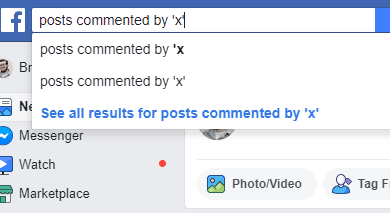
4. At the top left of the Facebook page, you’ll see the search bar. Go ahead and click ‘Search’ and type ‘posts commented on by x.’ Of course, replace ‘x’ with the person in question and be sure to spell their name right. Once you hit the ‘Enter’ key, Facebook will redirect you to a new page and list every post that pertains to the search keywords.
5. Locate the posts someone commented on.
Searching with an Android and iOS Device
1. Launch the ‘Facebook’ app. You should find it somewhere on one of your Home screens. If you didn’t, look inside your App Drawer.
2. Log into Facebook with your account, if you aren’t already logged in.
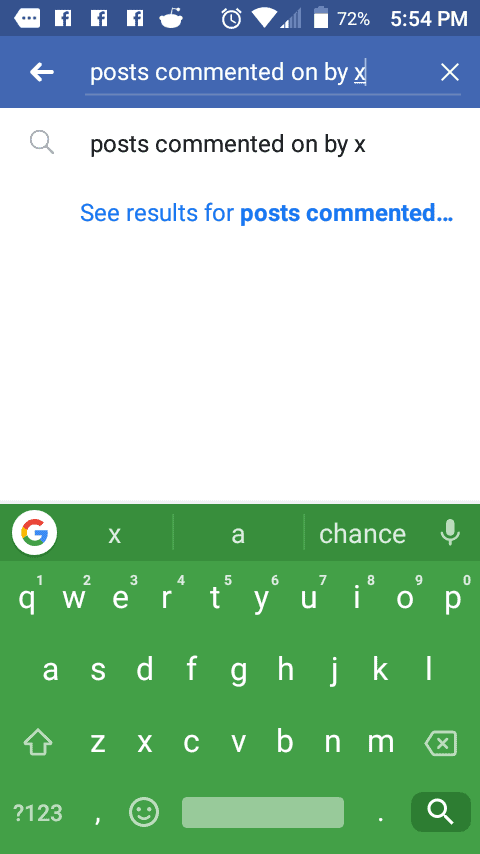
3. At the top, select ‘Search’ and type in ‘posts commented on by x.’ Replace ‘x’ with the person’s name. As mentioned before, the spelling of the name needs to be precise. Tap the small magnifying glass icon on your keyboard to continue the search.
4. Once you’re redirected, Facebook will list all the posts that match the keywords you used in the search bar.
Expanding your Search with Keywords
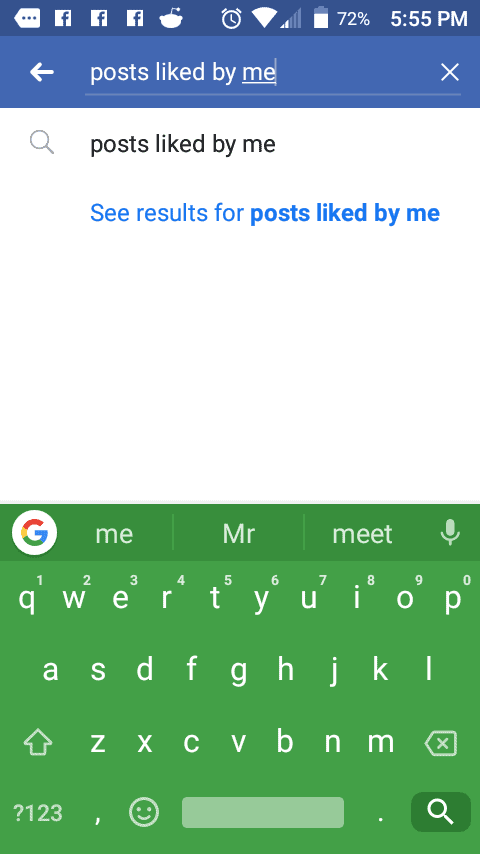
The greatest strength of Facebook’s search function has is that it doesn’t stop at searching for comments. If you are truly committed to finding someone’s comment, perhaps searching for what the person has liked will bring you closer to your goal. For example, rather than using ‘posts commented on by x,’ you could try ‘posts liked by x’ or ‘photos liked by x’ instead.
3. Find Comments Made By Someone in a Long Thread
How to Find a Comment I Made on Facebook
If you want to find a comment that you’ve made on Facebook, then you can look for it using the Activity log.
1. Activity Log
The Activity log is a place where you can review and manage your Facebook activity. Within here, you can find all of the comments that you’ve ever made. You can also find things such as posts, posts that you’re tagged in, photos and videos, friend requests, and people you recently became friends with.
- Open Facebook.com on your PC or your Mobile.
- Click on your profile.
- Click on three dots
- A drop-down menu will pop up. Click on the Activity log. On the left pane, there will be a ton of options. Each option record an activity different from the actions you have taken on the social network.
- On the left pane, click on the Comments. Here, you’ll be able to see all of the comments you’ve made by sorted date. If the comment has been made on a photo or video, then a small thumbnail will appear next to it so that you can see where you made the comment.
2. Try And Remember Your Comments
Another way that you can look for comments you’ve made on Facebook is to look at your friends posts. Under your friends posts, they may post pictures that you like and if you know that you tend to leave comments on their posts each time they post, then you can check through their profile.
3. Check Your Notifications
Another way that you can find comments you’ve made on Facebook is to look through your notifications. If you’ve made a comment and it’s quite popular, then if people are liking it, you’ll get notifcaitons for it.
Getting Future Updates
Maybe your search for someone’s comment on Facebook didn’t go so well. If you want to catch any other ones they make, if you’re friends with them, then turning on a few notification options will alert you to what your friend is doing.
Following, Close Friends and Getting Notifications
There are three options you can activate to the most out of your notifications and they are: ‘Following’ and ‘Close Friends’ and ‘Get Notifications.’ While following a person can be seen by anyone who can view it, getting notifications and setting someone as a ‘close friend’ won’t alert to them at all. Facebook doesn’t even let the person know you’ve labeled them as a close friend.
1. Launch a browser of your choice.
2. Head over to Facebook.
3. Log into your account, if you aren’t already logged in.
4. In the Facebook search bar, search the friend you’d like to keep tabs on.
5. On their page, to the right of their profile picture, you’ll see that you’re friends with the person. Click it to open a drop down menu.
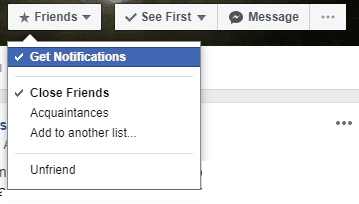
6. Click ‘Get Notifications’ and ‘Close Friends.’ This will ensure tabs are kept on this friend with notifications that show up in your notifications.
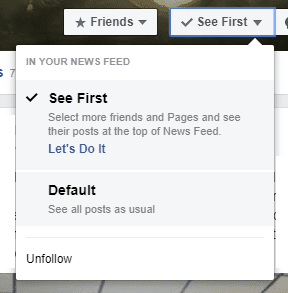
7. To the right of ‘Friends,’ you’ll see ‘Follow.’ Click it to follow the person. Click again to open a menu. Choose ‘See First.’ Content they like and comment on will show up in your News Feed.
