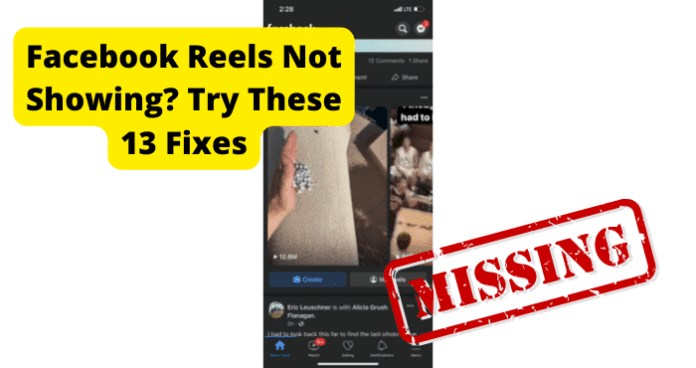
Some users sometimes struggle with getting Facebook reels to work as a new feature. If your Facebook Reels is not working, it could be due to several reasons, including wrong setup, feature unavailability, bugs on your Facebook app, and so on.
But before we explore all the reasons why Facebook Reels may not be working for you, we believe that it’s important to first detail the correct way to create a Facebook Reel, so that you can eliminate wrong setup as a possible cause of the reels not working for you.
Here is a step-by-step guide on how to create Facebook Reel for a Profile, Profile with Professional Mode, or New Pages:
1. Launch the Facebook app
2. On your Feed, tap on Create Reel from the Reels section
Now, you can also create Facebook Reels on PC. Follow the steps below to do so:
1. Go to business.facebook.com/creatorstudio/ and log in with your account
2. Click on File Management on the left and then click on Your Assets
3. Your uploaded videos will be displayed to you. Select the video you would like to create a Reel from
4. On the page that opens, click on the More icon (…) next to the name of the video you want to create from and select Create Reel
5. On the video editing page that opens, drag the slider at both ends to trim the video to the length you want. Then click on Apply Trim when done
6. Next, select what parts you would like to use as a preview for the video and click Next
7. Then, enter a caption, choose the audience for the video, choose whether to allow Remixing, and whether to post the Reel to your timeline
8. Then click on Publish
9. You can also click on Download to download the video to your device without any Facebook watermarks
If you have followed these steps and are still having issues with your Facebook Reels, please read on to find out how to fix the problem.
Why Isn’t Facebook Reels Showing Up?
The reason why Facebook Reels does not show up on the app differs among users. What works for one user may not work for another.
This is why we have researched and presented all the possible, known reasons why Facebook Reels may not appear on the app and provided solutions to them.
NOTE: Before looking at the different causes and solutions, it is important to note that as at the time of writing this article, Facebook Reels is not accessible to watch on a mobile browser or on a desktop browser.
So, if you are using Facebook on PC or mobile browser, Reels will certainly not show up for you. This does not mean that you cannot create a Reels video on PC. You can, and we showed you how earlier. You just can’t watch Facebook Reels on PC.
1. The Facebook Reels Feature Hasn’t Been Released to You Yet
Before trying to perform any fixes to get Reels to show up on your app, the first thing to consider is that Facebook Reels may not yet be available in your country. And, even if it is available in your country, the update may not yet be available on your device.
When Reels was released, it was available in the US only. Now it is available to users in over 150 countries. You can do a Google search to check if Facebook Reels is now available in your country.
Fix – Wait For It to Release to You
If Facebook Reels is not yet available in your country, all you can do is wait until it gets released to your location. And, even if it is now available in your country, the update gets to different devices and operating systems at different times.
So, if you are yet to see Reels on your Facebook app, especially if you are outside of the US & Canada, the UK, and the EU, chances are that the feature is not yet released to you.
You would not need to wait long though as Facebook are rapidly expanding the reach of Reels to take advantage of emerging markets around the world.
2. There’s A Bug
If Facebook Reels is certainly available in your region and it still does not show up in your Facebook app, then it’s likely that there is either a bug on your app or you just don’t have the latest app updates.
One thing with bugs is that it’s never straightforward figuring out where the bug may have occurred. It could be an issue with your account, your Facebook app, device, login session, etc.
Because of this, you would need to try the fixes below one after the other. After each fix, relaunch your Facebook app to pinpoint which fix gets Reels to show up for you.
Fix – Log Out Then Back In
When you log into Facebook, you have created a login session. During that login session, Facebook evaluates your account information and then gives you a token to enable you access the features that your account has rights to access.
So, the token contains information about what you can and can’t do on your Facebook profile. Every time you log in, you are given a new Token.
Now, if there is an issue with the token in your current login, you may not have access to some of the latest features that you should normally have access to such as Reels on Facebook.
In fact, even if you have the latest version of the app installed, your current login may not refresh to allow you access to the new features like the Facebook Reels.
This problem occurs at Facebook Certificate Management servers, so you have no control over when it happens or how to prevent it. The only thing you can do at such points is to log out of your current session and then log back in. This will allow you to access all the available features to your account and in your location.
To log out of Facebook on mobile app:
1. Click on the Menu button at the top right of the screen (3 horizontal lines)
2. Scroll to the end of the screen and select Log Out
3. Then click on your profile photo to log back in
Fix 2 – Update Facebook to Get Rid Of Bugs
If logging out and back in to your Facebook account on the app does not fix the issue of Reels not showing up for you, then you need to confirm that you have the latest updates installed on your Facebook app.
First, if you do not have the latest Facebook app updates, you may not have the Reels feature that has been recently released. In fact, Facebook recommends that this the first thing to check when you want to start working with Reels and other new features.
Secondly, even if you already had Reels access, a app bug may cause it to not show up on your phone. So, updating the Facebook app is non-negotiable.
To update:
1. Exit the Facebook app and swipe it away from your recent apps
2. Go to the App Store or Play Store
3. Search for Facebook and select it from the results
4. Tap update to the right of the screen to update the app
5. Then, relaunch the app and see if Reels now shows up on your device
Fix 3 – Clear Your Cache to Get Rid of Facebook Bugs
There are two ways in which issues with Cache may cause Reels to not show up on your Facebook app.
1. When you log into Facebook on the app, your login details are stored on the cache memory. Also, files, images, and your usage patterns are all stored on the cache so that you don’t have to repeat certain actions whenever you launch the app, and so that the pages you access load faster.
So, whenever you launch the Facebook app, it must load data from this cache memory. If the cache memory gets corrupted, it may cause errors like Reels not showing up on your Facebook app
2. If you have logged out and logged back in, and have also updated your Facebook app, Reels should become available to you.
However, because your app loads from the Cache’s stored data, it may not yet register the changes made by the update and session recreation.
This is not normal, but again, that’s what bugs are all about.
To resolve both scenarios, you need to clear the Facebook app cache using the steps below:
For Android:
1. Exit the Facebook app and swipe it away from your recent apps
2. Long-press the Facebook app
3. Select App Info
4. Select Clear Data
5. Select Clear Cache
6. Confirm to clear the cache when prompted
On iOS
1. Exit the Facebook app and swipe it away from your recent apps
2. Navigate to Settings on your device
3. Select General
4. Select iPhone Storage
5. Select Facebook
6. Select Offload app
7. Confirm the action
8. Select Reinstall app
After clearing the cache, launch the Facebook app and check to see if Reels now shows up on your Facebook app.
Fix 4 – Uninstall and Reinstall the App
If the fixes provided so far do not fix the issue of Facebook Reels not showing up on your app, it could be that the Facebook app version on your device has developed a serious bug for which there is no fix.
Or, the app may have lost its digital signage and can no longer access Facebook update servers. In that case, you would need to uninstall the app and reinstall it.
Do not worry about losing your Facebook data such as your profile details, friends, posts, groups, etc. All those data are tied to your account and stored on Facebook servers, not your Facebook app.
They will all be restored when you reinstall Facebook and log back in with the same login details. Just be sure that you remember your login details, or at least have access to your recovery email or phone number.
1. Press and hold the Facebook app on your phone
2. Select Uninstall or Remove, depending on your device OS
3. Confirm to uninstall Facebook from your device
4. Then, go back to your device app store, search for Facebook and reinstall it.
5. Launch Facebook, log into your account, and check to see if Reels now shows up for you
Fix 5 – Contact Facebook Support
If none of the fixes provided so far for debugging Facebook is able to resolve the issue for you, then you should consider reaching out to Facebook support for a solution. The issue may be from their servers or some services that control the Reels feature on Facebook.
Or, it may be that the Reels feature rollout process in your region is still in progress, or is suspended for some reason.
In any case, reach out to Facebook and be sure to let them know all the fixes you have tried so far so that they know what next you need to do, if anything, to resolve the problem.
Fix 6 – Wait For Them To Come Out With A Fix
As long as Facebook Reels is available in your location and for your device, and as long as you have installed the latest Facebook app updates, cleared the cache and recreated your login session, Reels should show up on your device.
If it does not, then there may just be a peculiar issue that requires a bit of time for Facebook to fix. In that case, you would need to wait until Facebook come out with a fix for your situation.
3. Facebook Is Down
Another possibility that we must not overlook is that Facebook servers or some of their services may be down. This is more the case when you used to have access to Reels and then it stopped showing up on your device.
In October 2021, for example, Facebook experienced a downtime that affected all of its products including Facebook, Messenger, WhatsApp, Instagram, and Oculus (Meta Quest). There were also prior incidents where only some parts of the Facebook platform were affected like being unable to like posts for a while.
So, if you have tried all the fixes so far and still can’t see Reels on your Facebook app, it may be that Facebook is experiencing some technical issues and are working to resolve it.
Fix – Wait For Facebook To Go Back Up
If Facebook servers are down, all you can do is wait for them to get back up. In the meanwhile, you can check for Facebook servers’ status just to be sure that the issue is at Facebook, using any or both of the sites below:
Scroll down towards the end of each of these pages to see live reports from Facebook and Facebook users.
4. Poor Internet Connection
When your internet connection is poor, you may be able to see Reels on your Facebook app but you may not be able to access it when you tap on it. This is because, although Reels are generally short clips and small-sized, their required video quality need strong internet connectivity to work.
Also, if your connection is poor, some parts of the Facebook app may not load properly and cause issues like Reels not showing up. To enjoy Facebook Reels, you need to fix your internet connection using the methods below:
Fix – Turn Your WI-FI off Then On
The first thing to do when troubleshooting issues with internet is to simply restart the connection. Restarting the connection will close and then reopen network switches on your device, thereby eliminating any glitches that may have occurred on the current connection.
To restart your connection, we recommend using Airplane mode because this is the way to close all network switches:
1. Exit Facebook and swipe it away from recent items
2. Swipe down from the top of your phone to open the quick settings
3. Tap on Airplane Mode to turn off all network connections
4. Then tap on Airplane Mode again to reconnect to your WIFI
5. Then relaunch Facebook to see if Reels is now working
Fix 2 – Switch from WI-FI to Data
If you still struggle with connectivity after restarting your WIFI connection, you may try switching from WIFI to Mobile Data. Just make sure to turn off your WIFI before turning on mobile data because if both are on at the same time, WIFI will always override mobile data as the preferred connection.
Fix 3 – Turn Off VPN
While VPNs are great for accessing services that are not available in your location, hiding your IP from websites, and securing your network, they can cause issues with your connection.
This is because VPNs services have to go through servers in other countries to connect you to the site or service you are trying to access. It increases the time of data delivery called Latency.
So, if you are using a VPN to try to access Reels, try disconnecting the VPN and then connect directly to your WIFI or mobile data instead.
