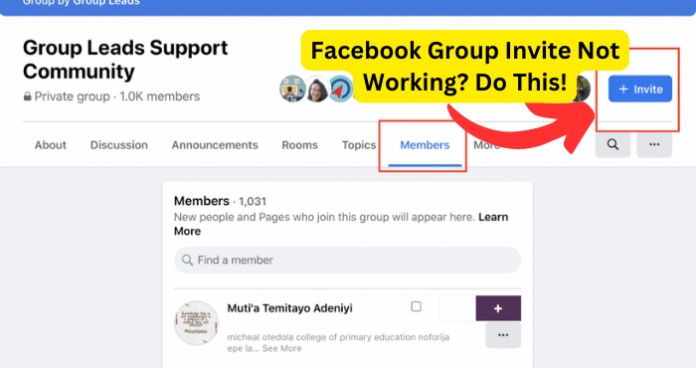
Why Can’t I Add Someone to a Facebook Group?
If you’re also wondering why you can’t be invited to facebook groups, the reasons below will also answer that.
1. You Aren’t Friends With Them on Facebook
If you find yourself struggling to figure out how to add a user to a group that isn’t your friend on Facebook, you aren’t alone. Many people face the same exact issue. Luckily, this is a pretty easy fix.
Solution 1 – Add Them as a Friend
Of course, the first thing you can try is to send them a friend request. Once they accept, you’ll be able to add them to the group just like you would any other friend.
Solution 2 – Email Invite
That said, you can always choose to go the route of email invites with non-friends. Navigate to your group page on Facebook, click the Invite My Email button at the top right of the page, and enter the email addresses of whomever you’d like to add to the group, making sure to separate each email address with a comma. Once you hit the Invite button, you’re good to go.
2. You’ve Encountered a Bug
Since Facebook doesn’t prevent you from adding users from groups, if you find that you are unable to do so, you may be encountering a bug. If this is the case, there are several things you can do.
Solution 1 – Wait for The Bug to Go
Sometimes bugs come and go as the result of temporary errors or server-wide issues that are resolved fairly quickly. The first thing you should try is nothing. Walk away for a couple of hours. You might come back to your computer to realize the problem fixed itself.
Solution 2 – Refresh Facebook
If you’d rather not wait, you can always try refreshing Facebook instead. If you’re using Facebook on a browser, simply click the refresh icon at the top of the screen. If you’re using the app, close and reopen the app.
Solution 3 – Update App
If your app is out-of-date, it may just need to be updated to start working for you again!
If you’re using an iPhone, navigate to the App Store, then click on your profile picture in the top right. This will pull up your account, including a list of apps you’ve downloaded, which apps have been updated recently (if any), and which apps are in need of updates (again, if any).
If you see your Facebook app needs to be updated, simply click the Update button to download and install the newest version.
Android users go through a similar process to update apps. You’ll navigate to the Google Play Store, click on the profile icon in the top right, and select Manage Apps and Device. You should see a list of apps now.
Any app that needs an update will be labeled Update Available. If your Facebook app is one of those apps, simply select Update to install the latest version of the app.
Solution 4 – Clear cache
The bug could be caused because you need to clear your internet browser cache. Most browsers use Ctrl-Shift-Delete (Windows) or Command-Shift-Delete (Mac) to open the menu where you’ll be able to clear your cache.
Solution 5 – Uninstall and Reinstall
If you still can’t add users to a Facebook group after trying the previous methods, you might consider uninstalling and reinstalling Facebook on your device.
To uninstall the app on iPhones, you’ll press and hold your finger on the app until you either see the app shaking and can press an x icon in the corner of it or until a menu appears with the option “Delete App.” Both of these methods will uninstall the app from your phone.
On Android, you’ll navigate to the Google Play Store app, select the profile icon, then select Manage Apps & Devices > Manage > Facebook > Uninstall.
3. No Internet Connection
Without an internet, we can’t do anything online. While a lack of internet connection is pretty evidence on a computer though, phones using data when they drop connection can make it a little harder to notice if you’ve lost connection.
Solution – Fix Internet Connection
If you can’t add people to groups on your Facebook and you realize you’ve lost connection, look into why. You may be experiencing an outage or perhaps you simply need to restart your modem. Once you’re back online, you should be good to go!
4. You’ve Blocked the Person
If you try to add a user to a Facebook group and find that you can’t send the invite, the reason may be that you’ve blocked them.
Solution – Unblock Them
Let’s say you still want to add this person to your group, even knowing that you blocked them once upon a time. All you have to do is unblock them. Once you’ve done that, you’ll be able to interact with this user again. Here’s how:
If you’re in your browser, open Facebook and select the down arrow icon in the top right of your screen. Navigate to Settings & Privacy > Settings > Blocking > Block Users. This menu will pull up a list of users you’ve blocked. Once you’ve located the person you want to unblock, select Unblock next to their profile, then Confirm.
If you’re using the Facebook app, open your app and select the paragraph icon from your Feed page: it should look like three horizontal lines stacked on top of each other. Navigate to Settings and Privacy > Settings > Audience and Visibility > Blocking. From here, you’ll see a list of users you’ve blocked. Once you’ve located the person you want to unblock, select Unblock next to their profile, then Unblock again to confirm your decision.
5. Facebook is Down
Facebook isn’t infallible. It experiences server issues and crashes just like every other website and app. Big companies typically try to avoid as many issues as they can and resolve things fast when something goes wrong, but it still happens.
Solution – Check if Facebook is Down
If you suspect there might be a problem with Facebook itself, a quick Google search can confirm. People are quick to let each other know when a platform as large as Facebook is experiencing problems. And if it is down, unfortunately the only thing you can do is wait until everything is back up and running.
Why Am I Not Getting Group Invites on Facebook?
1. They Didn’t Send One
If you were expecting a group invite on Facebook but never received it, it could be that the invite was never sent. No, I don’t mean that your friend lied to you about sending the invite.
Sometimes things just don’t go through the way they’re supposed to or they get lost in the cloud. It doesn’t happen often, but sometimes it does. You’ve seen verification pages on sites where you can press a button to resend a verification code/email, right? They know things don’t always go through.
Solution – Ask them to resend it
If you never received your group invite, try asking whoever you were supposed to receive the invite from to send it again. You may even ask them to send it in a different format instead, such as a URL link or via email, to avoid the possibility of not receiving the invite a second time.
2. Your Notifications for Group Invites Aren’t Working
If you never received a notification for your group invite but you look on your Facebook and find the invite waiting for you, it may be that your notifications for group invites simply aren’t working. Rather than asking for another invite, you’ll want to get your notifications up and running again.
Solution 1 – Restart App
The reason you didn’t receive your notification could simply be a bug in your app that might be fixed if you restart Facebook. To do so, you’ll close your app using whatever method your phone utilizes.
Swipe up with the grey tab from the bottom. Once you close the app, you’ll want to wait about 10 seconds, then open it again. Unless you’ve already opened your group invite, you should now see a notification for it on your screen.
Solution 2 – Wait for Notifications to Start Working
Unless this isn’t your first rodeo with Facebook group invite notifications not appearing, chances are, you might’ve encountered a one-time that will sort itself out. If you believe this to be the case, you can always elect to do nothing and wait. Maybe the next time someone sends you a group invite, the notification will pop up.
Maybe it all sorts itself out in a week. If it doesn’t particularly concern you that you aren’t receiving these notifications, you may not even really care one way or another whether they sort themselves out or not.
Solution 3 – Turn on Notifications
Alternatively, Facebook has a lot of notification settings, and you may have accidentally set yours up to suppress group invite notifications.
Selecting notification settings you didn’t mean to is easy to accomplish when you’re being presented with a ton of options and you only really want the bare minimum. Luckily, notification settings are always changeable.
To alter your notification settings in Facebook, select the down arrow icon in the top right of your screen, then navigate to Settings & Privacy > Settings > Notifications. All adjustable notification options will appear in this menu. You simply have to scroll until you find the settings you wish to alter and choose how you wish to alter them.
To alter your push notifications from the Facebook app (notifications that appear on the lock screen of your phone), open your app and select the paragraph icon from your Feed page: it should look like three horizontal lines stacked on top of each other.
Navigate to Settings and Privacy > Settings > Notification Settings. Just like in your browser, this menu will show you all notification settings. You simply have to find and alter your notifications to your preference.
Solution 4 – Update App
If your notification settings are correct, not receiving group invite notifications is a persistent problem for you, and you haven’t updated your Facebook app in quite some time, it may be that you’re encountering a bug caused because you’re using an outdated version of Facebook. Simply updating your app should get things working again!
If you’re using an iPhone, navigate to the App Store, then click on your profile picture in the top right. This will pull up your account, including a list of apps you’ve downloaded, which apps have been updated recently (if any), and which apps are in need of updates (again, if any).
If you see your Facebook app needs to be updated, simply click the Update button to download and install the newest version.
Android users go through a similar process to update apps. You’ll navigate to the Google Play Store, click on the profile icon in the top right, and select Manage Apps and Device. You should see a list of apps now. Any app that needs an update will be labeled Update Available.
If your Facebook app is one of those apps, simply select Update to install the latest version of the app.
3. They’ve Blocked You or You’ve Blocked Them
If someone tells you that they aren’t able to send you a group invite and it isn’t a bug, it could be for one of two reasons: they’ve blocked you or you’ve blocked them. If you aren’t sure either of you has blocked the other in the past, you should both check the others profile to see if you have. If one of you has the other blocked, you’ve found the reason for your trouble.
Solution – Unblock Each Other
A simple enough solution, right? Here’s how to do it.
If you’re in your browser, open Facebook and select the down arrow icon in the top right of your screen. Navigate to Settings & Privacy > Settings > Blocking > Block Users. This menu will pull up a list of users you’ve blocked. Once you’ve located the person you want to unblock, select Unblock next to their profile, then Confirm.
If you’re using the Facebook app, open your app and select the paragraph icon from your Feed page: it should look like three horizontal lines stacked on top of each other. Navigate to Settings and Privacy > Settings > Audience and Visibility > Blocking.
From here, you’ll see a list of users you’ve blocked. Once you’ve located the person you want to unblock, select Unblock next to their profile, then Unblock again to confirm your decision.
Once you or the person who blocked you follows these steps, you should be able to interact with each other’s profiles again, allowing you to send group invites.
