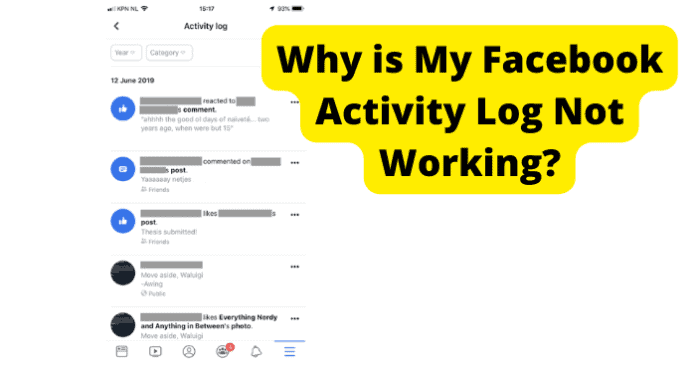
Facebook users frequently complain about their inability to use their activity logs for a variety of reasons. Below is a detailed explanation of why the Facebook activity doesn’t work and how to solve it.
Why Is My Facebook Activity Log Not Working?
You can check and adjust your Facebook activity in the activity log. You may browse your material by scrolling through it or filtering it by category to look at certain items like posts, posts you’re tagged in, pictures and videos, friend requests, and events.
Your activity log is private to you, but posts and other items in it could also display elsewhere on Facebook, such as on your timeline, in search results, or in your friend’s News Feeds.
The activity log contains numerous categories of your Facebook activity, arranged by the date you added it to Facebook (starting with the most recent Activity).
This implies that when you add a life event to your profile, it will appear in your activity log on the day you uploaded it rather than the day the event actually occurred. Your activity record contains the following categories of information:
For example, go to Your Posts to review content you’ve shared on Facebook, such as images, videos, text, and status updates.
However, remember that information you remove from your profile may still be accessible to the people you share it with within other Facebook areas, such as News Feed and Search.
Anything you remove from the activity log permanently removes it from Facebook and cannot be recovered.
Only you will be able to see the content you move to your Archive. Your material will be accessible to the audience you chose before moving it to Archive if you decide to restore it.
Content that you move to your trash will remain there until it is purged by default 30 days later. The only person who can see it while it’s in your trash is you.
You have 30 days to choose whether to remove a piece of content, move it to your Archive, or restore it to the Facebook page where you originally posted it. Your material will be accessible to the audience you choose before moving it to the Trash when you restore it.
The content will be immediately destroyed and cannot be recovered after 30 days.
1. Facebook Is Down
Despite how widely used it is, Facebook occasionally has technical issues with some of its functions, such as the Activity Log, and it’s not necessarily your fault.
Most of us assume that frequently used services like Facebook will always be available. The truth is that they can experience the same kinds of issues that take down smaller websites.
When a problem arises, such as the Facebook service being unavailable, you should confirm whether the issue only affects you or everyone.
What happens if the problem is with your Facebook account, computer, or app? It can be challenging to determine whether Facebook is down for everyone or just you.
These indicators show that Facebook is unavailable to everyone:
“We apologize; there was a problem. We’re making every effort to fix this as quickly as possible.”,
“Account Temporarily Unavailable. Your account is currently unavailable due to a site issue. We expect this to be resolved shortly”.
Sorry, an error has occurred. We’re attempting to fix this as fast as possible.”
You can wait for the service to resume being available if it is unavailable for anyone.
Fix – Wait For Facebook To Go Back Up
You will simply need to wait for the Facebook application to be restored before you will be able to access it.
Fix 2 – Check Your Internet Connection
You might be unable to access Facebook due to poor internet or Wi-Fi signal. First, verify that your device is correctly connected to the internet. Although it may seem obvious, ensure your router is turned on and your internet cable is connected.
Fix 3 – Refresh Your Browser
You need to restart your browser if you’re using the Facebook website rather than the app. This can solve almost all browser-related issues. By just selecting the Refresh button, you may update your Facebook page.
The button is typically seen in the edge corner of browsers. Then, close all open browser tabs and open the Facebook website in a new window if Facebook is still not functioning properly.
Fix 4 – Log Out and Restart the App
On your iPhone, iPad, Microsoft Surface tablet, or Android, sometimes all that is necessary to fix Facebook is to close and reopen the app.
An almost untraceable software bug is the root of many Facebook troubles. Therefore, log out of Facebook, close the app, reopen it, and log in again.
Fix 5 – Clear Cache and Data
Over time, web browsers gather and store a lot of information. As a result, you eventually have a technical issue that prohibits you from accessing your Facebook account.
Clearing the cache and data in your browser will solve the problem. Depending on your browser and device, there are several procedures to delete data and cache.
Fix 6 – Restart Your Device
A portion of the weird things that start happening when your computer, Android, or iOS device is on for too long is the Activity Log not functioning properly.
In addition, the programs, services, and active processes in the background can result in various bugs. Restarting your device periodically is a good idea because of this.
Fix 7 – Update or Reinstall the Facebook App
Make sure the Facebook app is running at the most recent version. Then, search for any alerts that would suggest updating the app. Otherwise, you’ll run into compatibility problems, and Activity Log won’t function properly.
You have two options for updating the program: either through the Google Play Store or the Apple App Store or by uninstalling it and starting over.
2. Poor Internet Connection
The Facebook app, which is readily accessible on both Android and iOS, is a typical method of accessing the Activity Log.
Here are some explanations for why it appears if you’ve tried both the app and the browser on your PC to see your Activity Log and you’re still getting the same error:
Server Issues: Facebook’s servers occasionally go offline because of maintenance or an internal issue.
Due to this, you are unable to access your Activity Log, and a “no internet connection” error message will appear on the screen. If so, you may have to wait from a few hours to a day before Facebook’s servers are operational once more.
Slow Internet Speed: If you’re using your phone to browse Facebook, it’s likely that you’re utilizing Wi-Fi or cellular data to connect wirelessly.
You might have to connect to Facebook’s server at your current internet speed. As a result, the error “no internet connection” will appear.
App Issues: Some of the programs on your phone may start to break or exhibit bugs if you haven’t updated your app in a while. This access issue may result from the Facebook app being out of date.
Browser Issues: Try troubleshooting your browser by deleting extra data if you’re using a computer to access your Facebook account. You might also try login into Facebook using a different browser.
Account Glitches: This error message could appear after successfully logging into your Facebook account because of account difficulties. After logging out, log back in to your account.
Try re-establishing your wireless connection if your phone is having connection problems. This is how you do it:
1. Firstly, choose Wi-Fi from the Settings app on your phone
2. Next, choose to Forget This Network after selecting your Wi-Fi network.
3. Restart your device after that, and swipe up to reveal the Control Center.
4. To view the list of wireless connections, hold down the Wi-Fi symbol. To connect, tap the Wi-Fi connection and type the password.
5. Ensure your smartphone has a good signal while using a cellular data connection to prevent connection issues. Additionally, confirm that you have enough data to access the internet.
Fix One – Uninstall the Facebook App and Reinstall
Try reinstalling the Facebook Program on your phone if the app itself is giving you trouble. Your device will be prompted to install the most recent version of the program, which could be the root of the no internet connection error.
Follow these instructions to delete the Facebook App from your iPhone and then reinstall it:
1. First, hold the Facebook icon on the Home Screen and choose to Remove the app.
2. To confirm, select the Delete App option.
3. Afterward, launch the App Store and select Search (bottom-left corner of the screen).
4. Get after performing a search for Facebook. You might be prompted for your fingerprint or Apple account password to proceed.
5. Hold off until the installation is complete.
6. Once it has been installed, sign into Facebook and check to see whether the problem still appears.
Fix 2 – Try Logging Out And In Of Your Facebook Account
Your Facebook Activity Log may occasionally have issues, as was previously indicated. When unexpectedly disconnected after successfully logging into your account, follow these steps:
1. First, choose the Menu icon from the bottom-right corner of the Facebook app.
2. Select Log Out by scrolling down. Then, once more, tap Log Out to confirm.
3. Next, choose your account from the Gear menu on the app.
4. To delete your Facebook account from your device, tap Remove account.
5. Enter your login information, log back in, and check to see if the issue still appears once it has been eliminated.
6. You can attempt to change your account’s password if the previous procedures don’t succeed. The steps are as follows:
7. Select Forgot Password on the app’s login page.
8. Then, key in the phone or email associated with your account.
9. You will be prompted to transmit a confirmation code to the phone number associated with your account in order to verify your access.
10. Enter the new password after entering the code you were given.
11. Once you’ve changed your password, log in using the new password and check to see whether the no internet connection problem still appears.
2. There Is A Bug
A software bug is a mistake, flaw, or fault in the conception, creation, or use of computer software that results in inaccurate or unexpected outcomes or leads it to act in ways that weren’t intended.
For example, software bugs can result from misunderstandings and errors when deriving user requirements, planning a program’s design, developing its source code, and interacting with people, hardware, and other programs, including operating systems or libraries.
Fix One – Contact Facebook Support
You can always go to Facebook Support if you continue to have issues with your Activity Log not working.
If your device cannot do so, you can browse the Facebook help page using any other device.
There are numerous drop-down selections that address a wide range of concerns. Even specific inquiries can be sent on the Support Inbox tab. When using this feature, make sure you are logged in.
From your desktop, report an issue as follows:
1. On a Facebook page, click the blue question mark in the upper right corner (ex: your home page)
2. Choose “Report a Problem” and adhere to the on-screen directions.
3. In order to report a bug in the Facebook mobile app:
4. Tap More.
5. When you get there, select Help and Support.
6. Then select Something Isn’t Working from the menu.
7. Choose the Facebook product you’re experiencing trouble with, and then explain the issue. Finally, please describe the actions you made to run into the problem.
8. Tap to add a screenshot from your camera roll.
9. Click Send.
More information, such as a link to the Facebook Page or profile having the problem, a detailed account of the steps you took when you ran into the issue, information about your device, and the addition of a screenshot, all help us identify the problem.
Fix Two – Clear Cache, Browser Data, and Cookies
Clearing cache and other data on your web browser can solve your issue if you’re using it to visit Facebook. You must follow these steps to clear your cache and data:
To clear the cache in Chrome,
1. Launch the browser.
2. Select the top-right corner’s three-dot menu button.
3. Click on Settings.
4. Go to Security and privacy.
5. Click on Clear browsing data.
6. Although we recommend clearing your cookies and history, you can only delete the cache.
7. Click All Time and then click Clear Data.
8. Open the Settings app to clear the cache on Android.
9. Select Apps.
10. The Facebook app can be found under See all applications.
11. Select Storage & cache.
12. Press “Clear Cache.”
13. To start over fresh, choose Clear Storage.
Fix Three – Update Facebook
You can try updating the app if you’re using a mobile device and still have trouble getting your Activity Log to function.
Facebook may be acting strangely just because the software is outdated, has a bug, or is incompatible.
Although it’s a good idea to keep automatic updates enabled, if you need to make sure that Facebook is installed manually, you can help with automatic updates on your iPhone or update apps on your Android phone.
Uninstall And Reinstall The App
If the steps mentioned earlier don’t resolve the issue, try removing the Facebook app from your smartphone.
1. Wait a few seconds after doing a long press on the Facebook application icon.
2. The uninstall button or trash can icon should be selected.
3. The software will be deleted after you confirm.
4. Visit the Google Play Store application.
5. Look up the Facebook app.
6. Click “Install”
7. Reinstalling the Facebook app will take place.
8. To log into your Facebook account, open the app and enter your login information.
How do I reinstall the Facebook app on an iPhone after uninstalling it?
1. On the Facebook app icon, long press.
2. A cross will soon be visible. Incorporate that.
3. You must click “Delete” to finish. The application will be removed.
4. Visit the “App Store” to reinstall the application.
5. Look for the Facebook application.
6. Your download will begin when you tap the cloud icon next to the app.
7. To access Facebook, launch the app and sign in.
8. Login to your Facebook account
9. Your Activity Log account occasionally experiences technical difficulties. If you were able to get into your account but were then disconnected, follow these steps:
10. First, select the Menu icon in the bottom-right corner of the Facebook app.
11. Scroll to the bottom and click Log Out. Then, to confirm, tap Log Out once more.
12. Then, tap the Gear symbol on the app and select your account.
13. To delete your Facebook account from your device, tap Remove account.
14. Once it’s gone, enter your login information, log back in, and see whether the issue still appears.
Conclusion
Most Facebook users find reasons to use their activity log, but they grow dissatisfied when they are unable to. The activity log will continue to capture your activities as long as you are active on Facebook.
However, you can erase the activity logs at any time. Everything in the activity record is organized chronologically. This function is helpful if you ever forget anything and want to look it up on Facebook.
This means that the most recent Activity will be presented first, and the oldest Activity will be listed last.
The activity log provides a quick snapshot of previous and upcoming posts. This high-level perspective is ideal for ensuring that your social media strategy is being carried out and that it reflects broader brand marketing objectives.
Every Activity you’ve accomplished using your account will be displayed in your activity log. This includes any searches you’ve done, websites you’ve visited, and anything you’ve downloaded.
