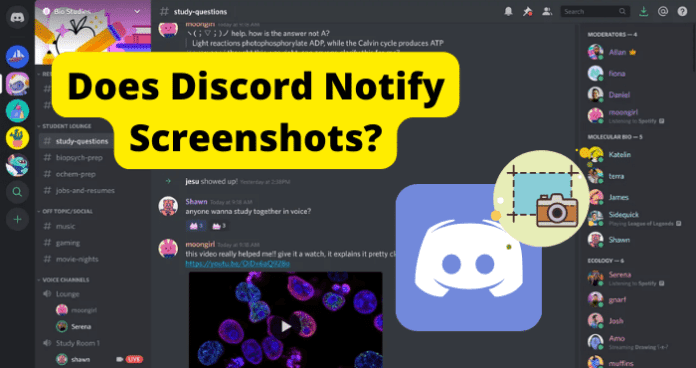
As a user, you may want to know whether screenshots are permitted on Discord, or whether you get alerted that your content has been screenshotted and whether there’s a way to see who exactly took the screenshot.
On the other hand, if you are looking to take screenshots of someone else’s content on Discord, you may want to know if the person could find out, or if there are consequences for taking screenshots on the Discord platform.
But, as we always do in the Screenshot Notification series, we need to first explore Discord policies around user content on the platform before addressing how that applies to screenshots on the app.
On Privacy Protection, here are excerpts of Discord’s policies:
- Privacy protection of the content you share is your responsibility. Discord only provides data transmission security.
- You choose what communities to join and participate in, and what information to provide to Discord
- You choose what messages you send or post, what information you include in your profile, whether to connect third-party services to your account, and so on
- If you share content in public spaces, they can be accessed by anyone. And public content are less protected by law
From these, it’s easy to see that Discord places responsibility for the protection of the content you share solely in your hands. With this understanding, let’s answer all the questions you may have around taking screenshots on Discord.
Does Discord Notify Screenshots?
No, Discord doesn’t notify when you screenshot other users Discord content. So, you are free to screenshot any user’s content you want to on Discord. In the notification section, nothing will come up when you screenshot. Trust us, nothing will happen, you can screenshot away.
Can Someone See If You Screenshot Their Discord
No, users cannot see when you screenshot their Discord content. So, you are free to screenshot any user’s content you want to on Discord.
Despite its intentions to create safe spaces for people from all backgrounds, experiences, and inclinations, Discord has been known to be used by nefarious users for sexual harassment, child pornography, cyberbullying, abuse, hate speech and so on. As a result, many users want to be able to screenshot content from other users for evidence of wrongdoing of one form or another.
Or you may just want to screenshot content that interests you or that you want to share.
On Discord, user content that is uploaded, sent, or posted is open to public use. Taking screenshots of content is permitted and legal under Discord rules. And there is no way for the person whose content you are screenshotting to find out. So, go ahead and screenshot whatever you want on Discord
Will You Be Notified When Someone Takes Screenshot of Your Content on Discord
For now, Discord does not notify screenshots.
The apps listed above prevent taking screenshots of some content, while apps like Snapchat and Messenger actually notify you when someone takes screenshot of some of your content on the platforms.
On Discord, however, there are no notifications for when someone take a screenshot of any content you share on the platform including your profile, video calls, or chats you have sent via text. So, as at the time of writing this article, Discord does not notify screenshot on any device or browser.
Discord suggests that the protection you have is in the fact that you can choose to only share sensitive information on private, trusted spaces on the platform. Discord makes it clear that as long as you willingly chose to join a private group and share information, you are responsible for any outcome from your actions.
Is There A Way to Prevent Screenshots on Discord?
The straight answer is No, Discord does not prevent screenshots whether on the mobile app, desktop app, or browser.
It is true that many content sharing and dating sites have implemented features to block content on their apps.
Blued prevents taking screenshots and screen recordings of streaming on the app. Grindr prevents taking screenshots of disappearing photos and album content. Badoo prevents taking screenshots of profiles and conversations on the app. Scruff prevents taking screenshots of chat conversations and private albums.
But these protections are not even comprehensive. If you access Badoo on a web browser, for example, you are able to take screenshots of any content without hassle.
- However for Discord, there is no feature to prevent people from taking screenshot of the content you share on Discord. From the privacy policies, you may see that Discord makes it clear that any information you share publicly is available to the public to use as they please.
Can You See Who Screenshot Your Content on Discord?
Just as you do not get notified when someone screenshots your Discord content, you also cannot see who exactly took the screenshot.
Because of this, you should be careful what you share and with whom you share on discord. You can also take advantage of some privacy protection features on Discord like:
- Editing or deleting messages you have sent or content you have posted on Discord. However, this is only possible if you still have access to the space where you sent the message or posted the content
- Editing and deleting your Discord server. Or editing and deleting another discord server that you have permissions to manage
- Editing and deleting channels from a Discord server that you have permissions to manage
- Discord does not require any identity verification. You can use profile photos, usernames and other data that do not reveal your true identity
- Do not associate your social media accounts with Discord. These may be used to identify you.
How to Know If Someone Screenshots Your Discord
As we already explained, Discord does not have any feature to notify you when someone screenshots your content on the platform. So, you may want to know if there are other ways to find out when someone screenshots your Discord content.
However, as at the time of writing this article, there is no way, whether on Discord or by using third-party services, to find out if someone screenshots your Discord content.
The only ways to find out are:
- Ask them: If you are worried that content you have shared may be captured and publicised, you could simply ask the users if they have taken screenshots of the content.
Many spaces on Discord create user rules like prohibiting screenshotting of content. While this is not a guarantee, it is always better to join such groups where there is a vow to respect privacy and let whatever is shared on Discord remain on Discord.
- The only other way to find out if someone screenshots your Discord content – and which you are certainly dreading – is if the content shows up in public spaces.
Because of this, it is always best to heed Discord warning and be mindful of how far you go in sharing sensitive or private content on the platform.
Can Discord See Screenshots
Moving away from users, you may also want to know whether Discord detects, monitors or penalizes screenshots on the platform.
As at the time of writing this article, Discord stands as an open platform where users are free to send, post, copy and distribute content as they see fit…as long as the content is not illegal or intentionally misleading.
Therefore, Discord has no mechanism to detect or monitor screenshots on the platform. And there are no penalties for taking screenshots on Discord either.
Whether you are using the mobile app, desktop app, or web browser, you can take screenshots on Discord without being found out or penalized for it.
How to Screenshot on Discord
If you want to screenshot content on Discord, you simply need to use the screen capture feature on the device you are using. Therefore, we have presented methods for capturing screen on Windows, Mac, iOS, and Android devices.
Screenshot on Android Phone:
1. Press the Power and Lower Volume buttons simultaneously
2. The screen is automatically saved
3. When the screen is captured, a little thumbnail appears at the right side of the screen
4. Tap on it to view the screenshot
OR
1. Swipe down from the top of the screen
2. Select Screenshot
3. When the screen is captured, a little thumbnail appears at the right side of the screen
4. Tap on it to view the screenshot
If your phone has a Home button
- Press and hold Home and Power buttons for about 2 seconds
- The screen will make a shutter sound and save the screenshot
Screenshot On Windows PC
To take a screenshot on Windows PC, you can either use Snipping Tool or Snip and Sketch.
To use Snipping Tool:
1. Open the content you want to take a screenshot of
2. Click the Windows button on your PC
3. Type Snipping Tool into the search bar and select it from the results
4. On the page that opens, select New at the top left
5. Then, place your cursor at the start of the image you want to take a screenshot of
6. Hold and drag the mouse across the image until you have taken a full sweep of the image
7. Release the mouse at this point
8. On the screenshot window that opens, click the save icon at the top right of the screen
9. Rename the file if you wish
10. Select the location where you want to save it on your PC and select Save
To use Snip and Sketch:
1. Open the content you want to take a screenshot of
2. Click the Windows button on your PC
3. Type Snip and Sketch into the search bar and select it from the results
4. You are presented with screenshot choices:
Rectangular – for you to hold and drag in rectangular form like with Snipping Tool
Free Form – for you to select the parts and shape of the screen you want to capture
Window – to capture the entire screen and everything in it
1. Select the option you want and drag accordingly
2. Select the Save icon and save accordingly
Screenshot on iOS:
On iPhones with Face ID
1. Press the side button (power button) and the volume up button simultaneously
2. Release them quickly
3. When the screen is captured, a little thumbnail appears at the lower left corner of the screen
4. Tap on it to view the screenshot
On iPhone with Touch ID and Side button:
1. Press the side button and the Home button simultaneously
Quickly release both buttons
2. When the screen is captured, a little thumbnail appears at the lower left corner of the screen
3. Tap on it to view the screenshot
On iPhone with Touch ID and Top Button:
1. Press the top button and the Home button simultaneously
2. Quickly release both buttons.
3. When the screen is captured, a little thumbnail appears at the lower left corner of the screen
4. Tap on it to view the screenshot
Screenshot on Mac
On your Mac, press the key combination: Shift+Command+5 to open the Screenshot app
You will be presented with several tool s to choose for your screen capture
![]()
- The first icon captures the entire screen
- The second allows you to choose what window to capture
- The third option captures only a portion of the screen
The other options are for screen recording, you can ignore them.
Can You Use Third-Party Apps To Find Out?
For now, there are no third-party apps that can help you find out if someone screenshots your Discord.
On Discord, you can link several social media, gaming, streaming, and other accounts to your Discord profile. Battle.net, PlayStation, YouTube, GitHub, Twitter, Xbox, Steam, Spotify, and Reddit are all accounts you can link to unlock special integrations on Discord.
But these integrations are only meant to automate certain tasks on your Discord servers. You cannot use any of these linked services or any other third-party app to detect and monitor screenshot actions on Discord. So, as at the time of writing this article, there are no third-party apps that can prevent, notify, reveal, or monitor screenshots on Discord.
