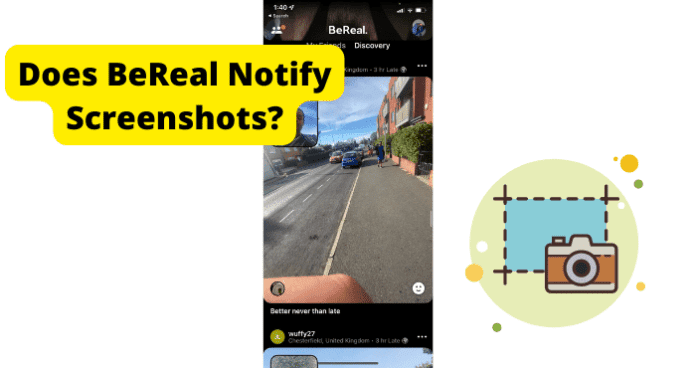
You may wish to know if BeReal notifies when you or other users take screenshots of profiles or shared photos on the app.
As we always do, before providing answers to the questions, it is important to provide an understanding of the policies that govern the use of the app. This is so that the answers to all the questions around screenshot notification on BeReal make more sense.
- BeReal makes your account private by default. So, it’s visible to only your friends on the app. Only if you deliberately choose to make a photo you post public in Discover can people who aren’t your friends see your post.
Already, you can see that privacy is a big deal on BeReal
- BeReal says, “Note that Users who view your Content can always take a copy or screenshot of it. Therefore, we strongly recommend that you do not post or send to a friend any Content that you do not want to share”.
This shows that although BeReal is big on privacy, it does not have any policy to prevent screenshots. Screenshots are not only possible on the platform; they are allowed on it.
But does BeReal notify when someone takes a screenshot of your content or when you take screenshot of another user’s content? Read on to find out.
Does BeReal Notify Users of Screenshot?
Yes, BeReal notifies screenshots. It notifies you when someone takes a screenshot of your photo but not of your profile. It also notifies others when you take screenshots of their photos.
However, this notification does not come in the form of a push notification or message. Instead, it appears as a small number with a box around it, next the details of the photo that the person took a screenshot of. So, if 4 people take a screenshot of your photo, this is what you will see under the photo:
The location. The timestamp (minutes or hours). The number 4 in a box.
This feature is available for all users by default, and cannot be enabled or disabled in a setting.
You and other BeReal users can also see the number of screenshots on a post by tapping on the post and expanding it. Here you will see number of screenshots and number of reactions.
Can You See Who Screenshots Your BeReal
Yes, you can see who screenshots your BeReal photo. But you cannot see who screenshots your BeReal profile.
That number in a box next to your photo timestamp indicates the number of screenshots of the photo. If you tap on the number, it will reveal the people that took the screenshot. Well, not quite.
When you tap on that number, the people who took the screenshot will be revealed but their details will be blurred. To see who they actually are, you would need to share that same picture with someone on another social media platform like Snapchat, Twitter, Facebook, or Instagram.
You can also share it with someone via iMessage/text message or email. Then, you can only see the details of who screenshotted your BeReal on the BeReal app.
Of course, you can always delete the photo from the other social media platform you shared it on.
The idea is only to share it in the first place. Once you share the photo on another platform, you will see who took screenshot of it on BeReal even if you delete the photo on the other platform you shared it on.
Also, you do not need to share the same photo every time someone new takes a screenshot of it to see the person’s details. When you have shared the photo once, you will always see full details of people who take screenshots of the photo even after you have shared it.
NOTE: You can only see who screenshot your most recent BeReal. That is, for the last 24 hours. If someone takes screenshot of your past BeReal photos, you will not be able to see who took the screenshot.
Can Someone See If You Screenshot Their BeReal
Yes, someone can see if you screenshot their BeReal photo just as you can see if they screenshot yours. However, the same rules apply.
They can only see if you screenshot their BeReal of the last 24 hours. They can only see that it’s you when they share the photo via other social media platforms, email, or SMS/iMessage.
They do not get push or message notification of the screenshot. They can only see when they open their app, view details of the photo, and tap on the boxed number next to the timestamp to reveal who took the screenshot.
However, there are ways to take screenshots without the person knowing. Here are a few:
- Use A Second Phone: You can use a second phone to take a photo of the post on your own phone. BeReal does not have User Content Protection technology and does not recognize when you use another phone to take a photo of someone’s post on your phone.
- Screen Record: Alternatively, you can use the screen recording feature on your phone to capture the person’s photo without their knowing. This is because, unlike screenshot, BeReal does not monitor and notify screen recording.
After recording, all you would need to do is pause the video on your phone and then screenshot the frame you want as a picture.
Use the methods below to screen record BeReal:
On Android
1. Swipe down from the top of the screen
2. Select Screen Recorder
3. Tap the red record button to start recording the screen
4. Tap the red stop button to stop the recording
iOS 14 or later
1. Go to Settings
2. Select Control Center
3. Select the Add button next to Screen Recording.
4. Open Control Center on your iPhone
5. Touch and hold the grey Record button, then tap Microphone.
6. Select Start Recording
7. Then wait for the three-second countdown.
For older iOS versions
1. Go to Settings
2. Select Control Center
3. Select the Add button next to Screen Recording.
4. Open Control Center on your iPhone
5. Touch the grey Record button
6. Then wait for the three-second countdown.
To stop recording
1. Open Control Center
2. Select the red Record button
3. Or tap the red status bar at the top of your screen and tap Stop.
Can BeReal See Screenshots
Yes, BeReal can see screenshots. This is because they use a screen capture monitoring technology to monitor screenshots on the app and notify users when screenshots are taken.
BeReal also makes it clear that they collect information about your use of the app, including data of how you interact with other Users’ content.
However, you need not worry about any penalties for taking screenshots on BeReal. They make it clear that taking screenshots on the app is possible and permitted. Users are rather advised to be careful about what they post because other users can capture the posts.
You need to understand that BeReal is not just about taking real photos, it’s also about making sure that you have the option to only share content with people close to you. This removes the need to protect your content from being accessed by strangers. So, even though BeReal does see screenshots, there is no policy against it.
How to Screenshot BeReal
There is no special way to take screenshots on BeReal because it does not have an in-app screen capture feature. To take screenshots on BeReal, you need to use the screen capture function on your device.
Also, even though BeReal is only available as an app on Android and iOS, some users access BeReal on their PCs using an Android emulator. Therefore, we will show you how to screenshot BeReal on mobile devices and computers.
Screenshot on Android Phone:
1. Press the Power and Lower Volume buttons simultaneously
2. The screen is automatically saved
3. When the screen is captured, a little thumbnail appears at the right side of the screen
4. Tap on it to view the screenshot
OR
1. Swipe down from the top of the screen
2. Select Screenshot
3. When the screen is captured, a little thumbnail appears at the right side of the screen
4. Tap on it to view the screenshot
If your phone has a Home button
1. Press and hold Home and Power buttons for about 2 seconds
2. The screen will make a shutter sound and save the screenshot
Screenshot on iOS:
On iPhones with Face ID
1. Press the side button (power button) and the volume up button simultaneously
2. Release them quickly
3. When the screen is captured, a little thumbnail appears at the lower left corner of the screen
4. Tap on it to view the screenshot
On iPhone with Touch ID and Side button:
1. Press the side button and the Home button simultaneously Quickly release both buttons
2. When the screen is captured, a little thumbnail appears at the lower left corner of the screen
3. Tap on it to view the screenshot
On iPhone with Touch ID and Top Button:
1. Press the top button and the Home button simultaneously
2. Quickly release both buttons.
3. When the screen is captured, a little thumbnail appears at the lower left corner of the screen
4. Tap on it to view the screenshot
Can You Use Third-Party Apps To Find Out?
No, you cannot use third-party apps to find out who screenshot your BeReal. And there is no need to do so. BeReal already has the feature to reveal who took screenshot of your photo. All you need to do is to share the photo once on another platform and the identities of all the people who screenshot your BeReal photo will be revealed on the BeReal app.
The sharing on another platform is just a way for BeReal to integrate with other social media platforms and encourage the use of its app. Of the time of writing this article, no third-party app can show you who screenshot your BeReal photo.
What Happens When You Screenshot Someone’s BeReal Profile?
Nothing happens when you screenshot someone’s BeReal profile. BeReal does not notify in any way if you screenshot someone’s profile. The person is only notified if you screenshot their photo post. And only if the photo is from the past 24 hours. Nothing more.
So, if you want to screenshot someone’s BeReal profile, go ahead and do so without worrying about getting found out.
