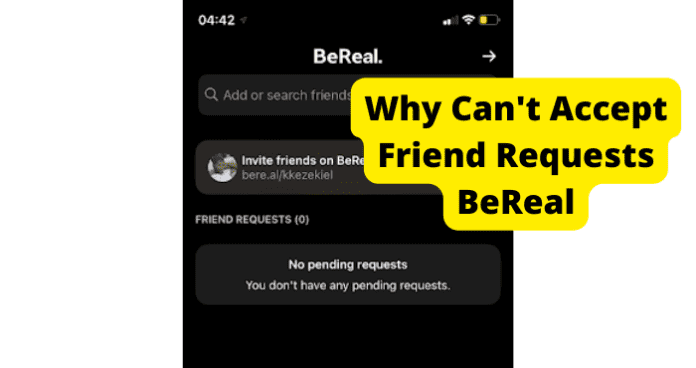
If you can’t accept friend friends on BeReal, there are a few reasons why.
Why Can’t I Accept Friend Requests BeReal?
1. There’s A Bug
An awesome, quick fix for having a crazy, ridiculous bug is to log out of your BeReal app and log back in.
Although there are other incredible methods to resolve this issue, such as clearing the cache, updating your app, and reinstalling the app, let’s start with clearing your caches first. Maybe, that will kick this problem out of the way.
Fix – Clear Your Cache to Get Rid of BeReal Bugs
To clear out your cache, you must do the following:
If you are using an Android device, go into your device settings and to apps; once your app’s window is open, locate the BeReal application. Open the BeReal settings; you will see options to force close, clear data, and clear cache.
You will select the option to clear the cache. To be safe, once your cache is cleared, it would be best to force close the app if the application was previously opened.
After the cache is cleared and the app is forced closed, reopen the BeReal app and attempt to add a user as a friend that has requested you.
Caches can build faster than pollen on a Spring afternoon. So, if you want this app to operate correctly, you may have to do a little detoxing to your storage.
If that didn’t resolve this irritating problem, attempt the next alternative to see what can be done.
Fix 2 – Update BeReal to Get Rid Of Bugs
Updating your app improves the app’s speed as well as maneuvering the app to add other friends with ease. An update will knock out the problem right away.
To update your BeReal app on your iOS device, you can follow these simple steps:
1. Open your app store on your iPhone.
2. Tap these search icon and search for the BeReal app.
3. Once you have located the BeReal app, it will show the application is installed. Once the application is installed, you will also be able to see if an update is available.
4. If you see a button that says update next to the title BeReal, tap the update button, and the app will immediately update.
5. Once the BeReal app has officially updated, you can attempt to add a user as a friend requesting you on BeReal.
Performing an update is a simple system reboot of the app. This will remove any bugs or internal issues with the application so you can continue enjoying its unique features and add as many friends as you wish.
For Android consumers, you can update the BeReal app by doing the following:
1. Open the Google Play Store
2. In the search bar, type in the search bar “BeReal” to locate the BeReal app in your stored apps.
3. Once you have located the BeReal app, underneath the application, you will see an option to uninstall or update.
4. Tap the Update option.
5. The app will automatically start to update.
6. Once the app has updated, navigate back to the app on your home screen or your apps drawer and open the app.
If you have updated the app and can’t add people to your friends list, you might want to attempt the following method listed in this information.
Fix 3 – Uninstall and Reinstall the App
If you are using an Android device, you will most likely have access to the Google Play Store in your apps.
1. To uninstall the BeReal app, log out of the account, open the Google Play Store, and locate the BeReal app under your installed applications.
2. Next to the BeReal app, you will see the option to uninstall it.
3. Tap the Uninstall button and allow the application to clear successfully from your device.
4. Once the BeReal app has been uninstalled, reinstall the application by tapping the install button.
5. Once you install the app, it may take a moment for the application to install back to your device.
6. Once the BeReal app is installed, you will open the app and log in with your credentials, and attempt to add the friends that have requested to follow you.
1. To uninstall the application from your device settings, you will go to your settings on your Android device and locate your apps section; once the apps section is open, scroll down until you see BeReal.
2. Tap on the BeReal app in your settings. Once the settings for BeReal are open, you will see the option to uninstall.
3. You will tap uninstall from there. After uninstalling the app, you will go back into your Google Play Store and re-download the BeReal app.
You will follow the same procedures for consumers using an iOS device, although you would not have the Google Play Store on your device. You will have the App Store. So, you will go to the App Store to uninstall and re-download or reinstall the BeReal app on your iOS device.
For users who have an iPhone and want to uninstall the app without going to the App Store, you will press and hold the BeReal app until it starts to wiggle.
From there, options will appear, and one of those options would be to uninstall the app. You will tap uninstall.
Once the application is uninstalled, you would go back to your app store and re-download or reinstall the BeReal application on your device.
As for an iOS device, once the app is reinstalled, locate the app on your home screen or in your apps and open the app to log in. Once the application is open, attempt to add a user to your friends list to see if the friend can be added.
Fix 4 – Contact BeReal Support
Reaching out to support will give you greater confidence in knowing that the issue can be resolved. If you still have trouble will adding your requested friends, there may be something deeper going on here. This means that BeReal support may have the answers to your problem.
To contact support through your app,
1. Open your BeReal app.
2. Go to your profile.
3. Open your Settings.
4. Select the Help option.
5. After tapping the Help option, tap on Contact Us.
6. From there, you will see different ways to reach out to BeReal support. You will have the option to Ask a Question, Report a Problem, Delete Account, etc.
7. You can select the Ask a Question tab, and you will be prompted to send an email to support via [email protected].
8. If you don’t have access to the app on a PC, you can navigate to the URL bere.al/. From here, scroll down until you see the Contact Us tab at the bottom of the screen. From here, you can send an email directly from your email account.
Fix 5 – Wait For Them To Come Out With A Fix
If nothing else has proceeded past the problem, you may have to take a moment to gather your thoughts, breathe, and wait for the application developers to come up with a fix for the problem.
The good thing about waiting is if you have an active email account set up for your BeReal account, BeReal will reach out to its consumers confirming they are aware of the persisting issue.
Mostly, it could be because the app may release an update coming out soon. Updates are super common. If an update is being prepared to release, But, most developers of apps would notify their consumers if a fix is available.
If a fix is released to the public, it’s vital to follow through with the steps as intended so that the issue will disappear for good.
2. Poor Internet Connection
Everyone despises a poor internet connection. If you have a poor connection, this will prevent your apps or devices from functioning correctly. So, if you have an issue with adding friends requesting you, you may want to look at your internet signal.
Fix – Turn Your WI-FI Off Then On
For Android users, to disconnect from your Wi-Fi signal, you must:
1. On your home screen, take your finger, scroll from the top, and pull down until you see a button bar at the top.
2. You will see buttons for your internet connection, data connection, Bluetooth connection, flashlight, rotation, etc.
3. If you are connected to Wi-Fi, the button for the Wi-Fi connection would be highlighted in a particular color showing that you are connected.
The Wi-Fi connection would be named or titled.
4. Tap on the Wi-Fi connection, and the button will no longer be highlighted. Once the highlight disappears, that is a sign that you are not connected to Wi-Fi.
5. Leave the connection off for about 3 to 5 minutes.
6. After 3 to 5 minutes have passed, tap the Wi-Fi button again so the button will highlight again, showing that you are now connected to the Wi-Fi signal.
If you are using an iOS device, to turn off your Wi-Fi connection, you must:
1. From your home screen, go to settings and then tap Wi-Fi.
2. If your Wi-Fi is turned on, tap it to disconnect the signal.
The Wi-Fi network would be named in your Wi-Fi settings.
3. Follow the same protocol for waiting 3 to 5 minutes before reconnecting the Wi-Fi signal and then reconnecting the signal once more.
Fix 2 – Switch from WI-FI to Data
On an Android device, to switch to your data connection, you must:
1. First, log out of your account.
2. On your home screen, take your finger and swipe from the top of your screen, and pull down until you see buttons for your Wi-Fi, data, flashlight, etc.
3. If your Wi-Fi connection is highlighted, tap the Wi-Fi button so the highlight will disappear, and then tap your data button to switch on your data option.
For individuals using an iOS device, to switch on your data, you must:
1. From your home screen, navigate to your settings, then Wi-Fi. If your connection is available, tap the Wi-Fi switch to turn it off.
2. To turn on your data from your settings, if you are already in settings, go to cellular, then turn your cellular data on from that screen.
3. Once connected to your data service, go back to your BeReal app, open it, and log back in. Once logged back in, attempt to add the friends that requested you.
Fix 3 – Turn Off VPN
To disconnect the VPN for iOS users, you must:
1. First, log out of your BeReal account.
2. Tap the VPN slider near the top of the settings app to disconnect from the VPN. Another way to disconnect from the VPN and the settings you will go under settings, then tap General, and select VPN.
To disconnect the VPN, tap the status option at the top of the page and then set it to the off position.
3. Once you have disconnected from your VPN on your Android or iOS device, this should allow your Wi-Fi and cellular data to have a smoother functionality. In other words, disconnecting the VPN allows less interference when using your BeReal application.
For any internet connection issues, if you are unaware of what to do, it’s beneficial to contact an internet technician or someone that knows their way around a computer system to assist the issue.
A tech-savvy personal contact on speed dial will be handy if you have a blind moment following these alternatives.
3. BeReal Is Down
Fix – Wait For BeReal To Go Back Up
When an application or website isn’t working as it should, such as BeReal, it is possibly due to the server for that app or website currently being down.
This can make users lose all sorts of control and give up on using the app. So, the only option to accept is to wait for the server of the BeReal app to come back up.
It’s common for internal issues to arise, even for applications such as BeReal. In that case, the app developers will notify consumers via email (or text message if applicable), letting them know there is an ongoing issue and that they are working hard to resolve the problem as quickly as possible. So, don’t give up and fret over the server being down.
Everything will be back to normal quickly, fast, and in a hurry! Besides, you have amazing videos to show the world. The developers wouldn’t want to keep your fans waiting, now would they?
Conclusion
From reading all of this amazing information, you now know what causes the issue and remarkable troubleshooting methods to utilize to fix the issue on your own.
If you have a problem with accepting friend requests on BeReal, you can do the following: clear out your build-up cache storage, update the application, reinstall the app on your device, and test your internet connection to ensure it’s not contributing to the issue.
And if you still have issues after attempting these troubleshooting methods on your own, BeReal support is on your side.
If you choose to reach out to support, this will take a heavy load off of your shoulder. The BeReal support team will take the issue from there. The BeReal support team is the most real there is.

But there isn’t even a thing saying ‘no pending friend requests’
It’s just recommended and contacts😩😭