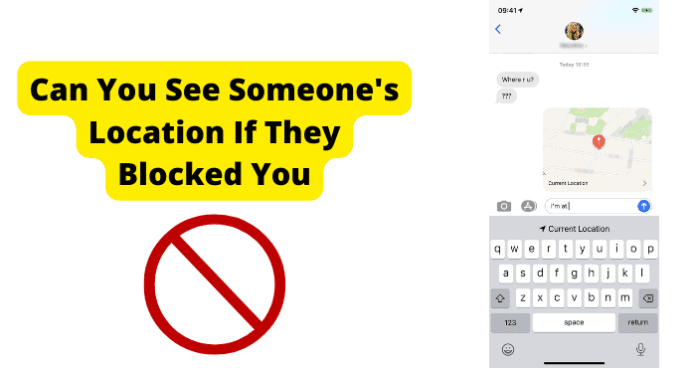
Can You See Someone’s Location If They Blocked You
Yes, so long as they decide to share it with you. Whether you are trying to keep tabs on an ex or simply trying to keep up with your kid, the “Find My” application (app) for iPhone iOS and iPadOS can be incredibly helpful.
However, you may wonder from time to time; “What if they have blocked me and I can’t see where they are?” and the answer is yes you can still see their location, unless they have decided to not share it with you.
In this case, it can be troublesome to see their location, even sometimes not doable.
if I Block Someone on iPhone, Can I Still See Their Location?
Yes. You will be able to see their location; however, there is a catch to this availability, being that they have to choose to share their location with you.
This started back with the “Find My Friends” app that was combined into the “Find My” app in the year 2019, along with other “Find My” type of apps under the Apple name such as; “Find My iPhone” and “Find My Car”.
The iPhone’s primary location sharing app is not restricted by blocking; therefore if you have blocked them you should theoretically be able to see their location though they have to still be deciding to share their location.
With the “Find My” app, the share location option must be enabled in order for anyone to see your location, and the same goes for if you want to see someone else’s location.
However, even this has a “loop hole” in the sense that even if they have shared their location, they must also have their “Location Services” turned on (found in your iPhone’s privacy settings) as well in order for their location to be shared.
If this privacy setting is set to “Off” even if they have shared their location, you will not see their location.
If you are by chance wanting to share your location and are not sure how to, you can follow these steps to share your location on iPhone:
Step 1. Open the Find My app and select the People tab.
Step 2. Select “Share My Location” or “Start Sharing Location”.
Step 3. Enter the name or phone number of the person you want to share your location with.
Step 4. Select ”Send”.
Step 5. Choose to share your location for One Hour, Until End of Day, or Share Indefinitely.
Step 6. Select ”OK”.
This will share your location on your iPhone remember to also enable the “Share Location” under the privacy settings on your iPhone.
Does Someone’s Location Stop Sharing If They Blocked You
In short no, their location will not stop sharing if they have blocked you as the block feature does not apply to the “Find My” app.
With that said, they also have to decide to share their location, which while on the subject; it should be mentioned that when they set to share their location, they can decide to share the location for just an hour, until the end of the day or indefinitely.
If they have chosen to share their location with you indefinitely and have blocked you, you will definitely be able to see their location still, as previously mentioned the block feature does not apply to the “Find My” app.
With all of that stated, if when they set their shared location to you and opted for the just an “Hour” option, it is likely that it has expired depending on when they set it. In this case, you will not see their location until if or when they share it with you again.
If they have opted for the “Until The End of The Day” option, this will expire at the end of the day that is set. After that, you will not be able to see their location until when or if they do share their location again.
This is important to remember when considering if they have blocked you, seeing as the block feature does not apply to “Find My” app for the iPhone.
If I Block Someone Will My Location Stop Sharing
To keep it short no, your location will not stop sharing if you have blocked them, as the block feature does not apply to the “Find My” app.
However, this also depends on what time setting you chose when you shared your location to them; if you chose the “Hour” option, it will expire in an hour from the time you shared your location.
If you chose the “Until The End of The Day” option then your shared location will expire by the end of the day you shared it to them and finally if you have opted for the “Indefinitely” option your location will continue to be shared to them even when you have blocked them.
With that said, you can turn off your precise location setting by following these steps:
Step 1. Go to your phone’s settings and open it.
Step 2. Next, proceed to the “Privacy” option.
Step 3. Then select the “Location Services” option.
Step 4. Next, select the app that you would like to change the “Precise Location” for (Find My app).
Step 5. Then turn “Precise Location” to “Off” to turn it off.
This will turn off the “Precise Location” option for the “Find My” app. Do note that you have indeed switched this setting as you will need to turn it back on when sharing your location to your friends; as it is essential for your friends to receive your exact location.
How to Know If You’re Blocked on iPhone
Almost all of us know what it is like to be blocked and if it is not necessarily deserved, it can be really discouraging, to say the least. With that said, how do you know for sure if you have been blocked on your iPhone?
While there is a number of ways to test if you may have been blocked, it can be hard to be definite about it; seeing as with the ways you can test if you have indeed been blocked, there are other factors in the equation, such as the “Do Not Disturb” feature.
One way to test it is to turn off caller ID and then call them, also when trying this it is possible for them to not pick up due to not recognizing the call.
If you do wish to try turning off caller ID and calling the test, you can turn off the caller ID on your iPhone by following these easy steps:
Step 1. Go to and open your iPhone’s settings.
Step 2. Select the”Phone” option.
Step 3. Select the “Show My Caller ID” option.
Step 4. Press the indicator next to “Show My Caller ID” to turn the function on or off. Turn it to the “Off” setting.
This will turn off the caller ID for your iPhone and you can try calling the individual you believe may have blocked and see if they pick up, as mentioned previously it is possible for them to not pick up or ignore the call due to not recognizing the call.
1. Calls Ring Once Then Goes to Voicemail
One way to test and see if you have indeed been blocked is to simply give them a call and if it rings once then it goes to voicemail this can be a red flag that you have been blocked.
Though with that said, this can also happen when their phone is in an area where there is no service or even if their service is weak where they are.
Also, once directed to the voicemail, this ring can occur when they have their “Do Not Disturb” feature turned on.
This could also happen when they have “Airplane Mode” activated though it is unlikely since when you call and they have their “Airplane Mode” enabled, it will usually send you straight to the voicemail.
If you only hear one ring before the voicemail picks up, there are three possible reasons: their phone is off, they’ve set their phone to auto-divert to voicemail (i.e., they have enabled Do Not Disturb mode), or you’ve been blocked.
So, while this ringing once sent to their voicemail can be a sign that they have blocked you, it cannot be a definite answer if they have as there are many different explanations for this happening.
It can be easy to assume that you have been blocked but do not take this as a definite answer.
2. They’ve Told You They’ve Blocked
It is very possible that they have told you that they have blocked you. In some cases, this can be a hard pill to swallow.
However, it would not be the first time nor the last time someone has been dishonest; with that said, it is also within the realm of possibility that they have lied to you about it.
Now, if they have blocked you, all of your messages that you have sent after being blocked will appear to send though the individual will not receive them nor be able to reply to them.
This goes for calls to, as previously mentioned. If you go to call them and it rings once and then sends you straight to voicemail, this can also be their way of telling you, you have been blocked.
Remember, when someone blocks your number on iPhone there will be no notifications sent to let you know that you have been blocked by the individual.
Keep in mind also that when you are blocked on your iPhone, and you call them, getting the ringer once then sent straight to voicemail. If you leave a voicemail, it will not be held in their usual voicemail. It will be held in a separate voicemail.
Also, remember that you could possibly still reach them through third-party apps such as Facebook, Instagram, and or WhatsApp unless they have blocked you on those as well.
Even so, there have been reports of accidental blocks. If you believe they may have accidentally blocked you, it is best to find another way to reach them; sometimes, the best could be face to face (if possible) and then ask them to switch the block to off and if that does not work, then you can ask them to enable the block and then unblock.
This can help the block reregister the block to where it corrects its mistake. So, while an accidental block can be frustrating and very inconvenient, it is just an accident can luckily be corrected.
Also, remember that if the individual in question of blocking you has told you outright that they have indeed blocked; if anything, this can offer absolute closure to the situation, as it can be hard to figure out if you have been blocked by other means.
So, while this may frustrate you or straight up hurt your feelings, find comfort in what they told you; honestly, this saves you from the hassle of figuring out if they have blocked you.
In this scenario, it can be best to take it on the chin and carry on with your life and remember it is a big world full of people from all walks of life, one block is not the worst one can experience.
3. Every Time You Send an iMessage It Turns Green
If you have sent an iMessage to the individual that you believe may have blocked your device and it turns green this may not mean what you think it means. Blue or Green has nothing to do with being blocked.
Blue means iMessage, i.e., messages sent through Apple, Green means messages sent through SMS. This is what also makes it so difficult to tell if you have been blocked, seeing as it is not an answer.
Also, if you are not clear on exactly what SMS text messaging is, here is a quick summarization: Short Message Service (SMS) & Text Messaging (Texting) are the same. It is a means of sending short messages to and from mobile phones.
On the other hand, iMessage is an Apple-specific messaging system that sends texts through Wi-Fi or data.
So, really the blue or green has nothing to offer in regards to finding out if you have been blocked or not. While on the subject, it is also good to know that the grey means an incoming message.
Do note that iMessages only work with Apple users. The messages will always appear green if you are messaging with an Android user.
If your text was sent as an SMS message, you might be texting someone who does not have an Apple device, your iPhone might not be connected to the Internet, or the default iMessage setting on your iPhone might be turned off.
If you are by chance wondering how to enable iMessage on your iPhone, the default setting on the iPhone is set up to send iMessages to other Apple devices that are connected to the Internet.
But if none of your iPhone’s text messages are blue and you’re wondering, “why are my texts green?”, it might be a sign that this setting is turned off. Without iMessages, which are automatically encrypted, you could be vulnerable to smishing and other scams.
Follow these steps to enable iMessage on your iPhone, and arm yourself against the top security threats of smartphones.
Step 1. Go to your iPhone’s Settings.
Step 2. Then proceed to “Messages”.
Step 3. Turn the “iMessage” switch to the “on” position.
This will turn on iMessages for your iPhone and can prove both useful and secure for the device user.
Remember, being blocked is not the end of the world, and it is certainly not going to stop all of the ways you can contact them.
As previously depicted, there are many third-party apps that you could possibly reach them by, such as WhatsApp, Instagram, and or Facebook, provided that they have not blocked you on said third-party apps.
While being blocked can be very inconvenient and even sometimes can hurt some feelings, it is not the worst of situations; seeing as if they blocked you it could be for the best.
If you have blocked someone, it was most likely for a good reason. On that note, it is important to implement this thought when you are blocked, essentially ask yourself, “Would I have blocked me?”.
With all of that said, also be careful with whom you share your location. This can seem like lightweight fun when you are sharing your location with your friends, but sharing your location can take on a new reality if you are sharing your location with, say, a Uber driver.
You should be sure that the Uber driver has a good record and has next to no bad reviews before sharing your location with the individual.
Seeing as you do not want to share your location with an individual with nefarious intentions. Be safe and have fun. At the same time, think through all of your actions, especially when sharing your location.
