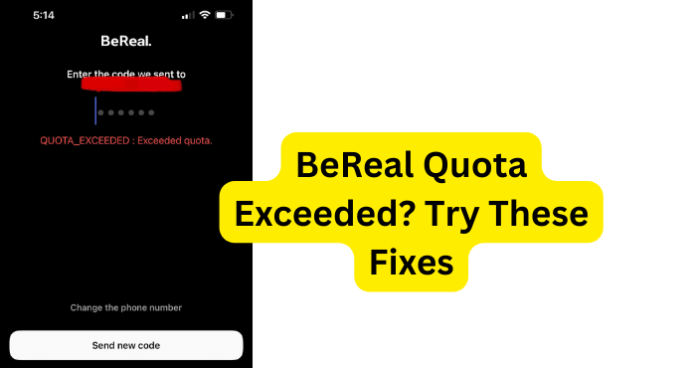
Many users have had an issue with receiving the sign-in code or they will get an error saying “Quota Exceeded.” In this article, we will explain possible reasons why this is occurring and what you can do to fix the issue at hand. Read on to figure this out and more.
Why Does BeReal Say Quota Exceeded?
The “Quota Exceeded” error can occur for a number of different reasons. Most users report that they are attempting a simple action on the BeReal app when they encounter this exceeded quota error such as trying to sign in or change their profile picture.
This typically means that you are out of storage and need to make space for the BeReal app. On the other hand, there is also the possibility that you have reached the maximum number of times that you can request a verification code for signing in or adjusting your account settings.
It is important to figure out the root cause of this error so that you can not only diagnose the issue correctly but also fix it in the quickest manner possible.
This is a rather common issue, as many people that use the BeReal app have encountered the same problem and have also taken to forums such as Reddit to discuss the issue.
One Redditor stated: “So I just got the app and after about 30 minutes I went to go change my pfp and it didn’t let me said there was an error or something so I tried to re-download it see if that would work but now when I try get a verification code sent after putting my number in it says “QUOTA_EXCEEDED : Exceeded quota.”
In red text and when I try to resend code it doesn’t work it then comes up with errors in red. How do I fix this?”
While this issue may be genuinely inconvenient and frustrating, there are methods to resolve the problem. Some solutions may be more simple than others; however, you can fix this “Quota Exceeded” error and we will provide them. Read on to find out.
1. Too Many Code Requests
As you may be aware of, when you are setting up an account on the BeReal app, you will have to verify your number by entering a verification code that is sent via text message (SMS).
It is possible to request this verification code too many times, which can result in the BeReal app showing the “Quota Exceeded” error.
With that said, there are also situations such as forgetting your login information such as your password, which will require you to both receive and enter a verification code.
In such a scenario, you can also request the verification code too many times, which can also trigger the “Quota Exceeded” error.
You can also get the “Quota Exceeded” error if you are trying to sign in to your BeReal account on another device, as this also requires a verification code to be entered.
It is feasible that during the process you requested the verification code too many times, which will trigger the “Quota Exceeded” error on the BeReal application. This is quite problematic but there is a way to resolve this situation. Read on for the fix.
Fix – Wait 24 Hours
Now, whether you forgot your password or are trying to sign in to your BeReal account on another device, you can request the verification code too many times, which will result in the “Quota Exceeded” error on the BeReal application.
Unfortunately, since the “Quota Exceeded” error is more of a security measure in this situation, there is not much you can do other than wait the appropriate 24 hours so that the verification code can be reset.
We wish we could tell you that it is different if you are setting up an account on the BeReal app but sadly even in this scenario, you can still request the verification code too many times.
If you are setting up an account on the BeReal application and you have requested the verification code too many times, then you will also need to wait at least 24 hours for the verification code to be reset.
As previously mentioned, this is for security purposes since the BeReal app has a set number of verification codes that a user or potential user can request.
Unfortunately, when this threshold has been surpassed by the number of requests, you will get the “Quota Exceeded” error. The best you can do in these situations is wait the appropriate 24 hours for the verification codes to be reset.
2. Issue With Phone Number
This “Quota Exceeded” can be from a similar issue as when you have requested the verification code too many times, as it can also be triggered by using the same phone number to request the verification codes.
As previously depicted, there are a certain amount of verification codes for each user or potential user and in this example, the set number of verification codes is determined by the phone number.
This means that there are only so many verification codes that can be requested by a single phone number within 24 hours, which seems quite inconvenient but again, this is for security purposes.
Fix – Use Different Number
If you have used up all of the verification codes your phone number can receive within 24 hours, you will likely receive the “Quota Exceeded” error on the BeReal app. However, you can get around this by using a different phone number.
This may require you to use someone else’s phone or if you have another phone you can also use that to receive the verification code.
There are also many apps available on your device’s respective app store that offer free virtual phone numbers, which can serve as a second phone number.
With that said, you should also be cautious about which apps you download and install on your device.
If you stick to the free virtual phone number apps with good reviews and you have also done some light research, you should have no problem with the virtual phone number application.
3. Permissions Not Given
It is feasible that the reason why you are receiving the “Quota Exceeded” error is that you have not given the BeReal app the permissions it requires in order to complete what you are requesting.
It may seem obvious but this is something that can be easily overlooked by many BeReal app users.
Fix – Give Permissions to BeReal App
If you believe that the reason why you are receiving the “Quota Exceeded” error is because you have not given the necessary permissions to the BeReal app, then you will want to give permission to the BeReal app.
How to Give App Permission on iPhone
Step 1. Open the settings on your iPhone.
Step 2. Open the privacy options.
Step 3. Choose an Apple app.
Step 4. Turn on app permissions.
How to Give App Permission on Android
Step 1. Go into the Settings app on your phone.
Click Apps.
Step 2. Select the desired app by tapping it. To search for it again, select See all apps.
Step 3. Select Permissions. You can check here to see which app permissions you granted or rejected.
Step 4. Tap a permission setting, then select Allow or Don’t allow to modify it.
4. There’s A Bug
It is possible that the reason why you are getting the “Quota Exceeded” error is because there is a bug issue with the BeReal app. A bug is quite problematic and can even become recurrent if it is not fixed.
Sometimes this problem can be fixed by simply clearing the cache for the BeReal app and at other times it can be a bug problem that only the developers can fix.
Fix – Clear Cache
If you believe that there is a bug causing the “Quota Exceeded” error, then you can try clearing the cache for the BeReal app. Keep in mind that the bug could be on their side, which means that you will have to wait for them to fix the issue.
How to Clear App Cache iPhone
Step 1. Beginning with the Home page. Select Settings.
Step 2. Navigate down. Choose the BeReal app from the available options.
Step 3. Turn on Clear app cache on next launch to clear the cache.
How to Clear App Cache Android
Step 1. From the home screen, go to and open the Settings app, then select the Storage option.
Step 2. Proceed to the Other Apps option and find the app. In this case, the BeReal app.
Step 3. Select the BeReal app and then tap on the Clear Cache option.
5. App Problem
It is feasible that this “Quota Exceeded” error issue could be because of a technical issue on their side, which means that you cannot do much about it. Unfortunately, you may have to wait for BeReal developers to fix the issue.
Fix – Wait For Issue to Be Fixed
You may have to wait for the BeReal app developers to fix this issue on their end, which means you will have to wait. It could be a day or it could be a month. While it is unfortunate and inconvenient, sometimes it is the only option.
