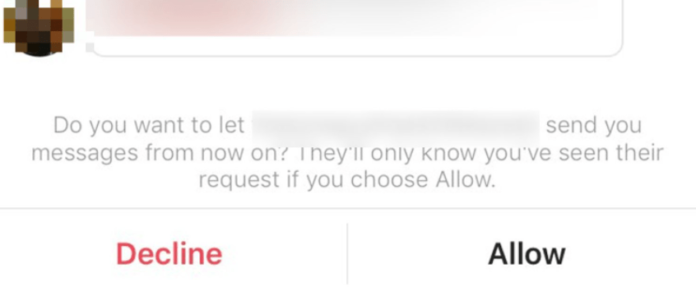
When someone sends you a message and you follow them, it will go to your normal inbox. This is where you can view all of your messages from your followers or just other users you’ve been conversing with.
When someone you don’t follow sends you a direct message and you’ve never spoken to them before (for example you may have been following them before and had conversations prior,) their messages are sent to another inbox called Requests.
Requests are where messages are sent when Instagram thinks it’s not a priority or spam – this is because you don’t follow these accounts, so Instagram won’t priorities the message for you to see in your main inbox. When someone requests to follow you, in the request section, you have to accept or deny their request.
If You Delete a Message Request on Instagram Does The Other Person Know
If you delete someone’s direct message request, they won’t know because Instagram doesn’t notify people when you’ve deleted their message request or declined it.
There is no notification that they’re given by Instagram to notify them that someone has deleted their message request. Because of the privacy aspect, Instagram wouldn’t allow people to know when someone has declined their message request.
This would cause too many problems within the community and people won’t feel comfortable deleting other people’s message requests if they know that Instagram will tell that person. As soon as you delete someone’s message request on Instagram, they’ll have no clue it happened.
If you decline a message request on Instagram, they don’t receive any notifications saying that their message request was deleted. they received about the DM will simply disappear and no traces will be left.
They will only know that you deleted their message request if you decline their follow request. Most people who decline a follow request delete the person’s DM request. If they’ve sent you a follow and you’ve deleted the follow request accidentally, they will know.
How to Recover Deleted Message Request on Instagram
If you want to recover deleted message requests on Instagram or retrieve message requests that you would’ve wanted to accept, unfortunately, it’s not possible. There’s no way to recover deleted message requests on Instagram. If you set things up the right way, then you can see message requests as they come through on your phone then if you delete them, you’ll still have a history of the message that they were trying to send you. But,
How to See Deleted Message Requests on Instagram
It’s possible to see delete message requests on Instagram. But now the question is how? If you accidentally delete message requests on Instagram, down below are ways you can see the message request that you deleted.
1. Ask Them What They Sent
If you know that person’s message request that you delete, you can ask them what they sent before you deleted their request.
Here, you need to be kind to get what you want to here. First mention to them that you didn’t mean to detele the message request, but if they could resend what they sent that would be great.
2. Turn on Notification History
If you’ve deleted the request and you did not get the opportunity to read it, you need not worry. Notification history has got you covered.
You can still access a message that was sent in your notification tab. All you have to do is follow these simple steps.
1. Go to your phone android device setting and tap on the notification tab.
2. Click on the advanced settings tab, then lastly, the notification history and turn it on. From that point, you will be able to see the notifications of message requests you’ve deleted from here forward.
The only setback about this is that you need to have done that before for you deleted the message request.
3. Notisave
Notisave helps receive and store any type of notifications you receive on your device. This is essential, especially when you’re busy and are fond of missing those important messages that people send you.
All your Instagram message requests will always be stored here, and you can access them anytime. Even if you delete the message request, this app usually has recorded the message.
1. Install Notifsave. The first thing you need to do is locate the app in google play. You need to search it Hit on the download button. Once done with the download, hit the install button and proceed.
2. Open the app and grant permission. With all the google apps, you have to download, install and then give the required permission for the app to access your account.
With Notisave, it’s not an exemptional. You need to give it access to your notification since that is its core business.
3. Receive the first message request. Once you grant the app access to your notification, you can receive message requests on Instagram. Once you do, Notisave will record all the message requests you receive. It will then record all of them so you can manage to view them later.
4. Access the app to see the notification. Being sure you have received a request, it’s now time to see what you received.
There will be two sections on the app, one written saved and the other unread. You can always take your time to go through the message requests you want to recover. Once you scroll down, you will manage to find a saved notification from Instagram. There you can manage to read all the deleted Message requests
4. Turn On Notification History In Settings
If you wish to get an instant message notification so you know what people say before you delete a message request and regret it because you didn’t read what they said, turning on the notification history in settings is what you need to do.
Go to your phone android device setting and tap on the notification tab. Click on the advanced settings tab, then lastly, the notification history and turn it on.
From that point, you will be able to see all the message requests you’ve deleted. The only setback about this is that you need to have done that before for you to access the message request that you deleted.
5. Turn On Email Notifications on Instagram
Turning on your email notification is one of the best ways to know what message requests you’ve received before you delete them. Do you know you can just click that one email and get all the deleted message requests?
Instagram allows you to receive all the notifications that you’d normally receive on your phone which include message requests. But that only happens if you turn on your email notification from the setting.
Accidentally Deleted Instagram Message Request?
1. Send Them A Message
When you accept their request, their message gets put in your main inbox and you can see the message like you see other messages. If you decline their message request, their message will be deleted, and they’ll have to send another request to message you again by sending another message.
If you accidentally decline someone’s DM, the message will be deleted from your inbox and the person won’t know that you’ve declined it. The message that they send to you will still remain in their inbox, so it’ll appear as if nothing has happened.
If you decline someone’s request, you can actually go back to send them a message and choose whether to accept it this time.
1. Open Instagram.
2. Go to their Profile.
3. Tap on the three horizontal lines in the upper-right corner.
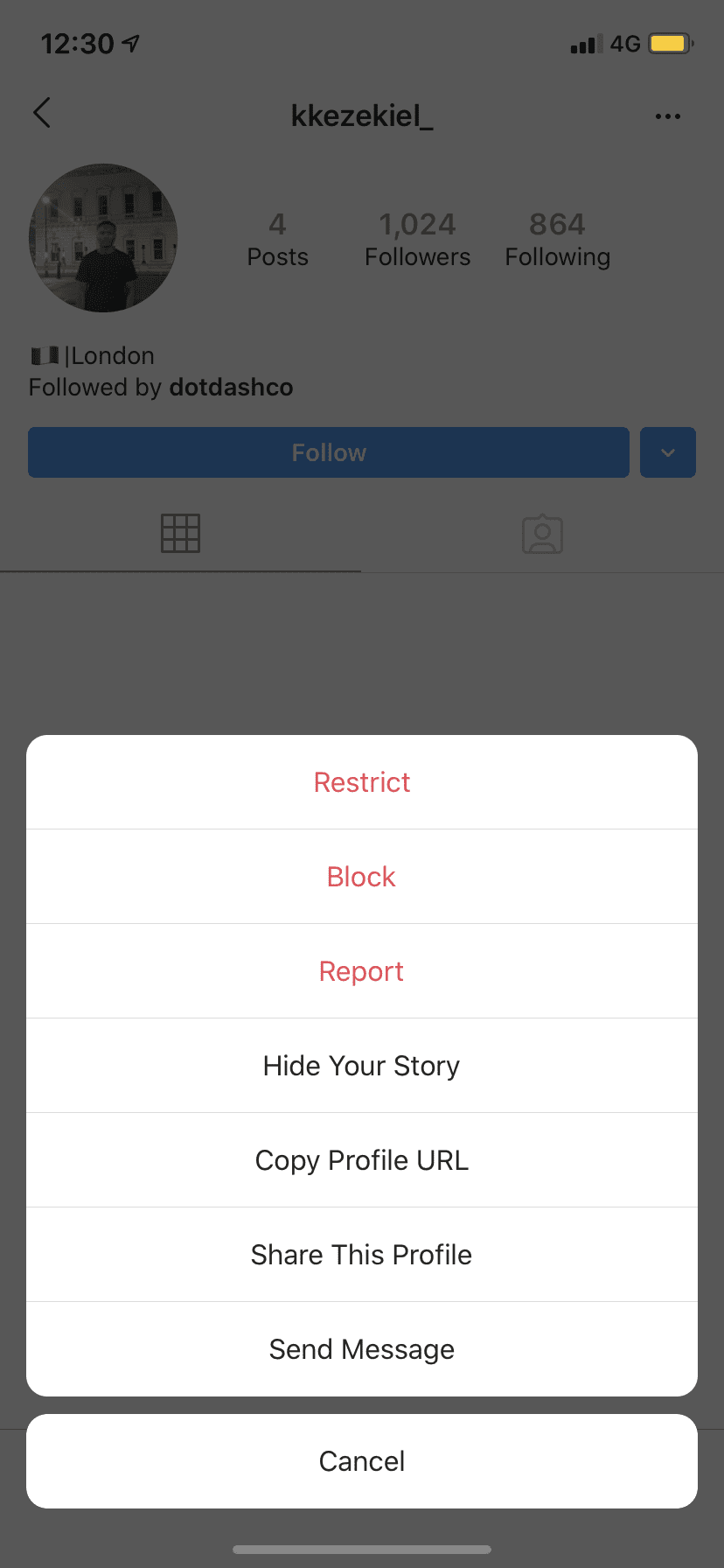
4. Tap Send Message.
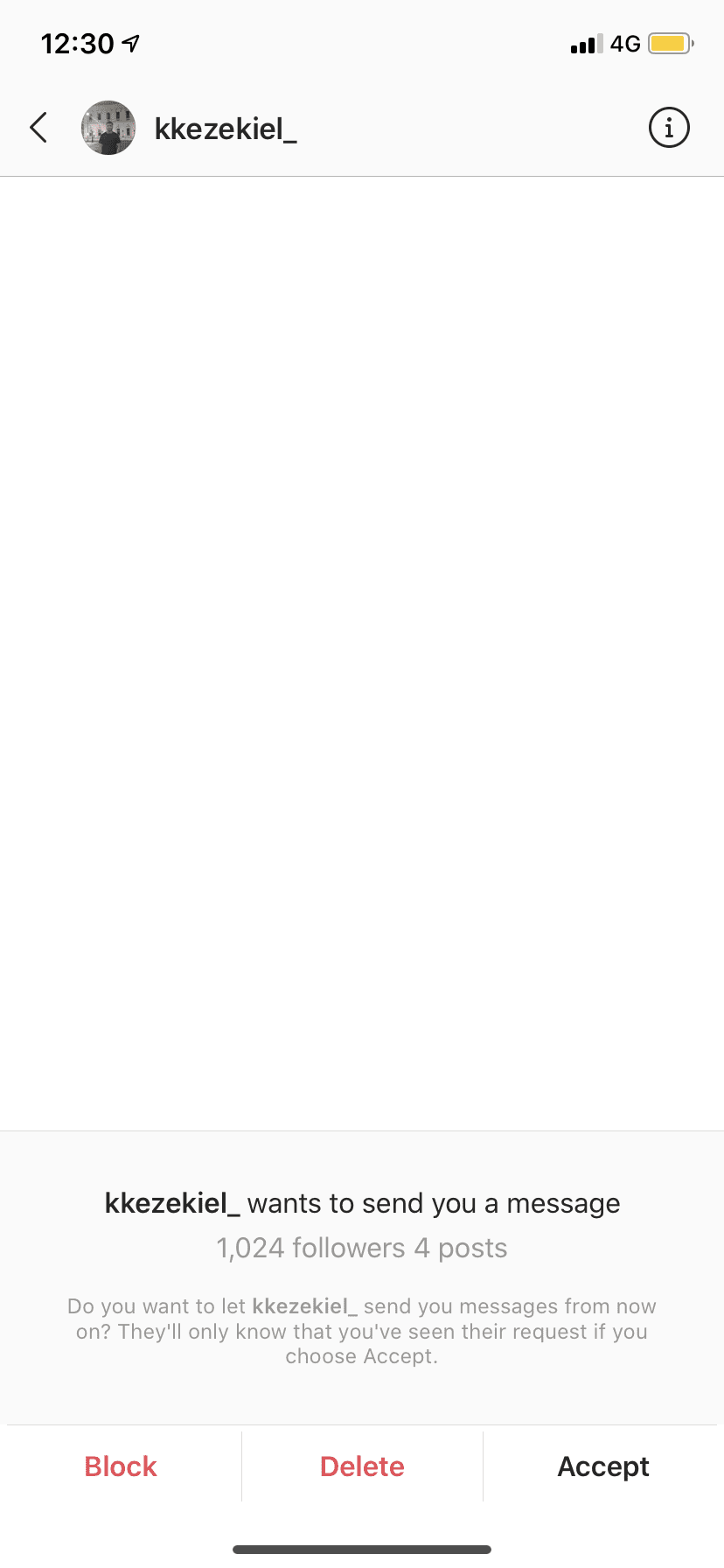
5. Choose whether to Accept or Decline the message again.
If you’ve accidentally decline someone’s request, and you want to accept their request but it’s gone from their message requests, you can just visit their profile > tap on the three-horizontal lines > tap Send message > and send them a message or reply to what they previously sent you.
Once you send them a message, your conversation will go to your main inbox which means their request to send to a message has been accepted.
2. Ask Them What They Said
Asking your friends what they said before you deleted the message request is an excellent way to know the message requests that you’ve deleted.
3. Wait For Them to Send A Message Request Again
If you’ve accidentally deleted someone’s message request on Instagram, you can just wait for them to send the message request again.
Although this is very unlikely, some people might actually send another message to you again if you didn’t respond the first time.
Trying the methods above is way more likely to get you success but if you don’t want to message them, then waiting for them to send you another message is the best way to go.
Accidentally Accepted Message Request Instagram
If you’ve accidentally accepted someone’s message request, then it’s going to say that you’ve seen their message. When they can see you’ve seen their message and you don’t reply, they’ll know that you were ignoring them.
Whereas before, their message was in the request folder so you could read it or delete it and they’d never know that you’ve read it. But now you’ve read it, you have a problem on your hands.
1. Restrict Them
If you want them to go back into the requested folder, you need to restrict them again. This will send their message back to where it came from but it doesn’t mean that it’ll remove the seen read receipt.
The seen read receipt will still remain there but at least their message request won’t be in your main folder.
2. Block Them
If you don’t want them to have access to you easily, then you can block them. When you block them, they won’t be able to message you, but it doesn’t mean that the seen read receipt at the bottom of the message request that they sent you will go away.
Blocking them will only stop them from being able to send messages that notify you and you see right away when you open the DM section on Instagram
3. Delete Their Message
If you don’t want to see their message in the main part of your DMs, you can just delete the conversation thread. From here, you can choose whether to block them or to let them know that you’ve seen the message you’ve sent because the seen read receipt will still remain there.
